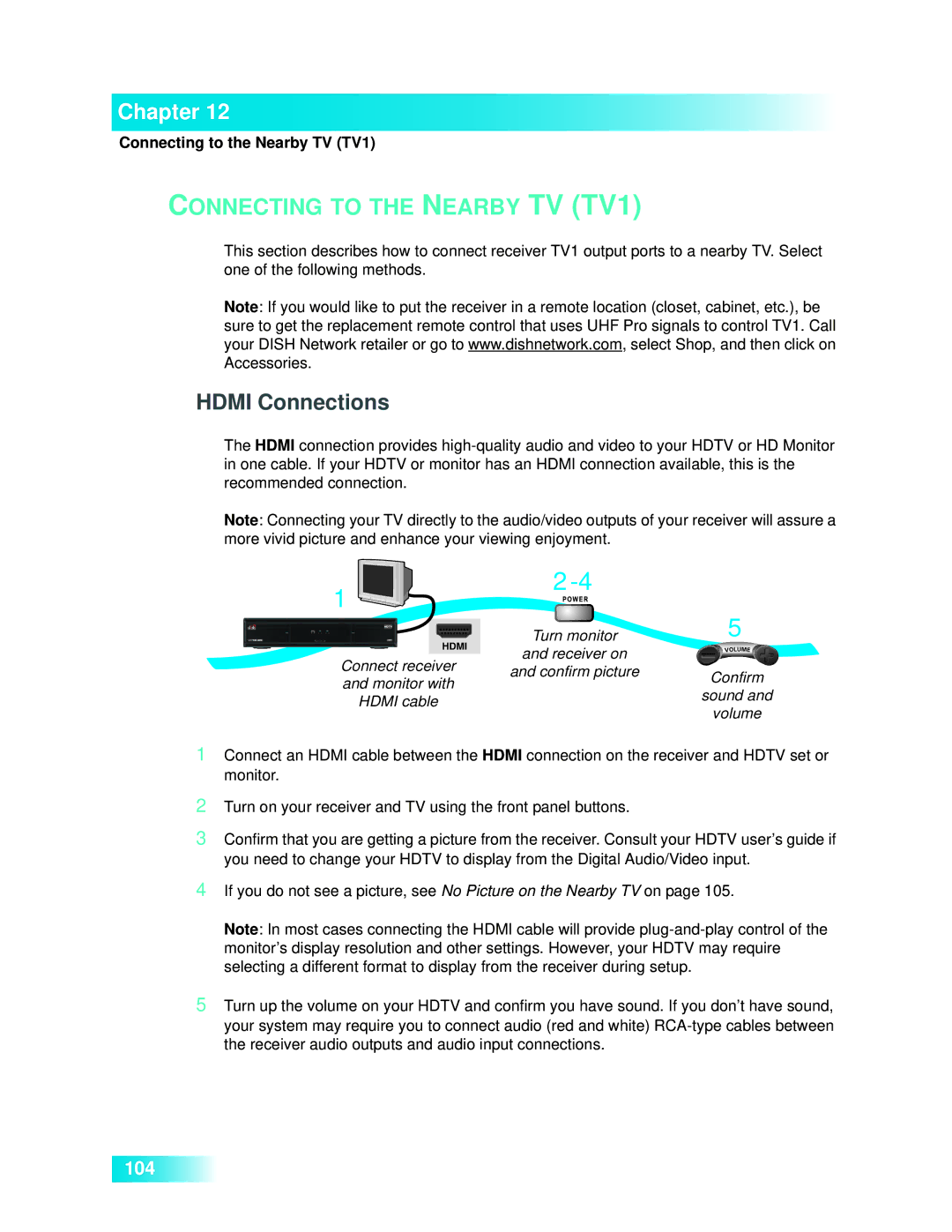Chapter 12
Connecting to the Nearby TV (TV1)
CONNECTING TO THE NEARBY TV (TV1)
This section describes how to connect receiver TV1 output ports to a nearby TV. Select one of the following methods.
Note: If you would like to put the receiver in a remote location (closet, cabinet, etc.), be sure to get the replacement remote control that uses UHF Pro signals to control TV1. Call your DISH Network retailer or go to www.dishnetwork.com, select Shop, and then click on Accessories.
HDMI Connections
The HDMI connection provides
Note: Connecting your TV directly to the audio/video outputs of your receiver will assure a more vivid picture and enhance your viewing enjoyment.
1 |
|
|
|
| ||
|
|
|
| 5 | ||
|
|
|
| Turn monitor | ||
|
|
| HDMI | |||
|
|
| ||||
|
|
| ||||
|
|
| and receiver on |
| ||
Connect receiver |
| |||||
and confirm picture | Confirm | |||||
and monitor with | ||||||
| ||||||
| sound and | |||||
HDMI cable |
| |||||
| volume | |||||
|
|
|
|
| ||
1Connect an HDMI cable between the HDMI connection on the receiver and HDTV set or monitor.
2Turn on your receiver and TV using the front panel buttons.
3Confirm that you are getting a picture from the receiver. Consult your HDTV user’s guide if you need to change your HDTV to display from the Digital Audio/Video input.
4If you do not see a picture, see No Picture on the Nearby TV on page 105.
Note: In most cases connecting the HDMI cable will provide
5Turn up the volume on your HDTV and confirm you have sound. If you don’t have sound, your system may require you to connect audio (red and white)
104