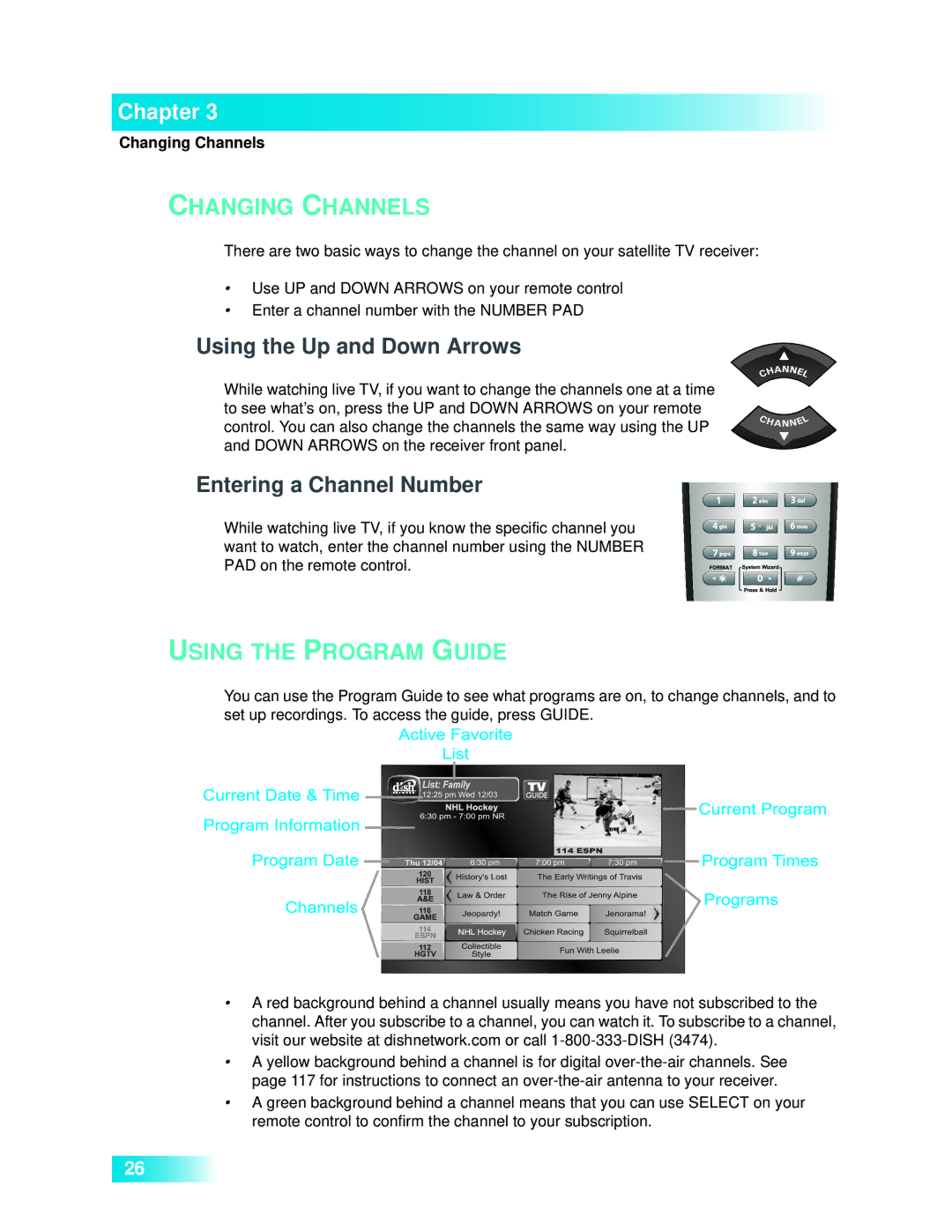Chapter 3
Changing Channels
CHANGING CHANNELS
There are two basic ways to change the channel on your satellite TV receiver:
•Use UP and DOWN ARROWS on your remote control
•Enter a channel number with the NUMBER PAD
Using the Up and Down Arrows
While watching live TV, if you want to change the channels one at a time to see what’s on, press the UP and DOWN ARROWS on your remote control. You can also change the channels the same way using the UP and DOWN ARROWS on the receiver front panel.
Entering a Channel Number
While watching live TV, if you know the specific channel you want to watch, enter the channel number using the NUMBER PAD on the remote control.
USING THE PROGRAM GUIDE
You can use the Program Guide to see what programs are on, to change channels, and to set up recordings. To access the guide, press GUIDE.
•A red background behind a channel usually means you have not subscribed to the channel. After you subscribe to a channel, you can watch it. To subscribe to a channel, visit our website at dishnetwork.com or call
•A yellow background behind a channel is for digital
•A green background behind a channel means that you can use SELECT on your remote control to confirm the channel to your subscription.
26