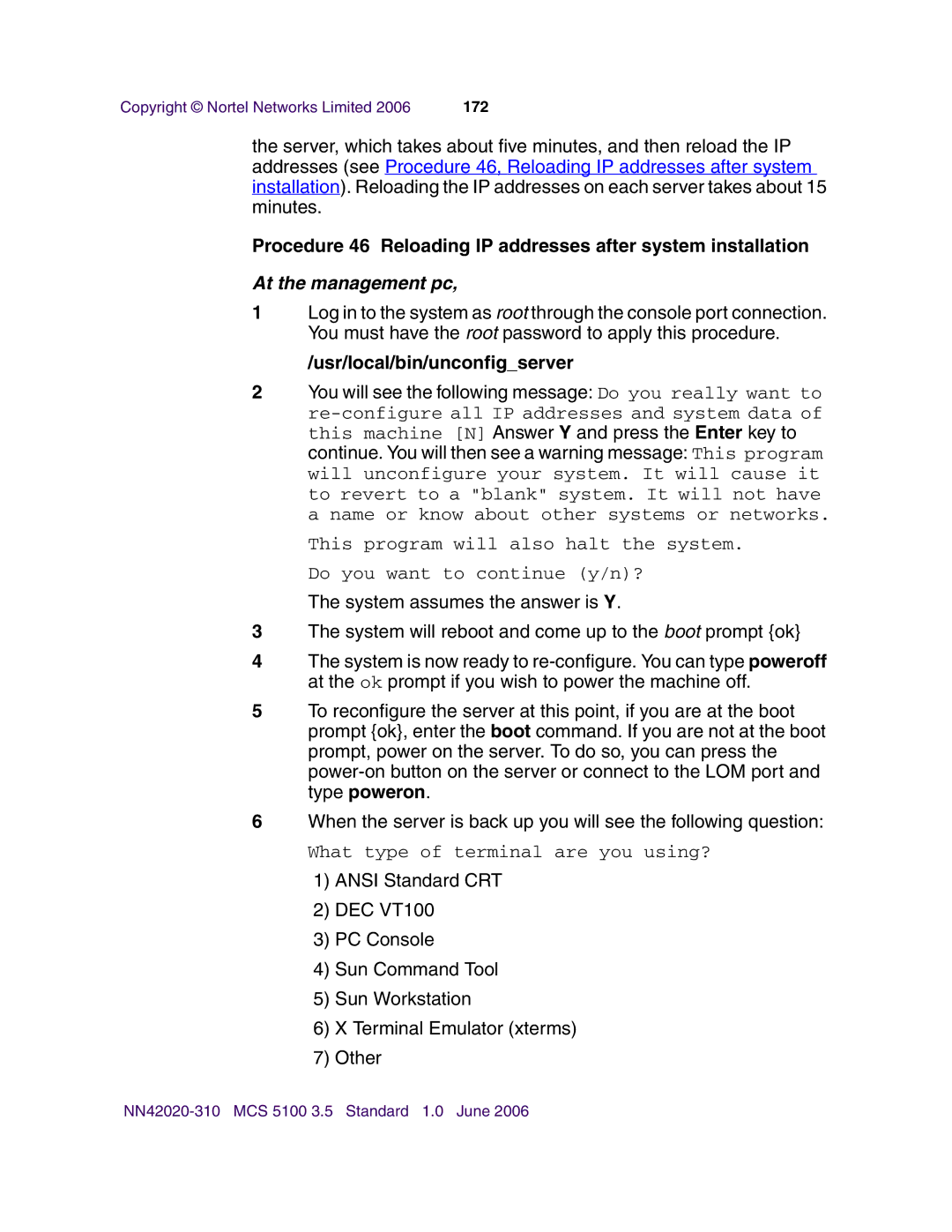Copyright © Nortel Networks Limited 2006 | 172 |
the server, which takes about five minutes, and then reload the IP addresses (see Procedure 46, Reloading IP addresses after system installation). Reloading the IP addresses on each server takes about 15 minutes.
Procedure 46 Reloading IP addresses after system installation
At the management pc,
1Log in to the system as root through the console port connection. You must have the root password to apply this procedure.
/usr/local/bin/unconfig_server
2You will see the following message: Do you really want to
This program will also halt the system. Do you want to continue (y/n)?
The system assumes the answer is Y.
3The system will reboot and come up to the boot prompt {ok}
4The system is now ready to
5To reconfigure the server at this point, if you are at the boot prompt {ok}, enter the boot command. If you are not at the boot prompt, power on the server. To do so, you can press the
6When the server is back up you will see the following question:
What type of terminal are you using?
1)ANSI Standard CRT
2)DEC VT100
3)PC Console
4)Sun Command Tool
5)Sun Workstation
6)X Terminal Emulator (xterms)
7)Other