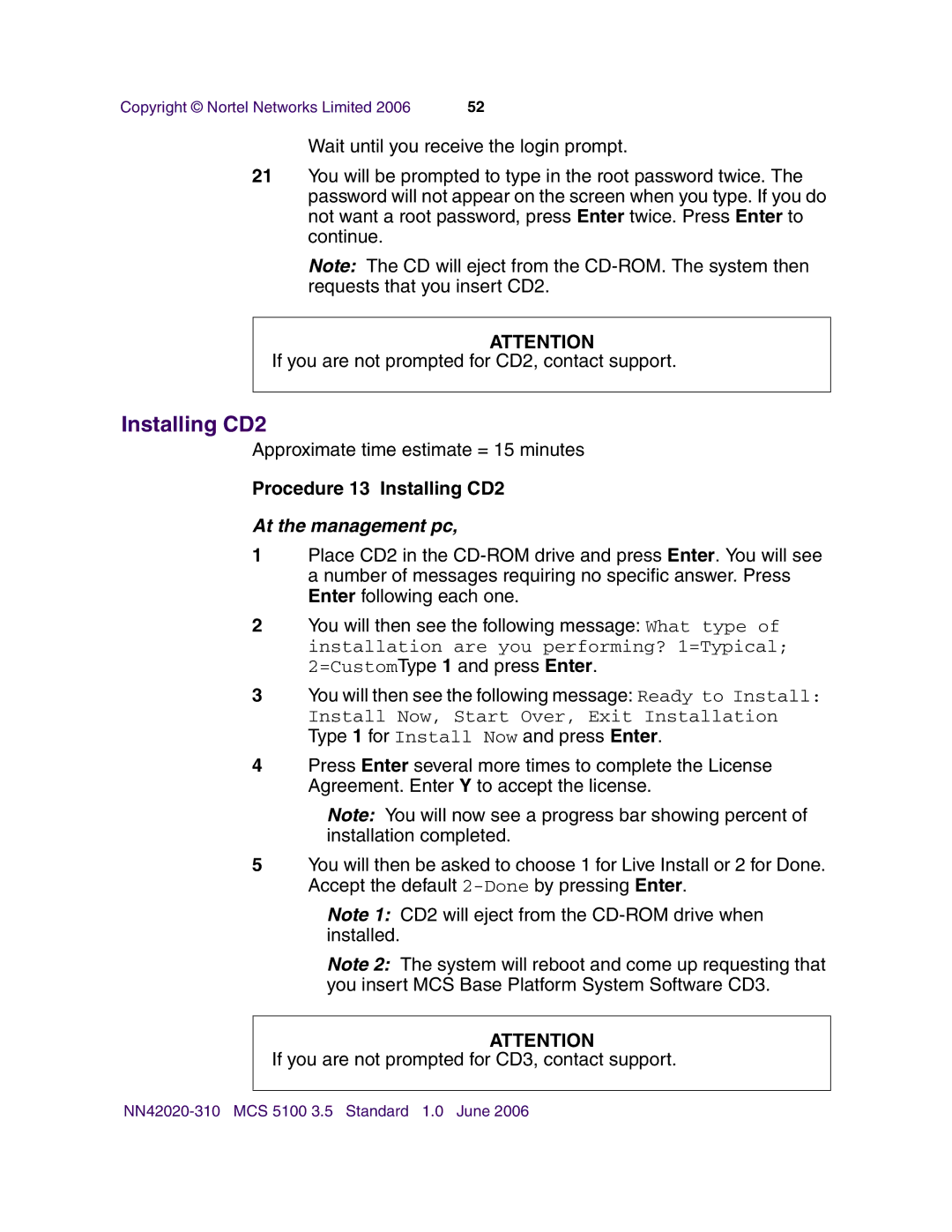Copyright © Nortel Networks Limited 2006 | 52 |
Wait until you receive the login prompt.
21You will be prompted to type in the root password twice. The password will not appear on the screen when you type. If you do not want a root password, press Enter twice. Press Enter to continue.
Note: The CD will eject from the
ATTENTION
If you are not prompted for CD2, contact support.
Installing CD2
Approximate time estimate = 15 minutes
Procedure 13 Installing CD2
At the management pc,
1Place CD2 in the
2You will then see the following message: What type of installation are you performing? 1=Typical; 2=CustomType 1 and press Enter.
3You will then see the following message: Ready to Install: Install Now, Start Over, Exit Installation
Type 1 for Install Now and press Enter.
4Press Enter several more times to complete the License Agreement. Enter Y to accept the license.
Note: You will now see a progress bar showing percent of installation completed.
5You will then be asked to choose 1 for Live Install or 2 for Done. Accept the default
Note 1: CD2 will eject from the
Note 2: The system will reboot and come up requesting that you insert MCS Base Platform System Software CD3.
ATTENTION
If you are not prompted for CD3, contact support.