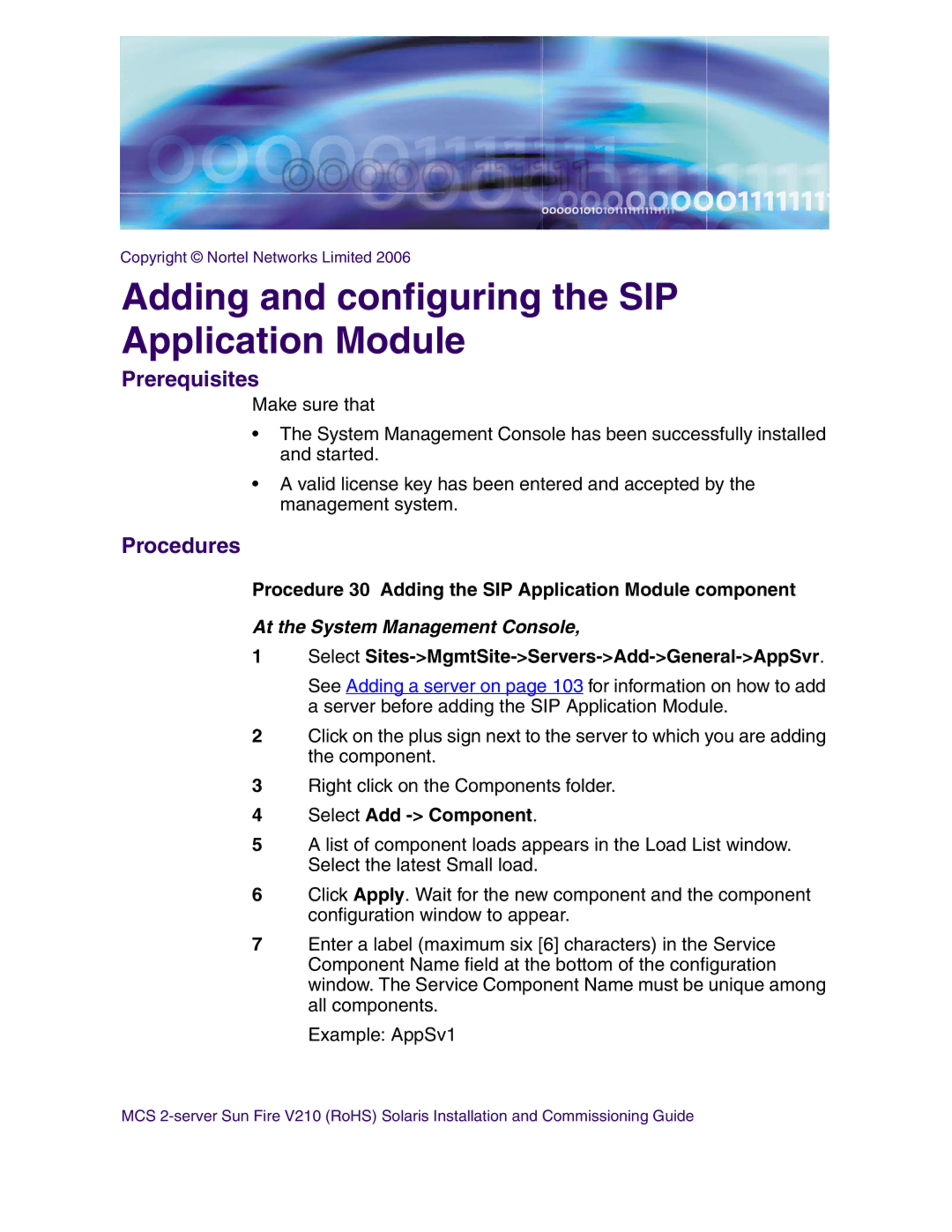Multimedia Communication Server
Page
Contents
Configuring the Provisioning Module
Installing Oracle 9.2.0.4 on the database server
Deploying the initial database load
Deploying and starting the Sysmgr
Verification procedures 163
Page
Latest Software
Finding the latest updates on the Nortel Web site
Page
Getting help from the Nortel web site
Getting help over the phone from a Nortel Solutions Center
Getting help through a Nortel distributor or reseller
Overview
Server network with redundant Ethernet switches
Server network with single Ethernet switch
Restrictions and limitations
MCS 5100 documentation
Copyright Nortel Networks Limited
Page
Prerequisites
Before you start the installation
Acronyms
When you are Asked to You must
Key stroke symbols
Enter your password
Text conventions used in this document
Server configuration Configuration Server type Components
Server configuration
Loading disks
Copyright Nortel Networks Limited
Page
Copyright Nortel Networks Limited
Copyright Nortel Networks Limited
Baseline hardware
Setting up the baseline hardware
CD-ROM
Procedure 1 Setting up rack to mount hardware
Setting up rack to mount hardware
MCS 5100 19-inch rack
Connecting the Sun Fire V210 server to the layer-2 switch
Back view of Sun Fire V210 server
Sun Fire V210 server network callouts
P1 and P2 custom cable connections to terminal server
Page
At the terminal server
Procedure 5 Accessing the MRV LX terminal server
MRV Configuration Console window
LX Series Configuration Console
Login window
User login window
Example selecting Ports Async
Port 19 dialog box
InReach
Procedure 7 Changing the password defaults
Procedure 8 Accessing the MRV LX terminal server
Enter
Define server ip address IP address of the terminal server
Copyright Nortel Networks Limited
Page
Procedure 10 Powering on the servers
Powering on the servers
Procedure 11 Power on to get the ok prompt
Copyright Nortel Networks Limited
Installing CD1
Installing Disks 1 to
Procedure 12 Installing CD1
Select a Language
Network Connectivity/Networked
Configure Security Policy
Continuing the process
Procedure 13 Installing CD2
Installing CD2
Procedure 14 Installing CD3
Installing CD3
Enter your customer-specific password Enter
Page
Procedure 15 Installing CD4
Installing Disk
External Clock Source IP Address #1 Enter your
Physical IP address of the bge1 interface Enter
Is this Ipmp group configuration acceptable? Y/N
You will see the following message
Procedure 16 Installing CD4
Enter the Gateway IP address Default
Physical IP address of the bge1 interface
Example
Application server Ipmp configuration summary
Is this Ipmp group configuration acceptable? Y/N
Page
Procedure 17 Installing CD5
Installing Disk 5 all servers
Page
Enabling or disabling the automatic mount
Procedure 18 Enabling or disabling the CD-ROM auto-mount
Etc/init.d/volmgt start
Page
Procedure 19 Installing CD
Installing Disk 6 MgmtSvr/AcctMgr only
Page
Installing Oracle
Installing Oracle 9.2.0.4 on the database server
Enter your customer-specific password
You will see the message volume management starting
Make sure you put a space before the ending slash / in step
Prompt Definition Enter
Enter Is the database replicated N? Accept the default N
Grepspace-Ispaceerrorspaceoracleinstall.log
Password your new password
Procedure 21 Deploying the initial database load imssipdb
Deploying the initial database load
Deploying the MCS database load imssipdb
Enter Machine Logical IP Address Primary DB
Enter the Service Logical IP address of the SysMgr
Enter the Machine Logical IP address Management Server
Is the above data correct? Y
Deploying and starting the Sysmgr
Procedure 22 Deploying and starting the Sysmgr
Deploying and starting the Sysmgr
Example @micromgmt/export/home/nortel= mgmtdeploy.pl
Please enter the correct number of the load to deploy
Sysmgr deployment verification
Procedure 23 Verifying the Sysmgr deployment
Page
Registering your license key
Procedure 24 Registering the license key
KRS login screen
Keycode Retrieval System, Creating your site
Keycode Retrieval System, Entering your site information
Keycode Retrieval System, Current Summary
Keycode Retrieval System, Adding MAC address
Keycode Retrieval System, Adding a Media Application Server
Keycode Retrieval System, Current Summary
Keycode Retrieval System, Gen KC with Auth Code
Keycode Retrieval System, Finding the keycode
Keycode Retrieval System, Adding a MAC address
Keycode Retrieval System, Entering the authcode
Keycode Retrieval System, Summary of features
Keycode Retrieval System, Retrieving the keycode
Keycode Retrieval System, Retrieving your keycode, part
Page
Installing the System Management Console
Installing and launching the System Management Console
Procedure 25 Installing the System Management Console
11111
Launching the System Management Console
Procedure 26 Launching the System Management Console
Click Start -Programs -MCP-System Management Console
Management Console Update License Key
Select License key File Window
101
102
Adding a server
Adding a server
104
Procedures
Adding and configuring the Accounting Module
Select Add Component
Procedure 29 Configuring the tabs
FTP User
108
Procedure 30 Adding the SIP Application Module component
Adding and configuring the SIP Application Module
Select Sites-MgmtSite-Servers-Add-General-AppSvr
Procedure 31 Configuring the SIP Application Module tabs
111
Media Portal tab Recommended Parameter Value Example
SIP TCF Base tab Parameter Recommended value Example
Database Base tab Parameter Recommended value Example
DNS SRV URL
Memory Database tab Recommended Parameter Value Example
Server Subscription tab Parameter Recommended value Example
Overload Controls tab Recommended Parameter Value Example
Server Properties tab Parameter Recommended value Example
Bbua
SIP
TCP
120
Example IPCM1
Adding and configuring the IP Client Manager
Procedure 33 Configuring the IP Client Manager tabs
123
Unistim Base tab Parameter Recommended value Example
125
126
Procedure 34 Adding the Uftp software
Installing the Uftp BaseSoftware
Add the Uftp to the System Management Console
Select Sites-MgmtSite-AppSvr
128
Select Sites-MgmtSite-Servers-AppSvr
Configuring the Provisioning Module
Select Add-Component
User Agent Server tab Parameter Recommended value Example
Procedure 36 Configuring the Provisioning Module tabs
Web Client Manager tab Recommended Parameter Value Example
Provisioning Client tab Parameter Recommended value Example
133
134
Procedure 37 Adding the Web Client Manager Small SharedMicro
Adding and configuring the Web Client Manager
User Agent Server tab Recommended Parameter Value Example
Procedure 38 Configuring the Web Client Manager tabs
SIP TCF Base tab Recommended Parameter Value Example
138
139
140
Select Sites-MgmtSite-Servers-MgmtSvr
Installing and configuring the Oracle Monitor
Oracle Server tab Parameter Recommended value Example
Procedure 40 Configuring the Oracle Monitor tabs
143
None
Major
146
Oracle Listeners tab Parameter Recommended value Example
148
Procedure 41 Adding the iPlanet Monitor
Installing the iPlanet Monitor
Web Monitor tab Sheet 1 Parameter Recommended value Example
Procedure 42 Configuring the iPlanet Monitor
Web Monitor tab Sheet 2 Parameter Recommended value Example
Web Monitor tab Sheet 3 Parameter Recommended value Example
Web Monitor tab Sheet 4 Parameter Recommended value Example
Web Monitor tab Sheet 5 Parameter Recommended value Example
Web Monitor tab Sheet 6 Parameter Recommended value Example
Web Monitor tab Sheet 7 Parameter Recommended value Example
Web Monitor tab Sheet 8 Parameter Recommended value Example
Threshold monitors Alarm Severity on Lower Limit UnderRun
Web Monitor tab Sheet 9 Parameter Recommended value Example
Web Monitor tab Sheet 10 Parameter Recommended value Example
Web Monitor tab Sheet 11 Parameter Recommended value Example
Web Monitor tab Sheet 12 Parameter Recommended value Example
162
Procedure 43 Verifying the database server
Verification procedures
Verifying Server1 DBSvr/MgmtSvr/AcctMgr
@micromgmt/export/home/nortel= cat /etc/defaultrouter
Verifying Server2 application server
Procedure 44 Verifying the application servers
120.120.13.1
@microapp/export/home/nortel= cat /etc/defaultrouter
@micromgmt /export/home/nortel= tail -f /tmp/*SQL
Verifying the database load imssipdb deployment
168
Appendix a Deploying the PC Client
170
Appendix B Reloading IP addresses after system installation
What type of terminal are you using?
Usr/local/bin/unconfigserver
You will then see System identification is completed
Type the number of your choice and press Return
Press the Enter Key to Continue
174
Page
Multimedia Communication Server