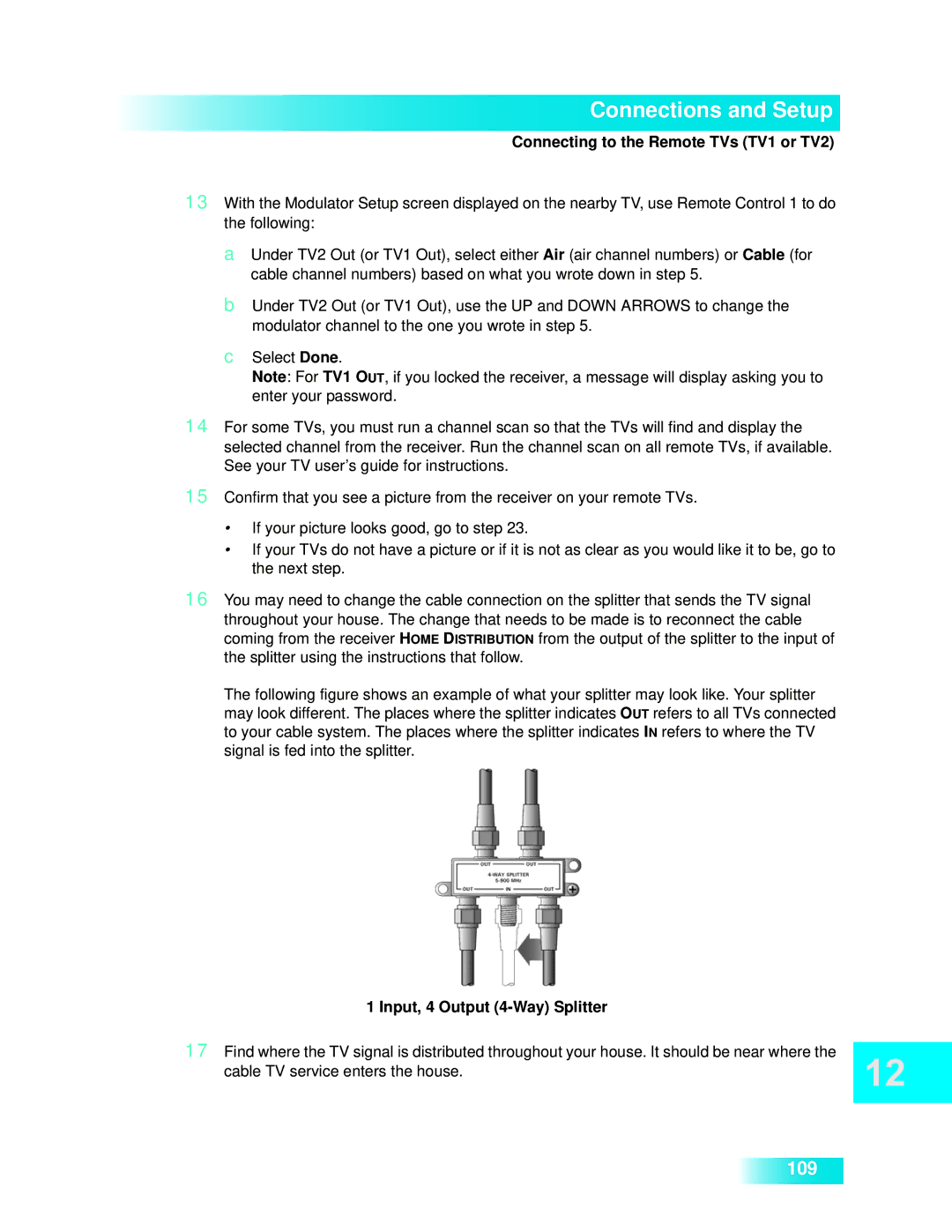Connections and Setup
Connecting to the Remote TVs (TV1 or TV2)
13With the Modulator Setup screen displayed on the nearby TV, use Remote Control 1 to do the following:
a Under TV2 Out (or TV1 Out), select either Air (air channel numbers) or Cable (for cable channel numbers) based on what you wrote down in step 5.
b Under TV2 Out (or TV1 Out), use the UP and DOWN ARROWS to change the modulator channel to the one you wrote in step 5.
c Select Done.
Note: For TV1 OUT, if you locked the receiver, a message will display asking you to enter your password.
14For some TVs, you must run a channel scan so that the TVs will find and display the selected channel from the receiver. Run the channel scan on all remote TVs, if available. See your TV user’s guide for instructions.
15Confirm that you see a picture from the receiver on your remote TVs.
•If your picture looks good, go to step 23.
•If your TVs do not have a picture or if it is not as clear as you would like it to be, go to the next step.
16You may need to change the cable connection on the splitter that sends the TV signal throughout your house. The change that needs to be made is to reconnect the cable coming from the receiver HOME DISTRIBUTION from the output of the splitter to the input of the splitter using the instructions that follow.
The following figure shows an example of what your splitter may look like. Your splitter may look different. The places where the splitter indicates OUT refers to all TVs connected to your cable system. The places where the splitter indicates IN refers to where the TV signal is fed into the splitter.
1 Input, 4 Output (4-Way) Splitter
17Find where the TV signal is distributed throughout your house. It should be near where the cable TV service enters the house.
109