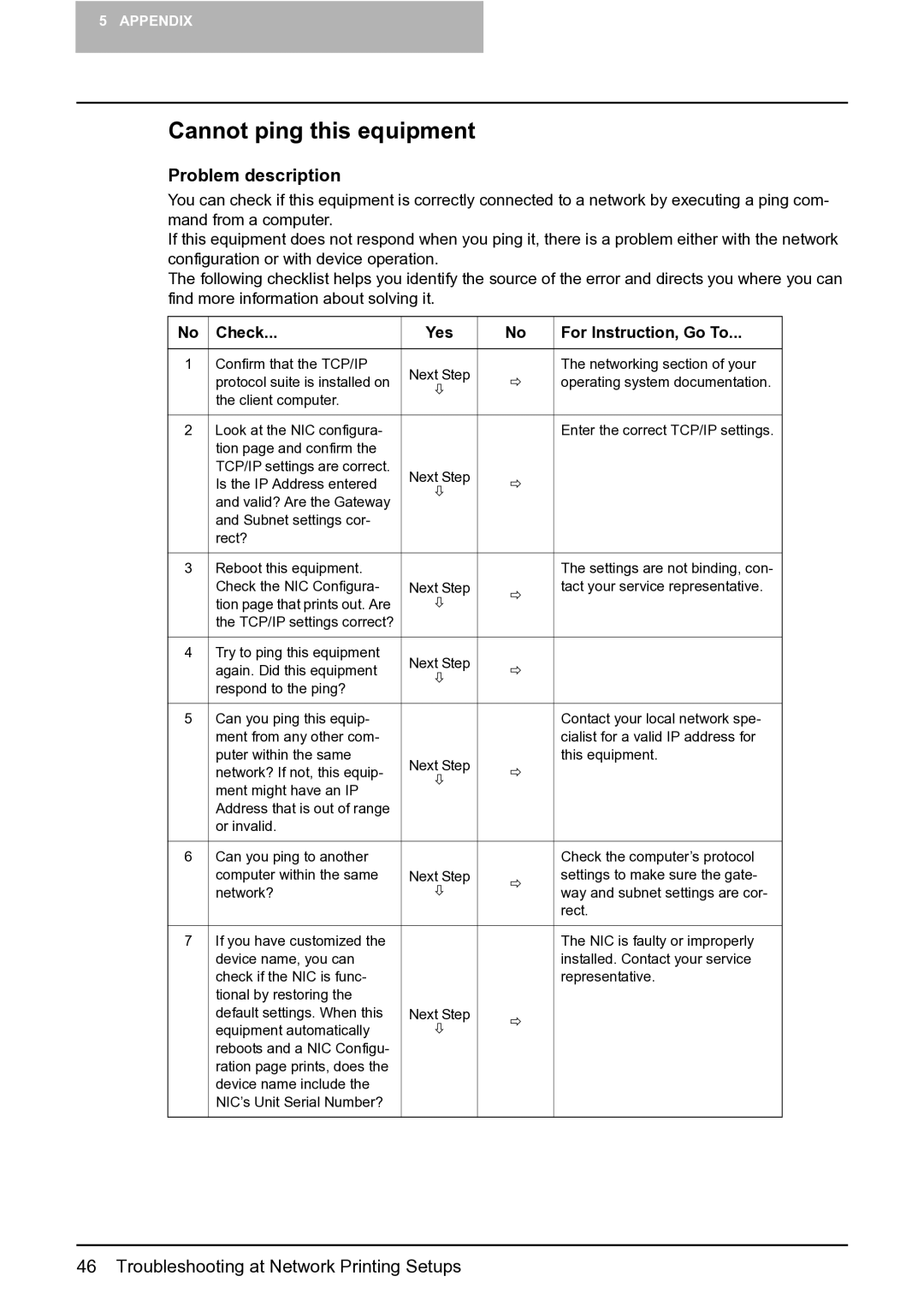5 APPENDIX
Cannot ping this equipment
Problem description
You can check if this equipment is correctly connected to a network by executing a ping com- mand from a computer.
If this equipment does not respond when you ping it, there is a problem either with the network configuration or with device operation.
The following checklist helps you identify the source of the error and directs you where you can find more information about solving it.
No | Check... | Yes | No | For Instruction, Go To... |
|
|
|
|
|
1 | Confirm that the TCP/IP | Next Step |
| The networking section of your |
| protocol suite is installed on |
| operating system documentation. | |
|
|
| ||
| the client computer. |
|
|
|
|
|
|
|
|
2 | Look at the NIC configura- |
|
| Enter the correct TCP/IP settings. |
| tion page and confirm the |
|
|
|
| TCP/IP settings are correct. | Next Step |
|
|
| Is the IP Address entered |
|
| |
|
|
|
| |
| and valid? Are the Gateway |
|
|
|
| and Subnet settings cor- |
|
|
|
| rect? |
|
|
|
|
|
|
|
|
3 | Reboot this equipment. |
|
| The settings are not binding, con- |
| Check the NIC Configura- | Next Step |
| tact your service representative. |
| tion page that prints out. Are |
|
|
|
| the TCP/IP settings correct? |
|
|
|
|
|
|
|
|
4 | Try to ping this equipment | Next Step |
|
|
| again. Did this equipment |
|
| |
|
|
|
| |
| respond to the ping? |
|
|
|
|
|
|
|
|
5 | Can you ping this equip- |
|
| Contact your local network spe- |
| ment from any other com- |
|
| cialist for a valid IP address for |
| puter within the same | Next Step |
| this equipment. |
| network? If not, this equip- |
|
| |
|
|
|
| |
| ment might have an IP |
|
|
|
| Address that is out of range |
|
|
|
| or invalid. |
|
|
|
|
|
|
|
|
6 | Can you ping to another |
|
| Check the computer’s protocol |
| computer within the same | Next Step |
| settings to make sure the gate- |
| network? |
|
| way and subnet settings are cor- |
|
|
|
| rect. |
|
|
|
|
|
7 | If you have customized the |
|
| The NIC is faulty or improperly |
| device name, you can |
|
| installed. Contact your service |
| check if the NIC is func- |
|
| representative. |
| tional by restoring the |
|
|
|
| default settings. When this | Next Step |
|
|
| equipment automatically |
|
|
|
| reboots and a NIC Configu- |
|
|
|
| ration page prints, does the |
|
|
|
| device name include the |
|
|
|
| NIC’s Unit Serial Number? |
|
|
|
|
|
|
|
|
46 Troubleshooting at Network Printing Setups