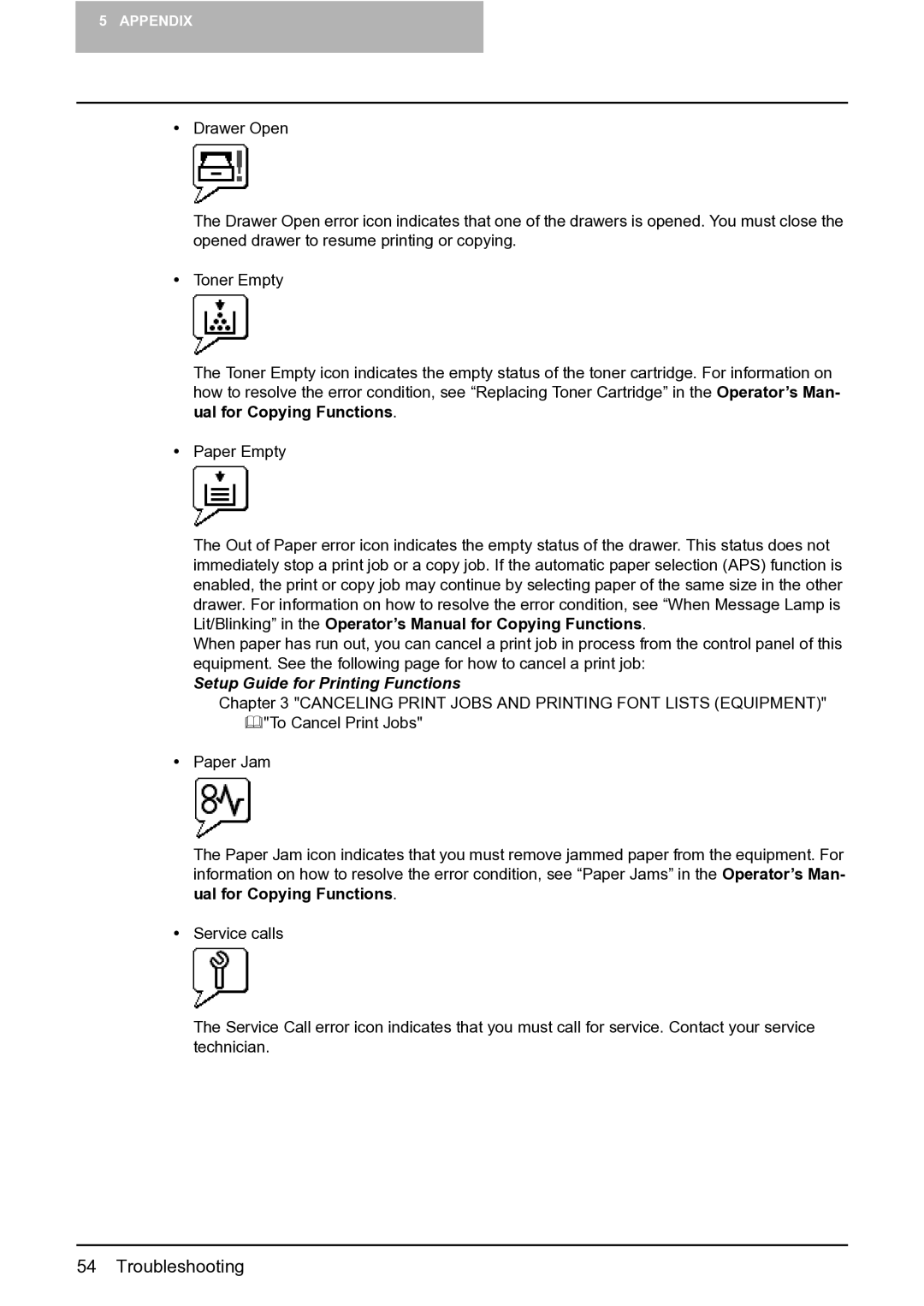5 APPENDIX
Drawer Open
The Drawer Open error icon indicates that one of the drawers is opened. You must close the opened drawer to resume printing or copying.
Toner Empty
The Toner Empty icon indicates the empty status of the toner cartridge. For information on how to resolve the error condition, see “Replacing Toner Cartridge” in the Operator’s Man- ual for Copying Functions.
Paper Empty
The Out of Paper error icon indicates the empty status of the drawer. This status does not immediately stop a print job or a copy job. If the automatic paper selection (APS) function is enabled, the print or copy job may continue by selecting paper of the same size in the other drawer. For information on how to resolve the error condition, see “When Message Lamp is Lit/Blinking” in the Operator’s Manual for Copying Functions.
When paper has run out, you can cancel a print job in process from the control panel of this equipment. See the following page for how to cancel a print job:
Setup Guide for Printing Functions
Chapter 3 "CANCELING PRINT JOBS AND PRINTING FONT LISTS (EQUIPMENT)" "To Cancel Print Jobs"
Paper Jam
The Paper Jam icon indicates that you must remove jammed paper from the equipment. For information on how to resolve the error condition, see “Paper Jams” in the Operator’s Man- ual for Copying Functions.
Service calls
The Service Call error icon indicates that you must call for service. Contact your service technician.
54 Troubleshooting