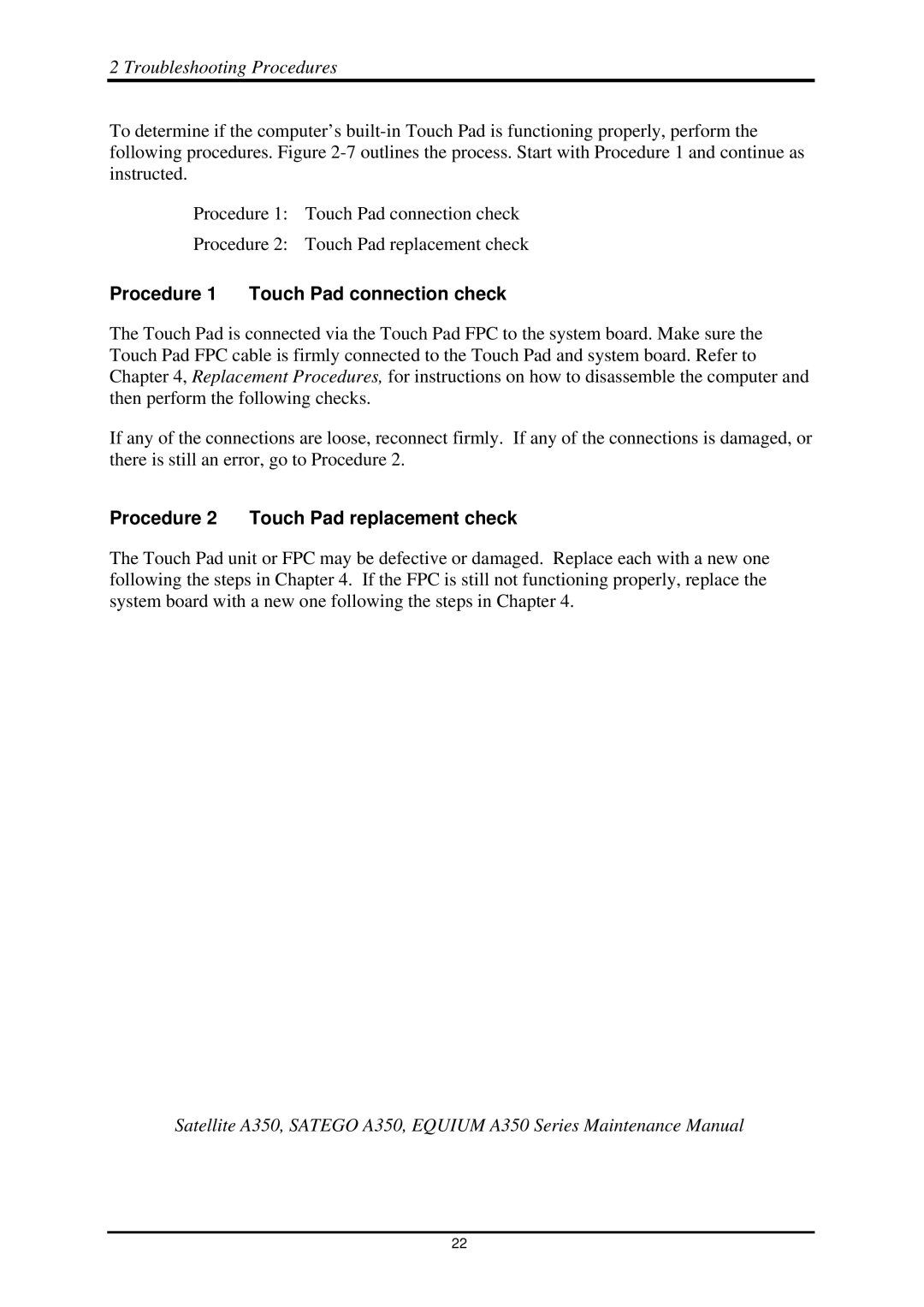2 Troubleshooting Procedures
To determine if the computer’s
Procedure 1: Touch Pad connection check
Procedure 2: Touch Pad replacement check
Procedure 1 Touch Pad connection check
The Touch Pad is connected via the Touch Pad FPC to the system board. Make sure the Touch Pad FPC cable is firmly connected to the Touch Pad and system board. Refer to Chapter 4, Replacement Procedures, for instructions on how to disassemble the computer and then perform the following checks.
If any of the connections are loose, reconnect firmly. If any of the connections is damaged, or there is still an error, go to Procedure 2.
Procedure 2 Touch Pad replacement check
The Touch Pad unit or FPC may be defective or damaged. Replace each with a new one following the steps in Chapter 4. If the FPC is still not functioning properly, replace the system board with a new one following the steps in Chapter 4.
Satellite A350, SATEGO A350, EQUIUM A350 Series Maintenance Manual
22