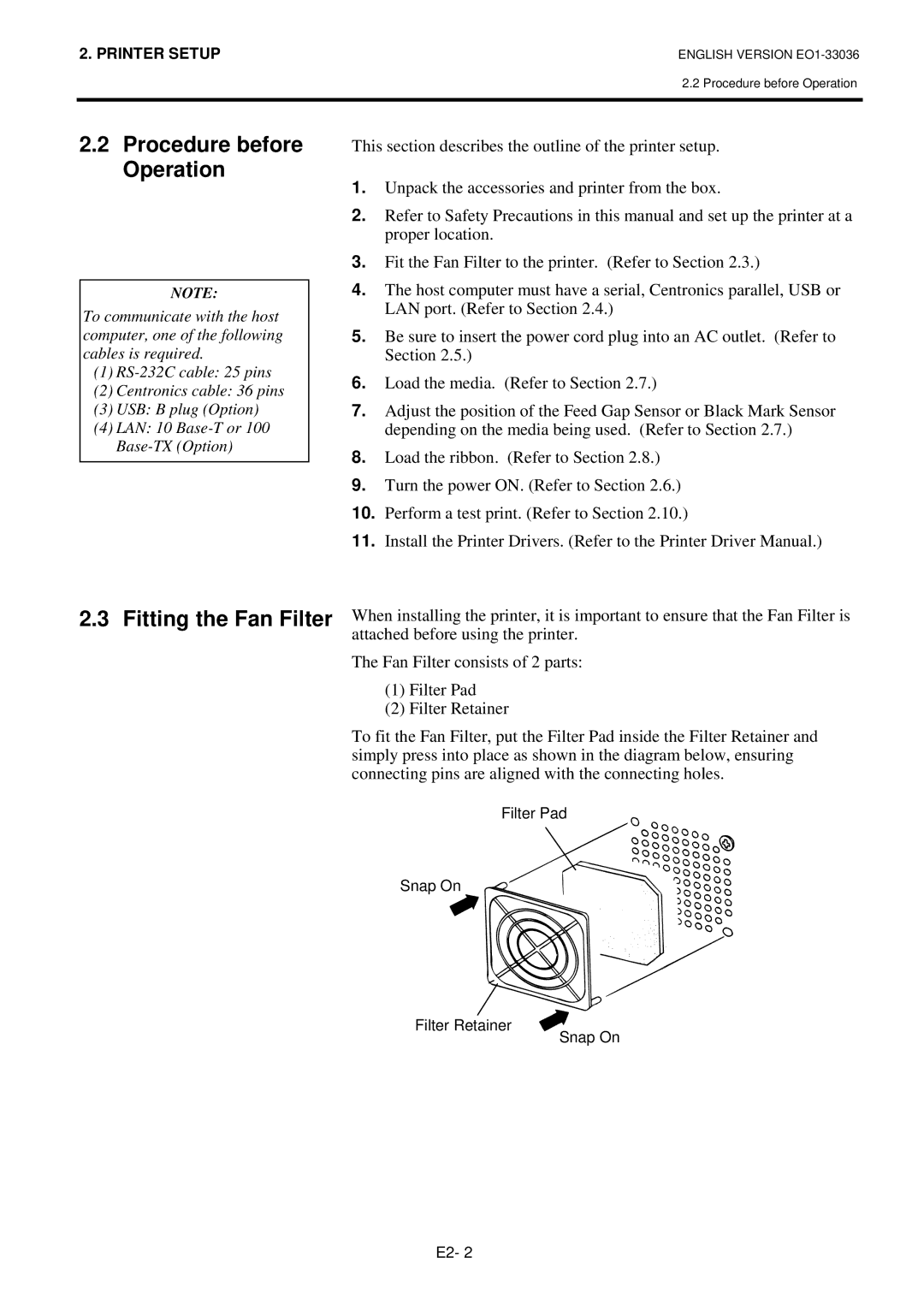2. PRINTER SETUP | ENGLISH VERSION |
2.2 Procedure before Operation
2.2Procedure before Operation
NOTE:
To communicate with the host computer, one of the following cables is required.
(1)
(2)Centronics cable: 36 pins
(3)USB: B plug (Option)
(4)LAN: 10
This section describes the outline of the printer setup.
1.Unpack the accessories and printer from the box.
2.Refer to Safety Precautions in this manual and set up the printer at a proper location.
3.Fit the Fan Filter to the printer. (Refer to Section 2.3.)
4.The host computer must have a serial, Centronics parallel, USB or LAN port. (Refer to Section 2.4.)
5.Be sure to insert the power cord plug into an AC outlet. (Refer to Section 2.5.)
6.Load the media. (Refer to Section 2.7.)
7.Adjust the position of the Feed Gap Sensor or Black Mark Sensor depending on the media being used. (Refer to Section 2.7.)
8.Load the ribbon. (Refer to Section 2.8.)
9.Turn the power ON. (Refer to Section 2.6.)
10.Perform a test print. (Refer to Section 2.10.)
11.Install the Printer Drivers. (Refer to the Printer Driver Manual.)
2.3 Fitting the Fan Filter When installing the printer, it is important to ensure that the Fan Filter is
attached before using the printer.
The Fan Filter consists of 2 parts:
(1)Filter Pad
(2)Filter Retainer
To fit the Fan Filter, put the Filter Pad inside the Filter Retainer and simply press into place as shown in the diagram below, ensuring connecting pins are aligned with the connecting holes.
Filter Pad
Snap On
Filter Retainer
Snap On
E2- 2