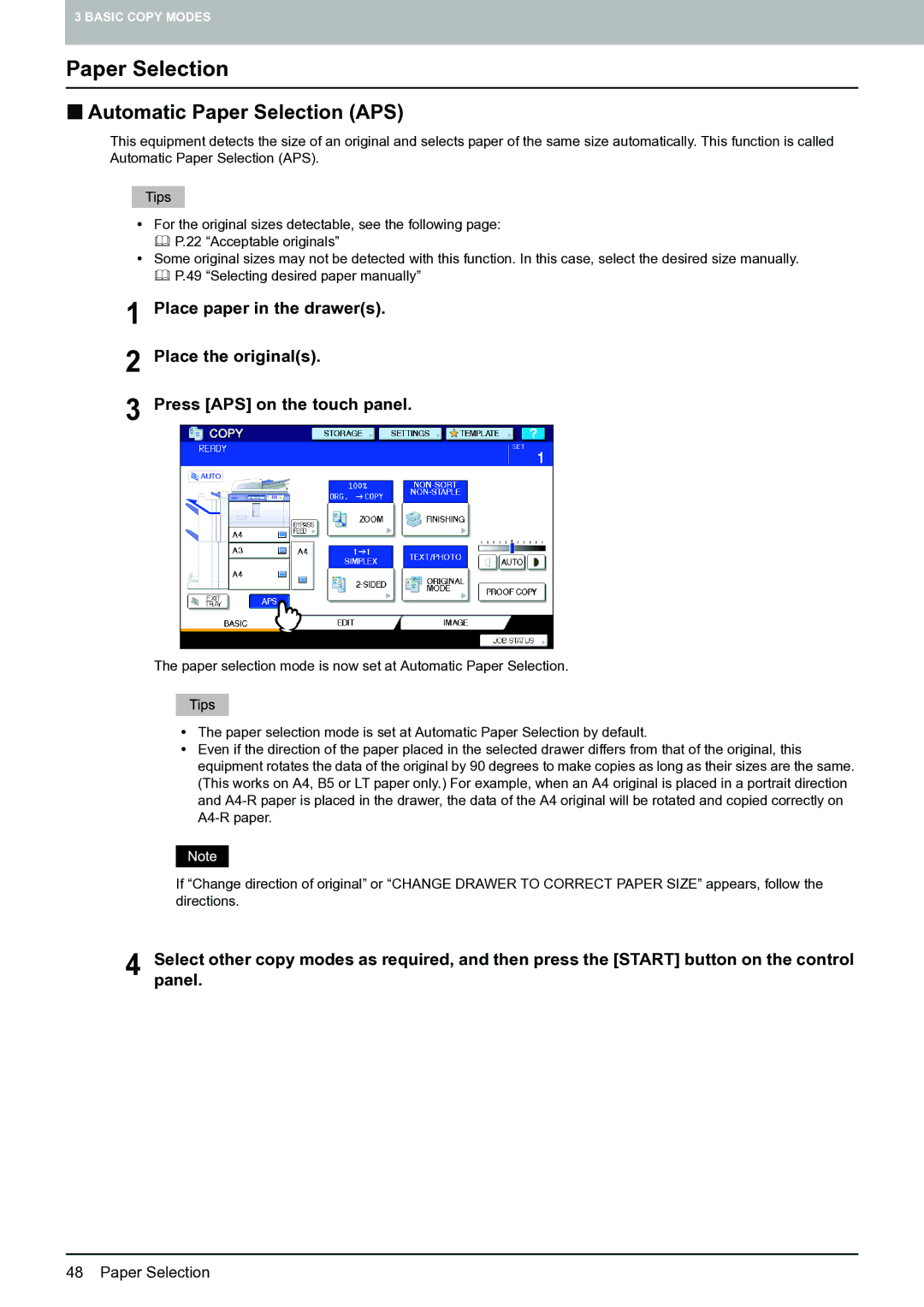Copying Guide
Page
Preface
„ How to read this manual
‰ Symbols in this manual
‰ Description of original/paper direction
‰ Trademarks
Contents
107
103
104
110
138
134
135
141
Contents
Before Using Equipment
Placing Paper
Basic Menu for the Copier Function
Storage button This is for the storage function
Density adjustment buttons P.53
Proof Copy button P.33
Equipment status indication area
Placing Paper
„ Acceptable copy paper
‰ Precautions for storing copy paper
‰ Unacceptable copy paper
„ Placing paper in drawers
Be careful not to touch the slide rails a in the figure
Adjust the side guides
Place paper in the drawer
Select the paper size
„ Placing paper in the tandem large capacity feeder
„ Registering paper size
Thickness
„ Setting paper type
Presspanel. the User Functions button on the control
Attribute
Press the User Functions or Copy button on the control panel
Clearing the set paper type
Place paper on the tray
Bypass Copying
Placing Originals
Making Copies
Maximum number of sheets for one scanning
Placing Originals
„ Acceptable originals
Raise the Radf
When you copy highly transparent originals
„ Placing originals on the original glass
Lower the Radf carefully
Original glass
„ Book-type originals
Its face down. Align it against the left rear corner
Open the desired page of the original and place it with
When black streaks appear
For long originals
‰ Continuous feed mode
Align all the originals
After all the originals are pulled in, press Finished
‰ Single feed mode
If there is another original, insert it in the same way
Make sure that paper is placed in the drawers
„ Basic copying procedure
Making Copies
Place the originals
Making Copies
‰ Stopping and restarting copying
Press the Start button on the control panel
Canceling jobs being scanned
„ Scanning the next original during copying
Confirming auto jobs
„ Interrupting copying and making other copies
„ Proof copy
Press the Start button on the control panel
„ Selecting exit tray
Changing the exit tray
Paper size Procedure
Bypass Copying
Bypass Copying
Bypass Copying
Plain Thick
‰ Copying on other than the above standard sizes of paper
Bypass Copying
„ Bypass copying on non-standard size paper
Press Custom Paper on the touch panel
Key in the dimension
‰ Registering non-standard size in the memory
Paper Selection
Before Using Copying Functions
Selecting Finishing Mode
Duplex Copying
„ Confirming the set functions
Before Using Copying Functions
„ Default settings
„ Restrictions on function combinations
Clearing all settings changed
„ Clearing the set functions
Paper Selection
„ Automatic Paper Selection APS
„ Selecting desired paper manually
Place paper in the drawers
„ Copying mixed-size originals in one operation
Press Zoom on the touch panel
Press Mixed Size
Setting Original Modes
Adjusting manually
Density Adjustment
Adjusting automatically automatic density adjustment
Place paper in the drawers Press Zoom on the touch panel
Enlargement and Reduction Copying
„ Automatic Magnification Selection AMS
Automatic Magnification Selection AMS
Select the desired paper size and then press AMS
Enlargement and Reduction Copying
‰ Registering paper sizes to Other size
„ Specifying reproduction ratio manually
One-touch zoom buttons
Select the desired size
Finisher
Selecting Finishing Mode
„ Finishing modes and optional finishing devices
Hole Punch Unit
MJ-1028/1029
‰ Name of each part of the finishers optional
MJ-1027
Place paper in the drawers Place the originals
„ Sort/Group mode
Sort mode Group mode
Press Finishing on the touch panel
Selecting Finishing Mode
„ Rotate sort mode
„ Staple sort mode
‰ Maximum number of sheets available for stapling
Finisher MJ-1027 / Saddle Stitch Finisher MJ-1028
„ Magazine sort / Saddle stitch
Requirements for saddle stitching
Place paper in the drawers
„ Hole punch mode
Side guides with the paper width
„ Inserter mode
‰ Placing paper on the Inserter
Press the start button on the Inserter
Perform settings of stapling and hole punching
Place paper on the Inserter
Duplex Copying
„ Making a 1-sided copy
„ Making a 2-sided copy
„ Making a 2-sided copy from a book-type original
Place the original on the original glass
Select the book copying type
Select other copy modes as required
Breaking the glass could injure you
Performing Copy & File
Press OK
„ Setting share folder
FTP
NetWare IPX/SPX / NetWare TCP/IP
Page
Dual 2IN1 / 4IN1
Displaying Edit Menu Image Shift
Edge Erase
Image Editing
Displaying Edit Menu
Image Shift
„ Creating top/bottom margin or left/right margin
Adjust the width of the binding margin
100
„ Creating bookbinding margin
Press OK
Edge Erase
Book Center Erase
Press either 2 mm 0.08 or 50 mm Press OK
Dual
Breaking the glass could injure you
Is finished, open the next pages and place them
Force
2IN1 / 4IN1
2IN1 / 4IN1
96 2IN1 / 4IN1
Select the paper size
Magazine Sort Mode
Magazine sort mode Magazine sort & saddle stitch mode
Magazine sort & saddle stitch A3, A4-R, B4, LD, LG, LT-R
Magazine Sort Mode
Press Editing on the Edit menu
Image Editing
„ Trimming / Masking
Breaking the glass could injure you
Key in the read values
„ Mirror image / Negative/Positive reversal
XY Zoom
Place the originals Press XY Zoom on the Edit menu
Place the paper for the cover sheets
When the Inserter optional is installed in the equipment
Cover Sheet
Place the normal paper in the drawers
When they are placed on the original glass, follow steps 8
Place the normal paper in the drawers Place the originals
Sheet Insertion
Place the paper for sheet insertion
Sheet Insertion
Copying starts
Time Stamp
Number
Select the direction and position of a page number
Number
Job Build
Press JOB Build on the Edit menu
Place the first stack of originals, and then select settings
Press the Start button on the control panel
Sided open to left portrait original 1-sided copy
Image Direction
Press Image Direction on the Edit menu
Image direction is now set
Book Tablet
ADF Sadf
Place the originals on the Radf one sheet at a time
Tab Paper
„ Setting tab paper
‰ Setting tab paper in a drawer
„ Preparing an original to copy on the tab paper
Placetray. the tab paper with its face up on the bypass
‰ Setting tab paper on the bypass tray
Match the order of the tab paper with that of the originals
„ TAB Extension
Prepare and place the original to copy on the tab paper
Place tab paper
Press TAB Paper on the Edit menu Press Copy on TAB Press OK
„ Blank TAB Insert
Place the originals Press TAB Paper on the Edit menu
Press Blank TAB Insert Set the pages to insert tab paper
Prepare the original to copy on the tab paper
Press TAB Paper on the Edit menu Press Copied TAB Insert
Set the pages to insert tab paper
Inserter
Inserter
Set the sheet insertion type
Press Front COVER, Front & Back Cover or Sheet Insert
Image Adjustment
Displaying Image Menu
Canceling background adjustment
Using Image Adjustment Functions
„ Background adjustment
Canceling sharpness adjustment
„ Sharpness
Recalling Templates 147 Changing Data 150
Templates 138
Registering Templates 141
Deleting Groups or Templates 153
Templates
„ Displaying template menu
Templates with scanning functions
„ Using Useful templates
Templates with copying functions
Templates with e-Filing functions
Simplex
Set all the required functions
Registering Templates
„ Registering templates into the public template group
Press Template on the touch panel
Select a template
Press Password
To switch the menu
Enter the necessary information about the template
„ Creating a new private group
Select a group
„ Registering templates into a private group
Enter the necessary information about the group
Public template group
Select the desired group
Register a template following steps 6 and 7 on
Recalling Templates
Press the button for the desired template
Recalling Templates
Template menu, select the desired group
Changing Data
„ Changing private group data
Press the Function Clear button on the control panel
Enter the password as follows and then press OK
„ Changing template data
Select the desired template
Template group
Template menu, select the desired private group
Deleting Groups or Templates
„ Deleting private groups
Press Delete
„ Deleting templates
Press the button for the desired template Press Delete
Confirming JOB Status
Confirming Copy Job Status 158
Confirming Copy Job Status
„ Confirming jobs in progress or ones in waiting
‰ Deleting jobs
‰ Pausing jobs
Resuming the paused job
‰ Moving jobs
„ Confirming copy job history
„ Confirming drawers
Press JOB Status on the touch panel Press the Supply tab
Page
Other Information
STUDIO655
Continuous Copying Speed
STUDIO555
STUDIO755
STUDIO855
Copying Function Combination Matrix
Copying Function Combination Matrix
„ Combination matrix 2/2
Page
Index
Numerics
133
147
Index
DP-5550/6550/7550/8550 OME080171A0
Multifunctional Digital Systems