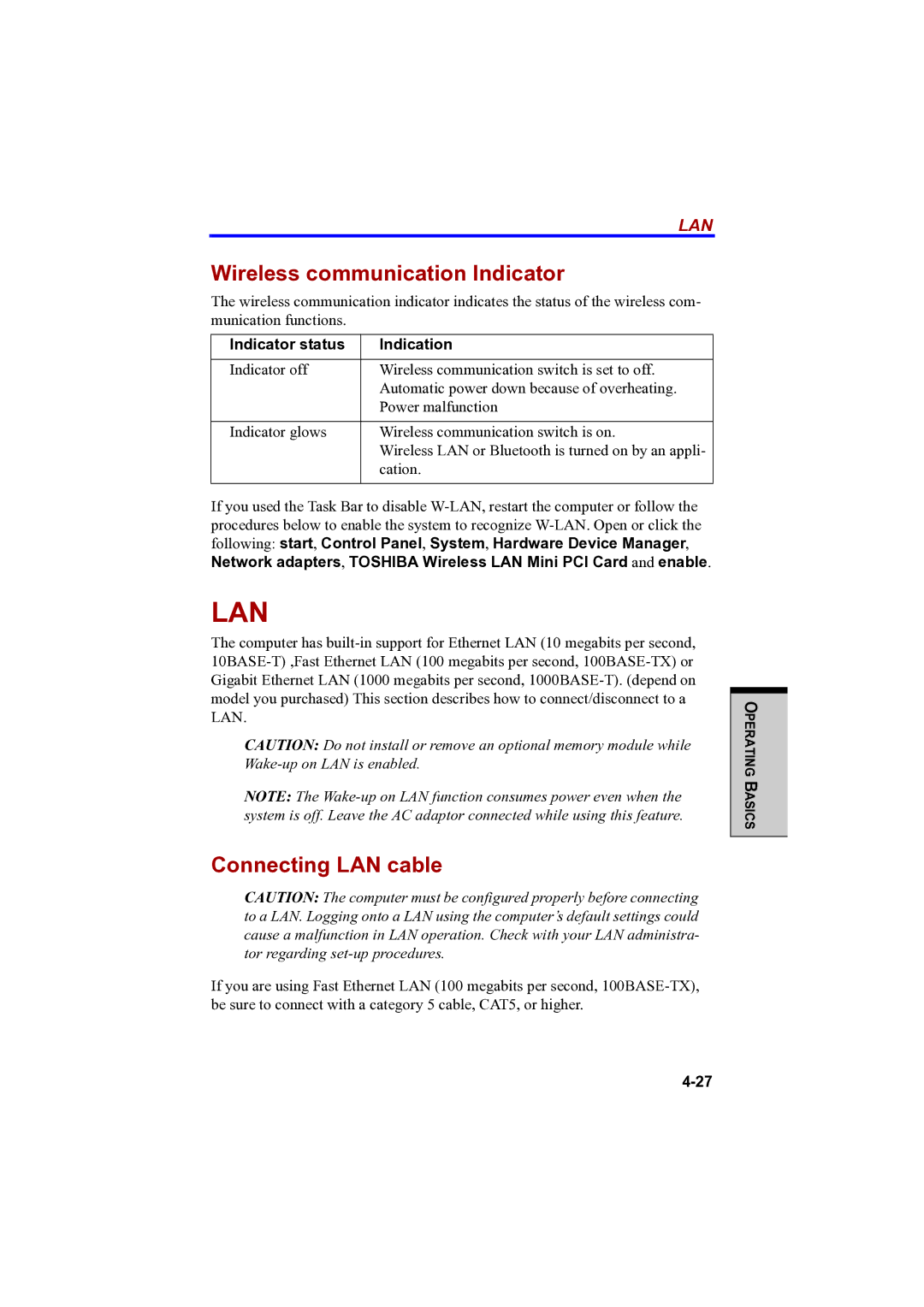LAN
Wireless communication Indicator
The wireless communication indicator indicates the status of the wireless com- munication functions.
Indicator status | Indication |
|
|
Indicator off | Wireless communication switch is set to off. |
| Automatic power down because of overheating. |
| Power malfunction |
|
|
Indicator glows | Wireless communication switch is on. |
| Wireless LAN or Bluetooth is turned on by an appli- |
| cation. |
|
|
If you used the Task Bar to disable
LAN
The computer has
CAUTION: Do not install or remove an optional memory module while
NOTE: The
Connecting LAN cable
CAUTION: The computer must be configured properly before connecting to a LAN. Logging onto a LAN using the computer’s default settings could cause a malfunction in LAN operation. Check with your LAN administra- tor regarding
If you are using Fast Ethernet LAN (100 megabits per second,
OPERATING BASICS