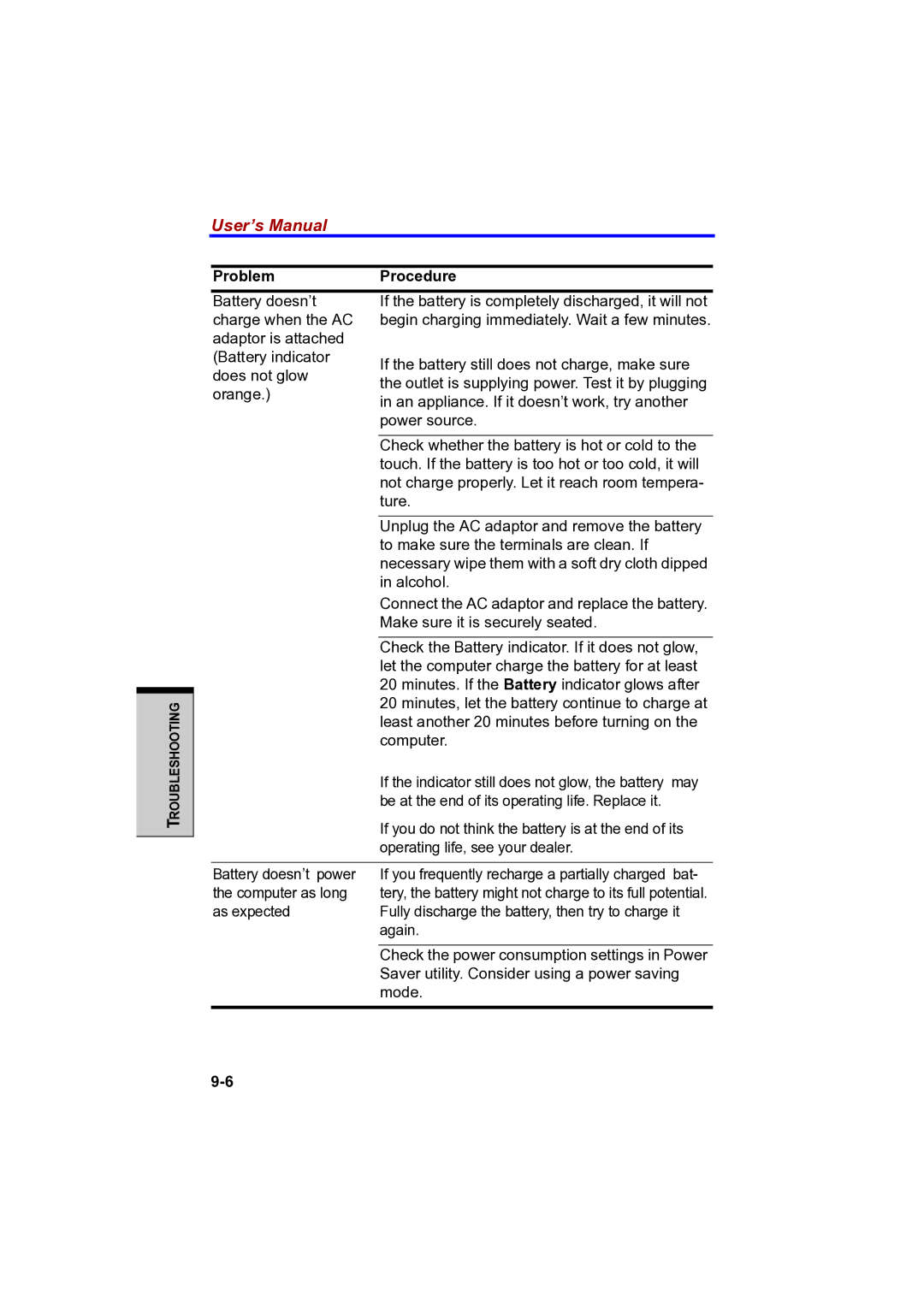TROUBLESHOOTING
User’s Manual
Problem | Procedure | |
Battery doesn’t | If the battery is completely discharged, it will not | |
charge when the AC | begin charging immediately. Wait a few minutes. | |
adaptor is attached |
| |
(Battery indicator | If the battery still does not charge, make sure | |
does not glow | ||
the outlet is supplying power. Test it by plugging | ||
orange.) | ||
in an appliance. If it doesn’t work, try another | ||
| ||
| power source. | |
|
| |
| Check whether the battery is hot or cold to the | |
| touch. If the battery is too hot or too cold, it will | |
| not charge properly. Let it reach room tempera- | |
| ture. | |
|
| |
| Unplug the AC adaptor and remove the battery | |
| to make sure the terminals are clean. If | |
| necessary wipe them with a soft dry cloth dipped | |
| in alcohol. | |
| Connect the AC adaptor and replace the battery. | |
| Make sure it is securely seated. | |
|
| |
| Check the Battery indicator. If it does not glow, | |
| let the computer charge the battery for at least | |
| 20 minutes. If the Battery indicator glows after | |
| 20 minutes, let the battery continue to charge at | |
| least another 20 minutes before turning on the | |
| computer. | |
| If the indicator still does not glow, the battery may | |
| be at the end of its operating life. Replace it. | |
| If you do not think the battery is at the end of its | |
| operating life, see your dealer. | |
|
| |
Battery doesn’t power | If you frequently recharge a partially charged bat- | |
the computer as long | tery, the battery might not charge to its full potential. | |
as expected | Fully discharge the battery, then try to charge it | |
| again. | |
|
| |
| Check the power consumption settings in Power | |
| Saver utility. Consider using a power saving | |
| mode. | |
|
|