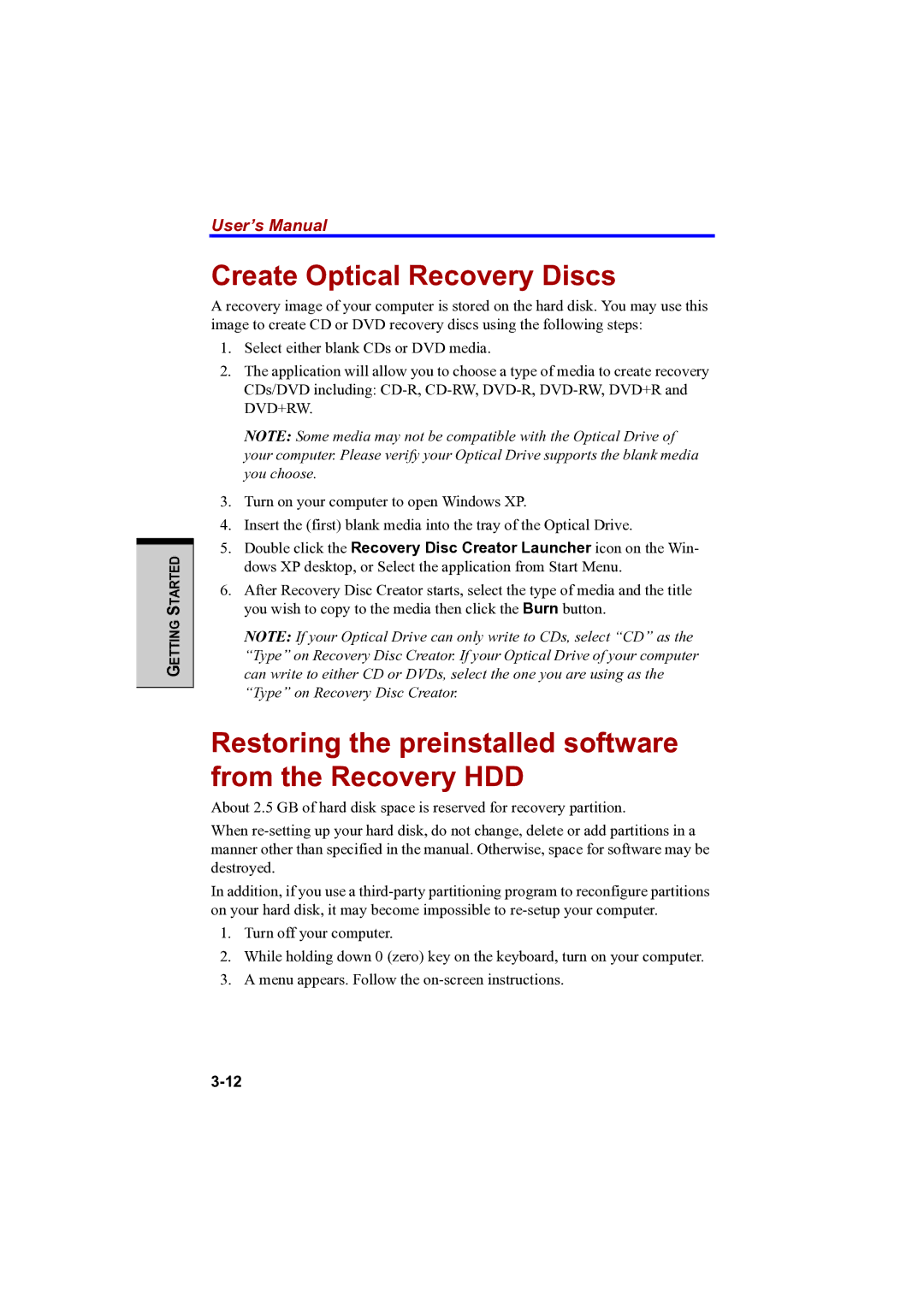GETTING STARTED
User’s Manual
Create Optical Recovery Discs
A recovery image of your computer is stored on the hard disk. You may use this image to create CD or DVD recovery discs using the following steps:
1.Select either blank CDs or DVD media.
2.The application will allow you to choose a type of media to create recovery CDs/DVD including:
NOTE: Some media may not be compatible with the Optical Drive of your computer. Please verify your Optical Drive supports the blank media you choose.
3.Turn on your computer to open Windows XP.
4.Insert the (first) blank media into the tray of the Optical Drive.
5.Double click the Recovery Disc Creator Launcher icon on the Win- dows XP desktop, or Select the application from Start Menu.
6.After Recovery Disc Creator starts, select the type of media and the title you wish to copy to the media then click the Burn button.
NOTE: If your Optical Drive can only write to CDs, select “CD” as the “Type” on Recovery Disc Creator. If your Optical Drive of your computer can write to either CD or DVDs, select the one you are using as the “Type” on Recovery Disc Creator.
Restoring the preinstalled software from the Recovery HDD
About 2.5 GB of hard disk space is reserved for recovery partition.
When
In addition, if you use a
1.Turn off your computer.
2.While holding down 0 (zero) key on the keyboard, turn on your computer.
3.A menu appears. Follow the