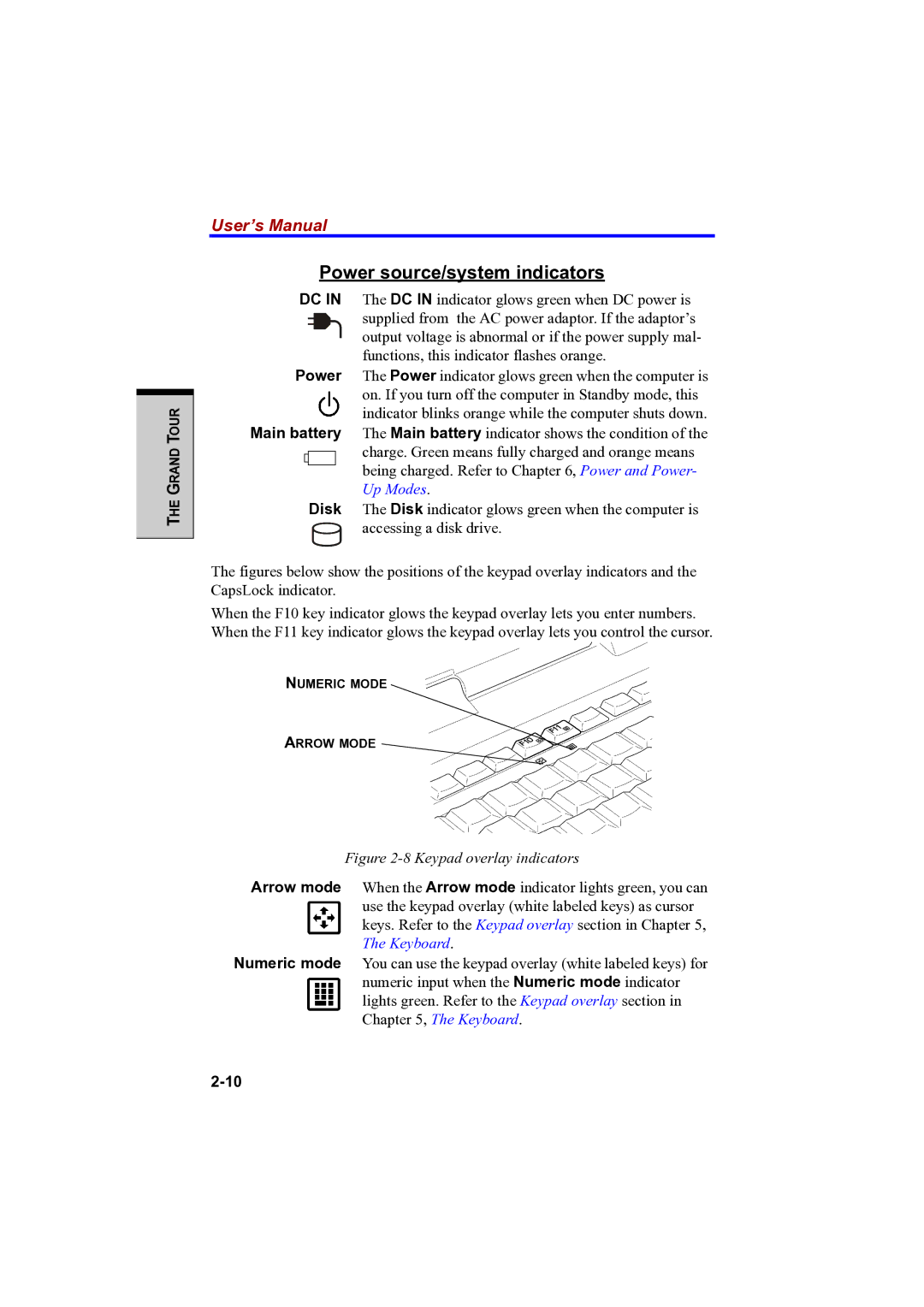THE GRAND TOUR
User’s Manual
Power source/system indicators
DC IN The DC IN indicator glows green when DC power is supplied from the AC power adaptor. If the adaptor’s output voltage is abnormal or if the power supply mal- functions, this indicator flashes orange.
Power The Power indicator glows green when the computer is on. If you turn off the computer in Standby mode, this indicator blinks orange while the computer shuts down.
Main battery The Main battery indicator shows the condition of the charge. Green means fully charged and orange means being charged. Refer to Chapter 6, Power and Power- Up Modes.
Disk The Disk indicator glows green when the computer is accessing a disk drive.
The figures below show the positions of the keypad overlay indicators and the CapsLock indicator.
When the F10 key indicator glows the keypad overlay lets you enter numbers. When the F11 key indicator glows the keypad overlay lets you control the cursor.
NUMERIC MODE
ARROW MODE
Figure 2-8 Keypad overlay indicators
Arrow mode When the Arrow mode indicator lights green, you can use the keypad overlay (white labeled keys) as cursor keys. Refer to the Keypad overlay section in Chapter 5, The Keyboard.
Numeric mode You can use the keypad overlay (white labeled keys) for numeric input when the Numeric mode indicator lights green. Refer to the Keypad overlay section in Chapter 5, The Keyboard.