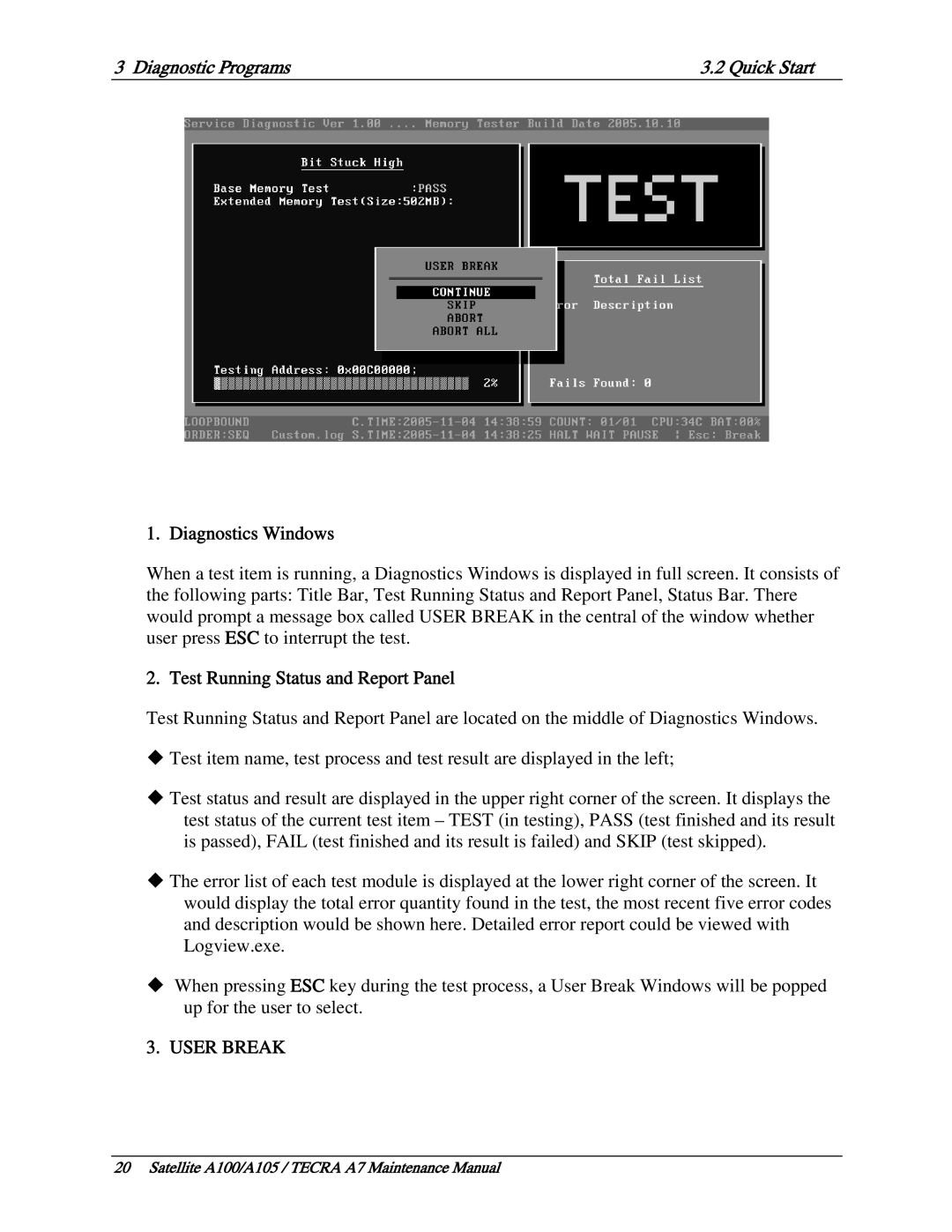PSAA8/PSAA9
Copyright
Disclaimer
Trademarks
Safety Precautions
Preface
Satellite A100/A105 / Tecra A7 Maintenance Manual
Conventions
Acronyms
Keys Key operation
User input
Table of Contents
LAN
Chapter Diagnostic Programs
General
Satellite A100/A105 / Tecra A7 Maintenance Manual
Chapter Replacement Procedures
HDD
CPU
Installing the System Board, MIC cable, AC in cable…
Appendices
Hardware Overview
Hardware Overview
Chapter Contents
Figures
Tables
Features
Features Hardware Overview
Hardware Overview Features
‰ ODD
‰ LAN
Hardware Overview Features
Features Hardware Overview
Id Parts description placement
Computer Block diagram
ODD
System Unit Components
System Unit Components Hardware Overview
Hardware Overview System Unit Components
System Unit Components Hardware Overview
− RTC − Gpio
System Unit Components Hardware Overview
Hardware Overview System Unit Components
2.5-inch HDD 2.5-inch HDD specifications
2.5-inch HDD
DVD-ROM Drive
DVD-ROM
CD-RW/DVD-ROM drive specifications
CD-RW/DVD-ROM Drive
DVD Super Multi drive +-R Double Layer specifications
DVD Super Multi +-R Double Layer
Power Supply
Main Battery
Battery Charging Control
Batteries
Hardware Overview Batteries
RTC Battery
Quick/normal charging time
Chapter Troubleshooting
Troubleshooting
Contents
Troubleshooting
HDD error code and status
Outline Troubleshooting
Outline
Basic Flowchart
Troubleshooting Basic Flowchart
Basic Flowchart Troubleshooting
Basic flowchart1/2
END
Basic Flowchart Troubleshooting
Troubleshooting Power Supply
Procedure 1 Power Icon Check
Power Supply Troubleshooting
DC in LED
Procedure 2 Connection Check
Procedure 3 Replacement Check
System Board Troubleshooting
Procedure 1 Message Check
System Board
Troubleshooting System Board
Procedure 2 Test Program Check
Troubleshooting 2.5-inch HDD
Procedure 1 Message Check
Procedure 2 Partition Check
2.5-inch HDD Troubleshooting
Procedure 3 Format Check
Procedure 4 Test Program Check
Code Status
Procedure 5 Connector Check and Replacement Check
Keyboard Troubleshooting
Procedure 1 Test Program Check
Procedure 2 Connector Check and Replacement Check
Keyboard
Troubleshooting Display
Procedure 1 External Monitor Check
Procedure 2 Test Program Check
Procedure 3 Connector Check and Replacement Check
Display Troubleshooting
Troubleshooting ODD Drive
Procedure 1 ODD Cleaning Check
ODD Optical Disk Drive
ODD Drive Troubleshooting
LAN
SD Card/Memory Stick Troubleshooting
Procedure 2 Connector Check
10 SD/MS/MS pro/MMC/XD CardOptional
Troubleshooting Finger PrintOptional
Finger PrintOptional
12 3D Sensor Troubleshooting
Procedure 2 Replacement Check
12 3D Sensor
Parallel PortOptional
Audio Test Troubleshooting
Audio Test
Troubleshooting 15IEEE 1394 Test
Ieee 1394 Test
16Cooling Module Troubleshooting
Cooling Module
Troubleshooting Cooling Module
Diagnostic Programs
Diagnostic Programs
Diagnostic Programs
Page
General Diagnostic Programs
General
General
Quick Start Diagnostic Programs
Quick Start
Quick Test
Customization Test
Diagnostic Programs Quick Start
CPU Speed Test Step by Step
Diagnostic Programs Quick Start
Keyboard Layout test
Hotkey Test
Audio Play Test
Audio Record Test
DMI Read
DMI Write
9 3D Sensor Test
Judgment
Rear Upper
Right Upper
Front Upper
Test5
Fprd Test
Fenr Test
IrDA ManMaster Test
IrDA ManSlave Test
System Information
Diagnostic Programs Quick Start
Diagnostics Screen Explanation
View Logs
Exit to MS DOS
Diagnostics Windows
Test Running Status and Report Panel
‹ Program Name and Its Version Service Diagnostic Ver1.10
Title Bar
Diagnostic Programs Quick Start
Option Diagnostic Programs
Options
Overview
Options Menu Notes
Diagnostic Programs Option
Batch Parameters Configuration
Wait On Error
Break On Error
Pause Enable
Monitor Battery Life
Item’s Parameters Configuration
Parameters
Load Batch Parameters
LOG Parameters Setting
Save Batch Parameters
Report Destination
Specify LOG Viewer
Display LOG File
LOG Viewer
↑, ↓
Up, Page Down
Esc
Ctrl+Home
LOG File Sample
Diag Report
Subtests Diagnostic Programs
Subtests
Diagnostic Programs Subtests
HDD
Comm LPT
Diagnostic Programs System Test
System Test
Subtest 01 CPU
NPU Basic Functions Test
NPU Interrupt Test
Subtest 02 Boards
Subtest 03 FAN Speed Test
System Test
Diagnostic Programs Memory Test
Subtest 01 Bios ROM
Memory Test
Subtest 02 Parity
Subtest 03 Patterns
Subtest 04 Extended Pattern
Subtest 05 Walking 1’s Test
Subtest 06 Walking 0’s Test
Subtest 07 Memory Address
Subtest 08 Refresh Test
Subtest 09 Cache Memory
Subtest 10 Random Memory
Subtest 12 Memory Speed Test
Diagnostic Programs Storage
Password:hard disk
Storage
Subtest 01 HDD
Storage Diagnostic Programs
Subtest 02 ODD
Storage Diagnostic Programs
Diagnostic Programs Video
Video
Subtest
Video Diagnostic Programs
Diagnostic Programs Video
Subtest 02 640 * 480 VGA Mode
Subtest 03 Vesa Video Modes
Subtest 04 Vesa Video Memory
Subtest 05 AGP Test
Subtest 06 LCD Panel Test
Subtest 08 Color Purity Test
Subtest 09 Direct Color Test
Subtest 10 DAC/Palette Address
Subtest 11 BitBlt Engine Test
Peripheral Diagnostic Programs
Communication Comm
Subtest 02 LAN Card
Subtest 1394
Peripheral
Diagnostic Programs
Error Codes and description
11Error Codes and Description Diagnostic Programs
Diagnostic Programs 11Error Codes and Description
03xx Board
FAN
LPT
Can not find IEEE1394
ODD
Quick Test Item List3 Diagnostic Programs
Quick Test Item List
Chapter Replacement Procedures
Replacement Procedures
General
CPU
Replacement Procedures
Figures
Replacement Procedures
General
HDD
Replacement Procedures General
Safety Precautions
General
Before You Begin
Disassembly Procedures
Assembly Procedures
Tools and Equipment
Screw Tightening Torque
Symbols of Screws on the Computer Body
Symbol examples
Colors of Screw Shanks
Removing the Battery Pack
Removing the battery pack
Installing the Battery Pack
Removing the PCI Express Card
Removing the PCI express card
Installing the PCI Express Card
Removing the Optional PC Card
Removing the PC card
Installing the Optional PC Card
Removing the Memory Card
Removing the memory card
Installing the Memory Card
Removing the Optional Memory
Removing the optional memory cover
Removing the optional memory
Installing the Optional Memory
Removing the MDC Card
Removing the MDC card
Installing the MDC Card
Replacement Procedures HDD
HDD
Removing the HDD
10 Removing the HDD pack
Installing the HDD
Speaker Cover and Keyboard
Speaker Cover and Keyboard
Removing the Speaker Cover and Keyboard
Replacement Procedures Speaker Cover and Keyboard
Installing the Speaker Cover and Keyboard
Bluetooth Card
Bluetooth Card
Removing the Bluetooth Card
Replacement Procedures Bluetooth Card
Installing the Bluetooth Card
Wireless LAN Card
Wireless LAN Card
Removing the Wireless LAN Card
Replacement Procedures Wireless LAN Card
Installing the Wireless LAN Card
ODD Bay Module
ODD Bay Module
Removing the ODD Bay Module
Replacement Procedures ODD Bay Module
Installing the ODD Bay Module
Disassembling the ODD Drive
Assembling the ODD Drive
Display Assembly
Replacement Procedures Display Assembly
Removing the Display Assembly
20 Removing the display assembly
Installing the Display Assembly
Replacement Procedures Top Cover
Top Cover
Removing the Top Cover
22 Removing the top cover
Installing the Top Cover
CPU Cooling Module and Fan
CPU Cooling Module and Fan
Removing the CPU Cooling Module and Fan for VGA card Model
23 Removing the CPU cooling module and fan
Install the CPU Cooling Module and Fan for VGA card Model
Removing the CPU Cooling Module and Fan
25 Removing the CPU cooling module and fan
Install the CPU Cooling Module and Fan
26 Applying silicon grease
Replacement Procedures VGA Board for VGA Board Model
VGA Board for VGA Board Model
Removing the VGA Board
Installing the VGA Board
Replacement Procedures 11 CPU
11 CPU
Removing the CPU
Installing the CPU
29 Installing the CPU
30 Securing the CPU
USB Board, Finger Print Board and Print Board
Installing the USB Board, Finger Print Board and Print Board
System Board, MIC cable, AC-IN Cable
32 Removing the system board
Replacement Procedures System Board, MIC cable, AC-IN Cable
Installing the System Board, MIC cable, AC-IN cable
Display Mask
Display Mask Removing the Display Mask
Replacement Procedures Display Mask
Installing the Display Mask
FL Inverter Board
FL Inverter Board Removing the FL Inverter Board
Installing the FL Inverter Board
LCD Module
LCD Modules Removing the 15.4-inch LCD module
Replacement Procedures LCD Module
36 Removing the 15.4-inch LCD module
Installing the 15.4-inch LCD Module
Replacement Procedures Speakers
Installing the Speakers
Speakers Removing the Speakers
Switch Cover and Switch board
38 Removing the switch cover
39 Removing the switch Board
Install the Switch Cover and Switch Board
40 Removing the switch board 4. Remove the switch board
Replacement Procedures
Touch Pad and Button Board
41 Removing the touch pad and button board
Installing the Touch Pad and Button Board
Removing the Touch Pad and Button Board for Commercial Model
Replacement Procedures
Appendices
Satellite A100/A105 / Tecra A7 Maintenance Manual
Appendix Contents
App-iv
Appendix H Grease Information ………………………………………………H-1
Appendix D Keyboard Scan/Character Codes
Figure B-1 Board layout front
App-vii
Table D-7
Precautions for handling the LCD module
Apx. a Handling the LCD Module Appendices
Appendices Apx. a Handling the LCD Module
Apx. a Handling the LCD Module Appendices
Appendices Apx. a Handling the LCD Module
Apx. a Handling the LCD Module Appendices
Appendix B Board Layout System Board Front View
Apx. B Board Layout Appendices
Appendices Apx. B Board Layout
Appendices Apx. C Pin Assignments
Appendix C C-3
Jack
RJ45 Cable Connector 12-Pin
CN2 USB Port0/Port1 Connector 8-Pin
LCD/FL Inverter Connector 40-Pin
System Board
CRT Connector 15-Pin
Internal Left Speaker Connector 4-Pin
Connector pin assignments 15-Pin
CN6 Battery Connector 7-Pin
Parallel/B Connector20-Pin
Internal Right Speaker Connector 2-Pin
Table C-6 Battery Connector pin assignments 7-Pin
CN10 VGA Card Connector 242-Pin
Table C-9 Blue Tooth Connector pin assignments 20-Pin
Table C-10 VGA Card Connector pin assignments 242-Pin
PCIERST#
PEGCRXN8
Crtddcclk
11 CN11 Internal Keyboard Connector 34-Pin
12 CN12 Touch Pad Connector 12-Pin
Table C-12 Touch Pad Connector pin assignments 12-Pin
13 CN13 FAN Connector 3-Pin
14 CN14 LED Connector 16-Pin
CN15 Touch Pad Board Connector 6-Pin
CN16 Mini PCI GND Connector 1-Pin
17 CN18 Stick Point Connector 8-Pin
CN19 Mini PCI Connector 52-Pin
Table C-17 Stick Point Connector pin assignments 8-Pin
Table C-18 Mini PCi Connector pin assignments 52-Pin
Table C-19 ODD Connector pin assignments 50-Pin
19 CN20
20 CN21 Video Connector 4-Pin
CN22 Ieee 1394 Connector 4-Pin
CN23 FingerPrint/B Connector 8-Pin
CN24 HDD Connector 22-Pin
24 CN25 Card Reader Socket 44-Pin
Table C-24 Card Reader Socket pin assignments 44-Pin
25 CN26 USB Port#2/#3 Connector 20-Pin
Table C-25 USB Port#2/#3 Connector pin assignments 20-Pin
CN27 PCMCIA/NEW Card Socket 150-Pin
Table C-26 PCMCIA/NEW Card Socket pin assignments 150-Pin
101
27 CN501 RJ11 Cable Connector 2-Pin
Table C-27 RJ11 Cable Connector pin assignments 2-Pin
28 CN502 Docking Connector 240-Pin
Table C-28 Docking Connector pin assignments 240-Pin
EJECTRQ# Mousdt Dgnd
DINL+
CN504 LAN Cable to Docking Connector 9-Pin
Table C-29 Power Cable Connector pin assignments 4-Pin
CN506 Modem Connector 12-Pin
Table C-31 Modem Connector pin assignments 12-Pin
32 CN507 DDR2 DIMM0 Socket 200-Pin
Table C-32 DDR2 DIMM0 Socket pin assignments 200-Pin
MDATA10 MDATA11
123 MDATA32 125 MDATA33 127
33 CN508 DDR2 DIMM1 Socket 200-Pin
Table C-33 DDR2 DIMM1 Socket pin assignments 200-Pin
MCKE0 +V1.8 MA17 MA12 MA9 MA8 MA5 MA3 100 101 102 103 104
123 MDATA32 124 125 MDATA33 126 127
34 CN2000 Touch PAD FFC Connector 6-Pin
35 CN3000 USB Board Connector 20-Pin
Table C-34 Touch PAD FFC Connector pin assignments 6-Pin
Table C-35 USB Board Connector pin assignments 20-Pin
CN3001 USB Port 3 Connector 4-Pin
CN3002 USB Port 2 Connector 4-Pin
CN4000 LED Board Connector 16-Pin
CN5000 Parallel Board Connector 20-Pin
CN5001 Parallel Port Connector 25-Pin
CN5002 Touch Pad Board Connector 6-Pin
Jack 1 Micro Phone Connector 6-Pin
Jack 2 Head Phone Connector 6-Pin
FINGER1 Finger Print Connector 3-Pin
Table C-43 Head Phone Connector pin assignments 6-Pin
Table C-44 Finger Print Connector pin assignments 3-Pin
Appendix D Keyboard Scan/Character Codes
Keyboard Scan/Character Codes Appendices
Table D-1 Scan codes set 1 and set 2 2/4
Table D-1 Scan codes set 1 and set 2 3/4
Table D-1 Scan codes set 1 and set 2 4/4
Table D-2 Scan codes with left Shift key
Appendices Keyboard Scan/Character Codes
Table D-4 Scan codes with Fn key
Table D-5 Scan codes in overlay mode
Table D-7 No.126 key scan code
United States US Keyboard
Japan JP Keyboard
Spanish SP Keyboard
Korean KR Keyboard
Apx E Key Layout
Canadian-French CF Keyboard
French FR Keyboard
German GR Keyboard
Italian IT Keyboard
Taiwan TC Keyboard
Portuguese PT Keyboard
Apx E Key Layout Appendices
11 DU, UE, US International USE Keyboard
Arabic AR Keyboard
Belgian be Keyboard
Russian RU Keyboard
Swiss/Switzerland SL Keyboard
Swedish SW Keyboard
Norwegian no Keyboard
Danish DK Keyboard
Turkey TR Keyboard
Greek GK Keyboard
Estonia ES Keyboard
Herbrew HE Keyboard
Czech CZ Keyboard
Lithuanian LI Keyboard
Hungary HU Keyboard
Slovakia SA Keyboard
Yugoslavia YU Keyboard
Figure E-19 YU keyboard
Apx. F Bios Rewrite Procedures Appendices
Rewriting the Bios
Tools
Apx. G EC/KBC Rewrite Procedures Appendices
Tools
Rewriting the EC/KBC
Appendix H Grease Information
Apx. H Grease Information Appendices