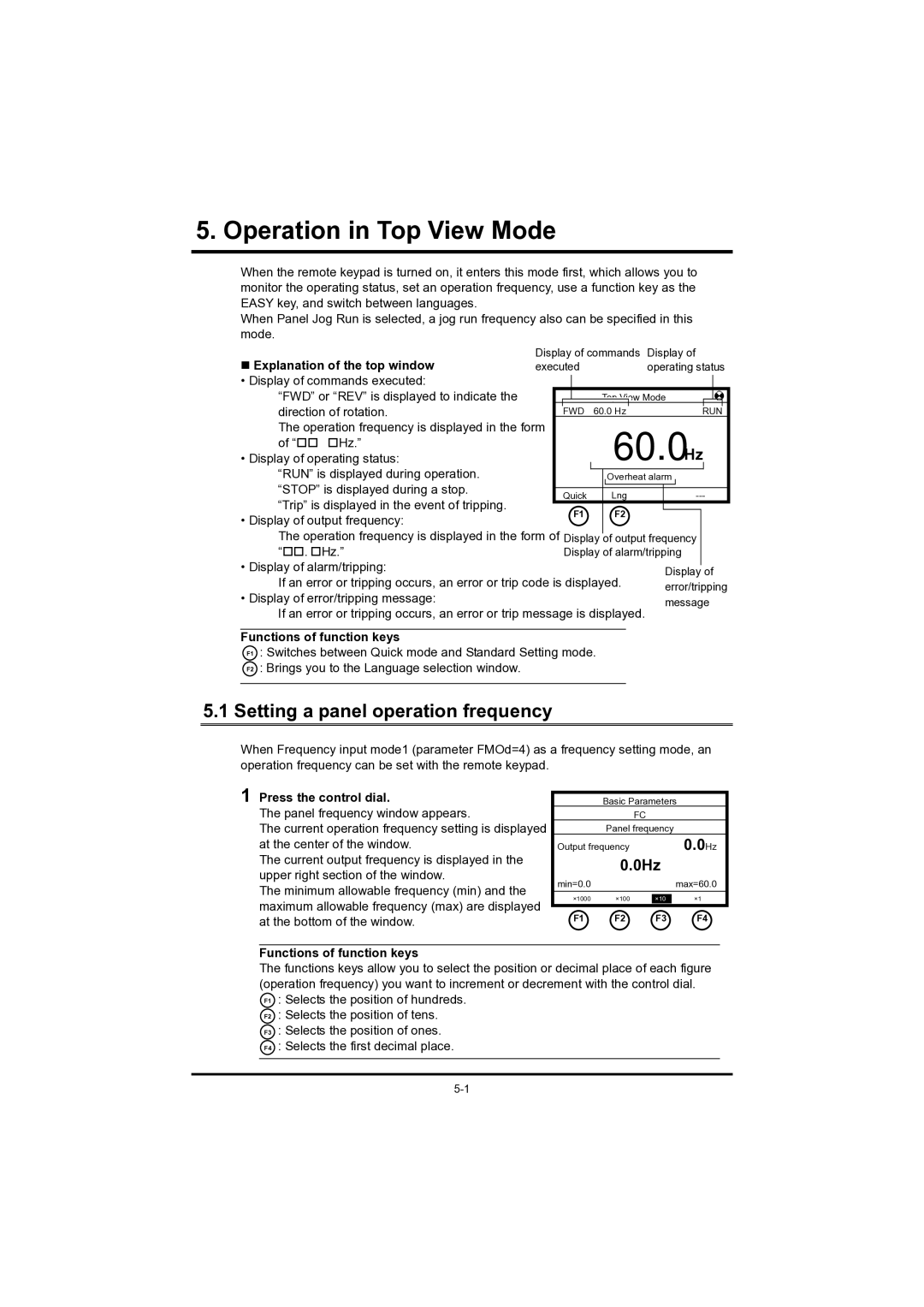5. Operation. in Top View Modein Top View Mode
When the remote keypad is turned on, it enters this mode first, which allows you to monitor the operating status, set an operation frequency, use a function key as the EASY key, and switch between languages.
When Panel Jog Run is selected, a jog run frequency also can be specified in this mode.
Explanation of the top window | Display of commands | Display of | ||||||||||||||||||||
executed |
|
|
|
|
| operating status | ||||||||||||||||
• Display of commands executed: |
|
|
|
|
|
|
|
|
|
|
|
|
|
|
|
|
|
|
|
|
|
|
|
|
|
|
|
|
|
|
|
|
|
|
|
|
|
|
|
|
|
|
|
| |
“FWD” or “REV” is displayed to indicate the |
|
|
|
|
|
| Top View Mode |
|
|
|
|
|
| |||||||||
direction of rotation. |
|
|
| FWD |
| 60.0 Hz |
|
|
|
|
|
|
| RUN |
|
| ||||||
The operation frequency is displayed in the form |
|
|
|
|
|
|
|
| 60.0 Hz |
|
|
|
|
|
| |||||||
of “Hz.” |
|
|
|
|
|
|
|
|
|
|
|
|
|
|
| |||||||
• Display of operating status: |
|
|
|
|
|
|
|
|
|
|
| |||||||||||
“RUN” is displayed during operation. |
|
|
|
|
|
|
|
|
| Overheat alarm |
|
|
|
| ||||||||
“STOP” is displayed during a stop. |
|
| Quick |
|
|
|
| Lng |
|
|
|
|
| |||||||||
“Trip” is displayed in the event of tripping. |
|
|
|
|
|
|
|
|
|
|
| |||||||||||
|
|
|
| F1 |
|
|
|
| F2 |
|
|
|
|
|
|
|
|
|
|
|
| |
• Display of output frequency: |
|
|
|
|
|
|
|
|
|
|
|
|
|
|
|
|
|
|
|
| ||
|
|
|
|
|
|
|
|
|
|
|
|
|
|
|
|
|
|
|
|
|
| |
The operation frequency is displayed in the form of Display |
| of output frequency |
|
| ||||||||||||||||||
| ||||||||||||||||||||||
“. Hz.” |
|
|
| Display of alarm/tripping |
|
| ||||||||||||||||
• Display of alarm/tripping: |
|
|
|
|
|
|
|
|
|
|
| Display |
| of | ||||||||
|
|
|
|
|
|
|
|
|
|
| ||||||||||||
If an error or tripping occurs, an error or trip code is displayed. |
| error/tripping | ||||||||||||||||||||
• Display of error/tripping message: |
|
|
|
|
|
|
|
|
|
|
| message | ||||||||||
If an error or tripping occurs, an error or trip message is displayed. |
|
|
|
|
|
|
|
|
|
|
|
| ||||||||||
Functions of function keys
F1 : Switches between Quick mode and Standard Setting mode.
F2 : Brings you to the Language selection window.
5.1 Setting a panel operation frequency
When Frequency input mode1 (parameter FMOd=4) as a frequency setting mode, an operation frequency can be set with the remote keypad.
1 Press the control dial.
The panel frequency window appears.
The current operation frequency setting is displayed at the center of the window.
The current output frequency is displayed in the upper right section of the window.
The minimum allowable frequency (min) and the maximum allowable frequency (max) are displayed at the bottom of the window.
Basic Parameters
FC
Panel frequency
Output frequency |
| 0.0Hz | |
| 0.0Hz |
| |
min=0.0 |
|
| max=60.0 |
×1000 | ×100 | ×10 | ×1 |
F1 | F2 | F3 | F4 |
Functions of function keys
The functions keys allow you to select the position or decimal place of each figure (operation frequency) you want to increment or decrement with the control dial.
F1 : Selects the position of hundreds.
F2 : Selects the position of tens.
F3 : Selects the position of ones.
F4 : Selects the first decimal place.