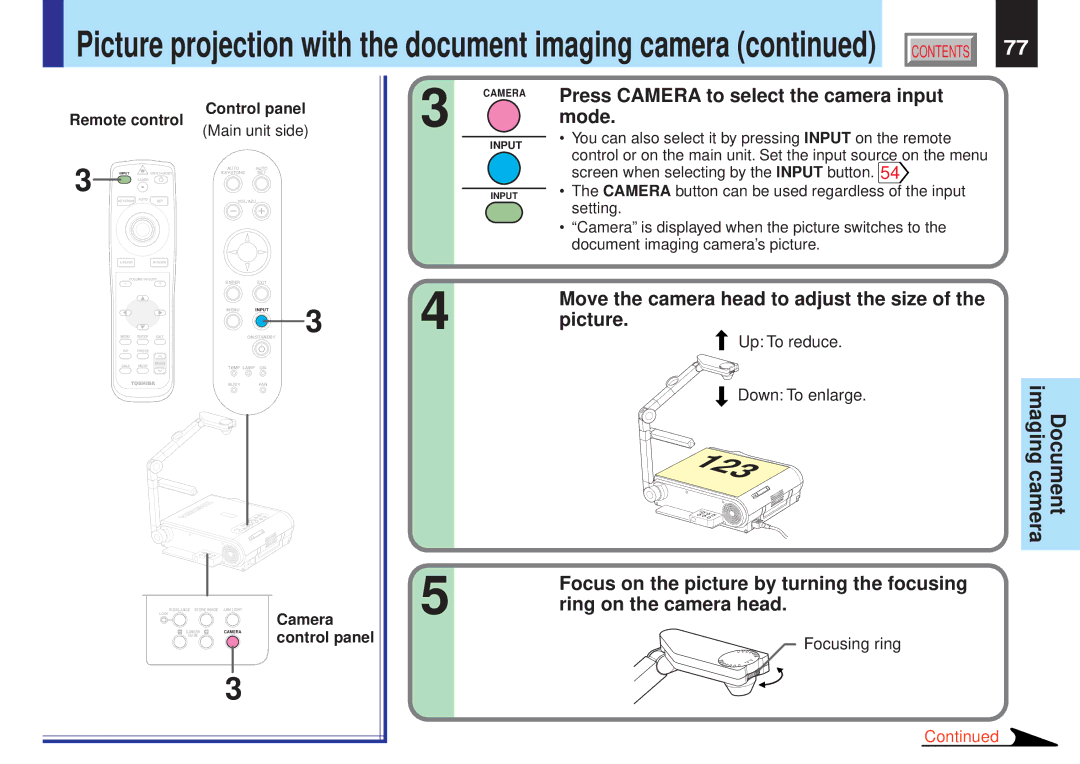Picture projection with the document imaging camera (continued)
CONTENTS | 77 |
Control panel
Remote control | (Main unit side) | ||||
|
|
|
| ||
3 |
|
|
| AUTO | AUTO |
INPUT |
| ON/STANDBY | KEYSTONE | SET | |
| LASER |
|
|
| |
| AUTO |
|
|
| |
| KEYSTONE | SET | VOL/ADJ. | ||
|
| ||||
|
|
| |||
| VOLUME/ADJUST | ENTER | EXIT | ||
|
|
|
| ||
3 CAMERA
INPUT
INPUT
Press CAMERA to select the camera input mode.
•You can also select it by pressing INPUT on the remote
control or on the main unit. Set the input source on the menu screen when selecting by the INPUT button. 54![]()
•The CAMERA button can be used regardless of the input setting.
•“Camera” is displayed when the picture switches to the document imaging camera’s picture.
|
| MENU | INPUT | 3 |
MENU | ENTER EXIT |
| ON/STANDBY | |
PIP | FREEZE |
|
|
|
CALL | RESIZE |
|
|
|
MUTE | TEMP LAMP ON |
| ||
BUSY FAN
W.BALANCE STORE IMAGE ARM LIGHT
LOCK |
| Camera |
|
| |
| CAMERACAMERA | control panel |
| GAIN | |
|
|
3
4 | Move the camera head to adjust the size of the |
|
|
picture. |
|
| |
| Up: To reduce. | imagingcamera | Document |
| Down: To enlarge. | ||
|
|
| |
| 123 |
|
|
5 | Focus on the picture by turning the focusing |
|
|
ring on the camera head. |
|
| |
| Focusing ring |
|
|
| FOCUS |
|
|
Continued