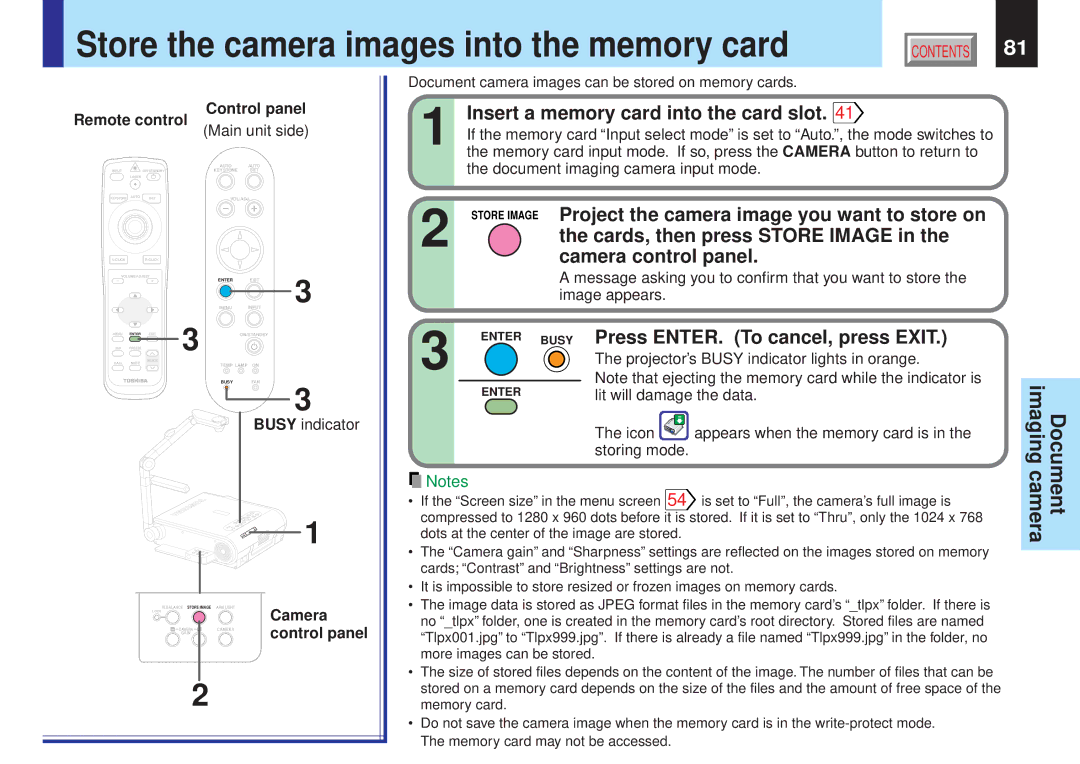Store the camera images into the memory card
Store the camera images into the memory card
CONTENTS | 81 |
Control panel
Remote control | (Main unit side) | |||||
|
|
|
| |||
|
|
|
| AUTO | AUTO |
|
INPUT |
| ON/STANDBY |
| KEYSTONE | SET |
|
| LASER |
|
|
|
|
|
KEYSTONE | AUTO | SET |
| VOL/ADJ. |
| |
|
|
| ||||
|
|
|
| |||
VOLUME/ADJUST |
| ENTER | EXIT | 3 | ||
|
|
|
| |||
|
|
| 3 | MENU | INPUT | |
MENU | ENTER | EXIT |
| ON/STANDBY |
| |
PIP | FREEZE |
|
|
|
|
|
CALL | MUTE | RESIZE |
|
|
|
|
|
| TEMP LAMP ON |
| |||
|
|
|
|
| ||
|
|
|
| BUSY | FAN |
|
3
BUSY indicator
1
W.BALANCE STORE IMAGE ARM LIGHT
LOCK |
| Camera |
CAMERA | CAMERA | control panel |
GAIN |
|
|
2
Document camera images can be stored on memory cards.
| 1 |
| Insert a memory card into the card slot. 41 | |||
|
| If the memory card “Input select mode” is set to “Auto.”, the mode switches to | ||||
| the memory card input mode. If so, press the CAMERA button to return to | |||||
|
|
| the document imaging camera input mode. | |||
|
|
|
|
| ||
|
|
|
|
| ||
| 2 |
| STORE IMAGE | Project the camera image you want to store on | ||
|
|
| the cards, then press STORE IMAGE in the | |||
|
|
|
| |||
|
|
|
| camera control panel. | ||
|
|
|
| A message asking you to confirm that you want to store the | ||
|
|
|
| image appears. |
| |
|
|
|
|
|
| |
|
|
|
|
|
|
|
| 3 |
| ENTER | BUSY Press ENTER. (To cancel, press EXIT.) | ||
|
|
|
| The projector’s BUSY indicator lights in orange. | ||
|
|
|
|
| ||
|
|
|
|
| Note that ejecting the memory card while the indicator is | |
|
|
| ENTER |
| ||
|
|
|
| lit will damage the data. | ||
|
|
|
|
| The icon | appears when the memory card is in the |
|
|
|
|
| storing mode. |
|
|
|
|
|
|
|
|
![]() Notes
Notes
•If the “Screen size” in the menu screen 54![]() is set to “Full”, the camera’s full image is compressed to 1280 x 960 dots before it is stored. If it is set to “Thru”, only the 1024 x 768 dots at the center of the image are stored.
is set to “Full”, the camera’s full image is compressed to 1280 x 960 dots before it is stored. If it is set to “Thru”, only the 1024 x 768 dots at the center of the image are stored.
•The “Camera gain” and “Sharpness” settings are reflected on the images stored on memory cards; “Contrast” and “Brightness” settings are not.
•It is impossible to store resized or frozen images on memory cards.
•The image data is stored as JPEG format files in the memory card’s “_tlpx” folder. If there is no “_tlpx” folder, one is created in the memory card’s root directory. Stored files are named “Tlpx001.jpg” to “Tlpx999.jpg”. If there is already a file named “Tlpx999.jpg” in the folder, no more images can be stored.
•The size of stored files depends on the content of the image. The number of files that can be stored on a memory card depends on the size of the files and the amount of free space of the memory card.
•Do not save the camera image when the memory card is in the