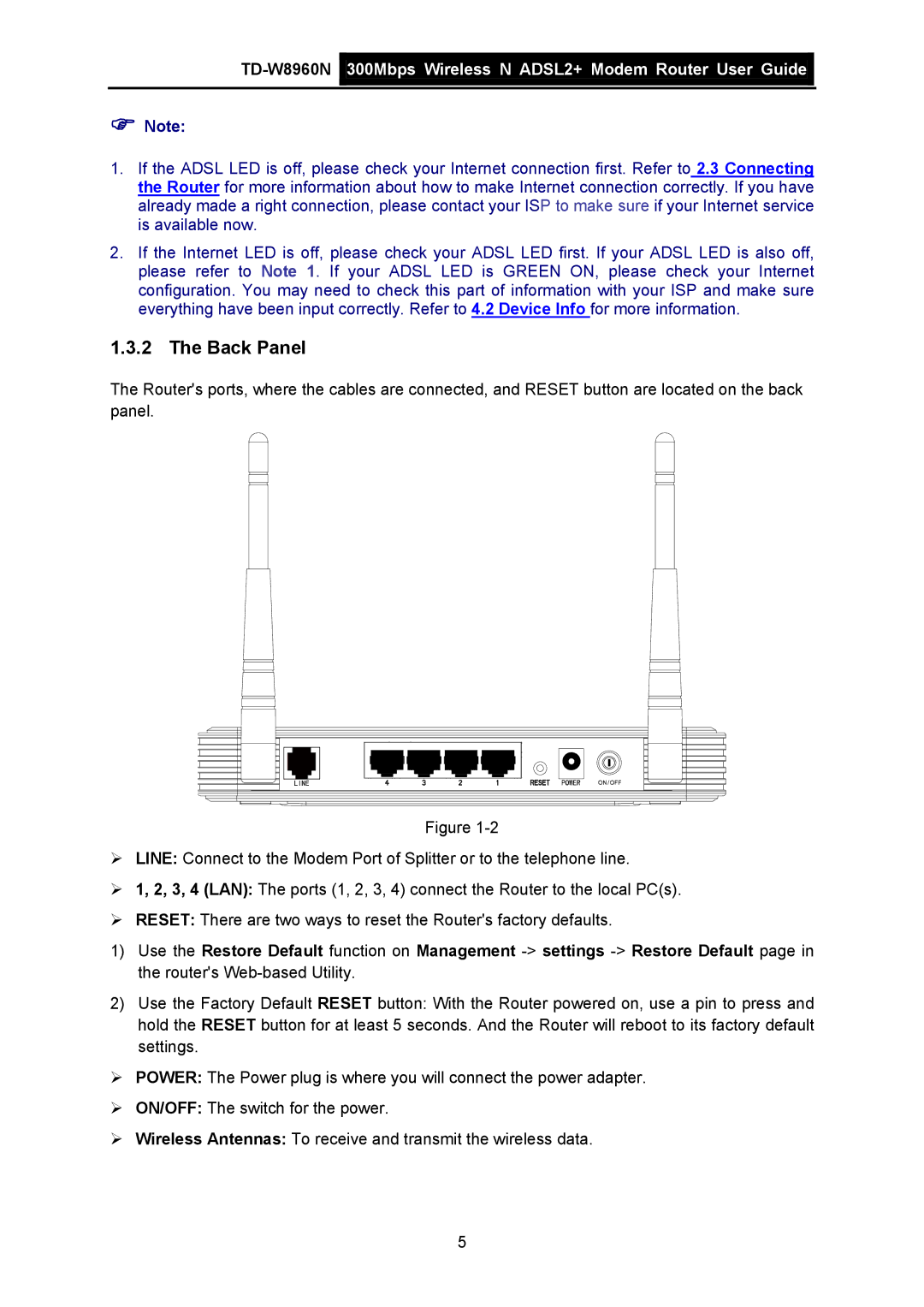![]() 300Mbps Wireless N ADSL2+ Modem Router User Guide
300Mbps Wireless N ADSL2+ Modem Router User Guide![]()
)Note:
1.If the ADSL LED is off, please check your Internet connection first. Refer to 2.3 Connecting the Router for more information about how to make Internet connection correctly. If you have already made a right connection, please contact your ISP to make sure if your Internet service is available now.
2.If the Internet LED is off, please check your ADSL LED first. If your ADSL LED is also off, please refer to Note 1. If your ADSL LED is GREEN ON, please check your Internet configuration. You may need to check this part of information with your ISP and make sure everything have been input correctly. Refer to 4.2 Device Info for more information.
1.3.2 The Back Panel
The Router's ports, where the cables are connected, and RESET button are located on the back panel.
Figure
¾LINE: Connect to the Modem Port of Splitter or to the telephone line.
¾1, 2, 3, 4 (LAN): The ports (1, 2, 3, 4) connect the Router to the local PC(s).
¾RESET: There are two ways to reset the Router's factory defaults.
1)Use the Restore Default function on Management
2)Use the Factory Default RESET button: With the Router powered on, use a pin to press and hold the RESET button for at least 5 seconds. And the Router will reboot to its factory default settings.
¾POWER: The Power plug is where you will connect the power adapter.
¾ON/OFF: The switch for the power.
¾Wireless Antennas: To receive and transmit the wireless data.
5