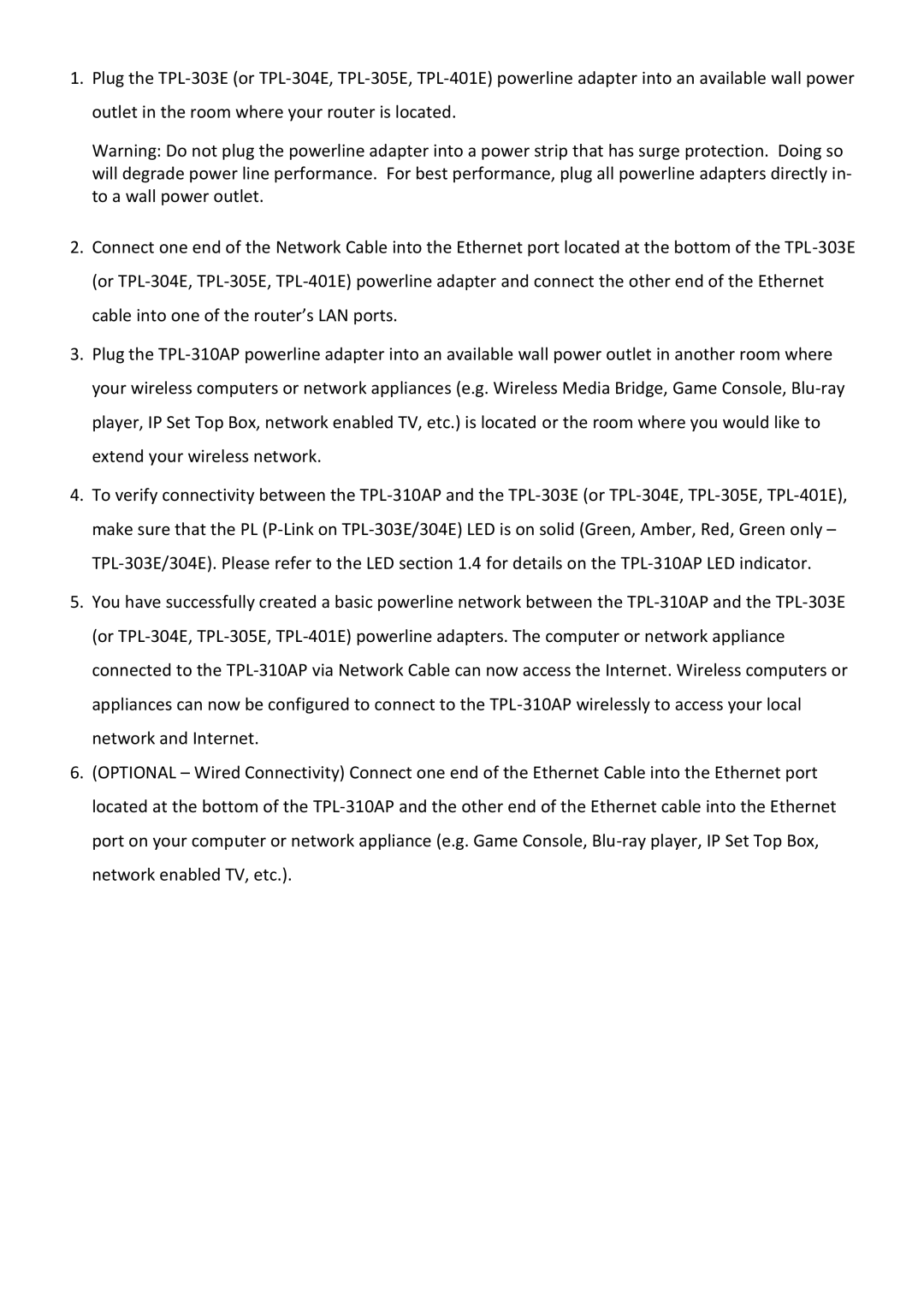1.Plug the TPL-303E (or TPL-304E, TPL-305E, TPL-401E) powerline adapter into an available wall power outlet in the room where your router is located.
Warning: Do not plug the powerline adapter into a power strip that has surge protection. Doing so will degrade power line performance. For best performance, plug all powerline adapters directly in- to a wall power outlet.
2.Connect one end of the Network Cable into the Ethernet port located at the bottom of the TPL-303E (or TPL-304E, TPL-305E, TPL-401E) powerline adapter and connect the other end of the Ethernet cable into one of the router’s LAN ports.
3.Plug the TPL-310AP powerline adapter into an available wall power outlet in another room where your wireless computers or network appliances (e.g. Wireless Media Bridge, Game Console, Blu-ray player, IP Set Top Box, network enabled TV, etc.) is located or the room where you would like to extend your wireless network.
4.To verify connectivity between the TPL-310AP and the TPL-303E (or TPL-304E, TPL-305E, TPL-401E), make sure that the PL (P-Link on TPL-303E/304E) LED is on solid (Green, Amber, Red, Green only – TPL-303E/304E). Please refer to the LED section 1.4 for details on the TPL-310AP LED indicator.
5.You have successfully created a basic powerline network between the TPL-310AP and the TPL-303E (or TPL-304E, TPL-305E, TPL-401E) powerline adapters. The computer or network appliance connected to the TPL-310AP via Network Cable can now access the Internet. Wireless computers or appliances can now be configured to connect to the TPL-310AP wirelessly to access your local network and Internet.
6.(OPTIONAL – Wired Connectivity) Connect one end of the Ethernet Cable into the Ethernet port located at the bottom of the TPL-310AP and the other end of the Ethernet cable into the Ethernet port on your computer or network appliance (e.g. Game Console, Blu-ray player, IP Set Top Box, network enabled TV, etc.).