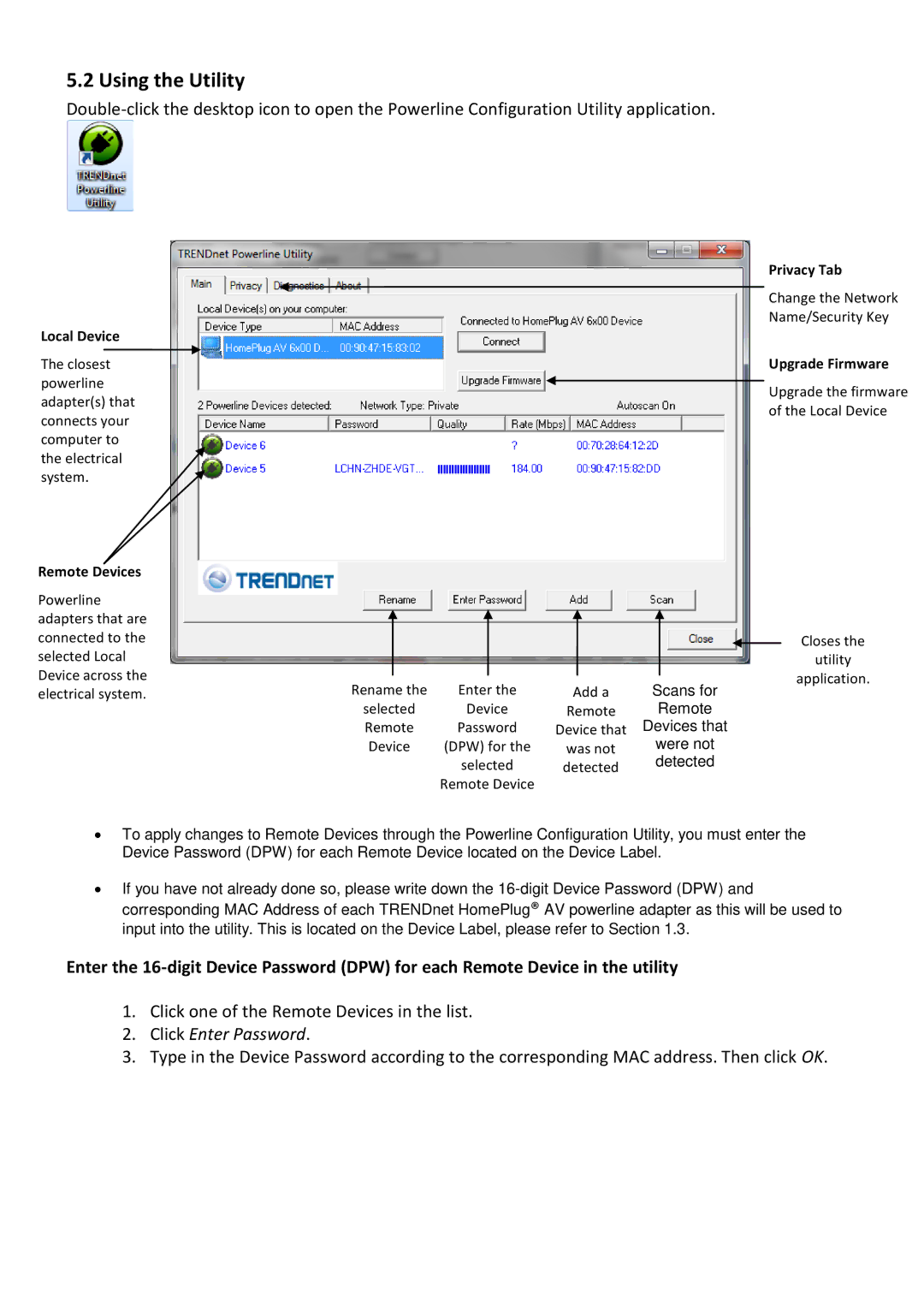5.2 Using the Utility
Local Device
The closest powerline adapter(s) that connects your computer to the electrical system.
Remote Devices
Privacy Tab
Change the Network Name/Security Key
Upgrade Firmware
Upgrade the firmware of the Local Device
Powerline adapters that are connected to the selected Local Device across the electrical system.
Rename the | Enter the |
selected | Device |
Add a
Remote
Scans for
Remote
Closes the
utility
application.
Remote | Password |
Device | (DPW) for the |
| selected |
| Remote Device |
Device that
was not
detected
Devices that
were not detected
∙To apply changes to Remote Devices through the Powerline Configuration Utility, you must enter the Device Password (DPW) for each Remote Device located on the Device Label.
∙If you have not already done so, please write down the
Enter the
1.Click one of the Remote Devices in the list.
2.Click Enter Password.
3.Type in the Device Password according to the corresponding MAC address. Then click OK.