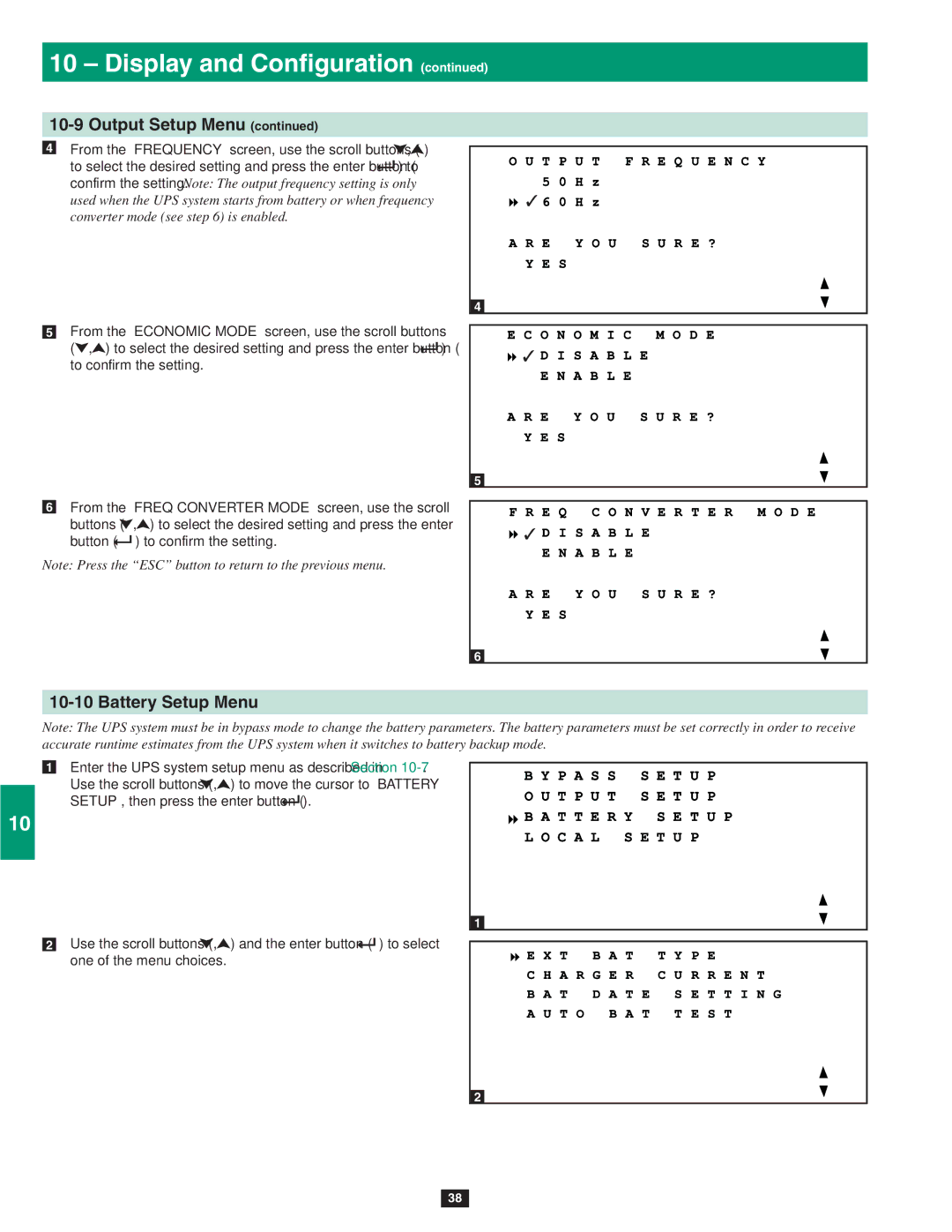10 – Display and Configuration (continued)
1
10-9 Output Setup Menu (continued)
•4 From the “FREQUENCY” screen, use the scroll buttons (![]() ,
,![]() )
)
2to select the desired setting and press the enter button (![]() ) to confirm the setting. Note: The output frequency setting is only used when the UPS system starts from battery or when frequency converter mode (see step 6) is enabled.
) to confirm the setting. Note: The output frequency setting is only used when the UPS system starts from battery or when frequency converter mode (see step 6) is enabled.
3
4•5 From the “ECONOMIC MODE” screen, use the scroll buttons
(![]() ,
,![]() ) to select the desired setting and press the enter button (
) to select the desired setting and press the enter button (![]() ) to confirm the setting.
) to confirm the setting.
5
6
•6 From the “FREQ CONVERTER MODE” screen, use the scroll buttons (![]() ,
,![]() ) to select the desired setting and press the enter
) to select the desired setting and press the enter
button (![]() ) to confirm the setting.
) to confirm the setting.
7Note: Press the “ESC” button to return to the previous menu.
8
4
5
6
10-10 Battery Setup Menu
Note: The UPS system must be in bypass mode to change the battery parameters. The battery parameters must be set correctly in order to receive
9accurate runtime estimates from the UPS system when it switches to battery backup mode.
•1
10
11
•2
12
13
Enter the UPS system setup menu as described in Section ![]() ,
,![]() ) to move the cursor to “BATTERY
) to move the cursor to “BATTERY
SETUP”, then press the enter button (![]() ).
).
Use the scroll buttons (![]() ,
,![]() ) and the enter button (
) and the enter button (![]() ) to select one of the menu choices.
) to select one of the menu choices.
1
2
14
38