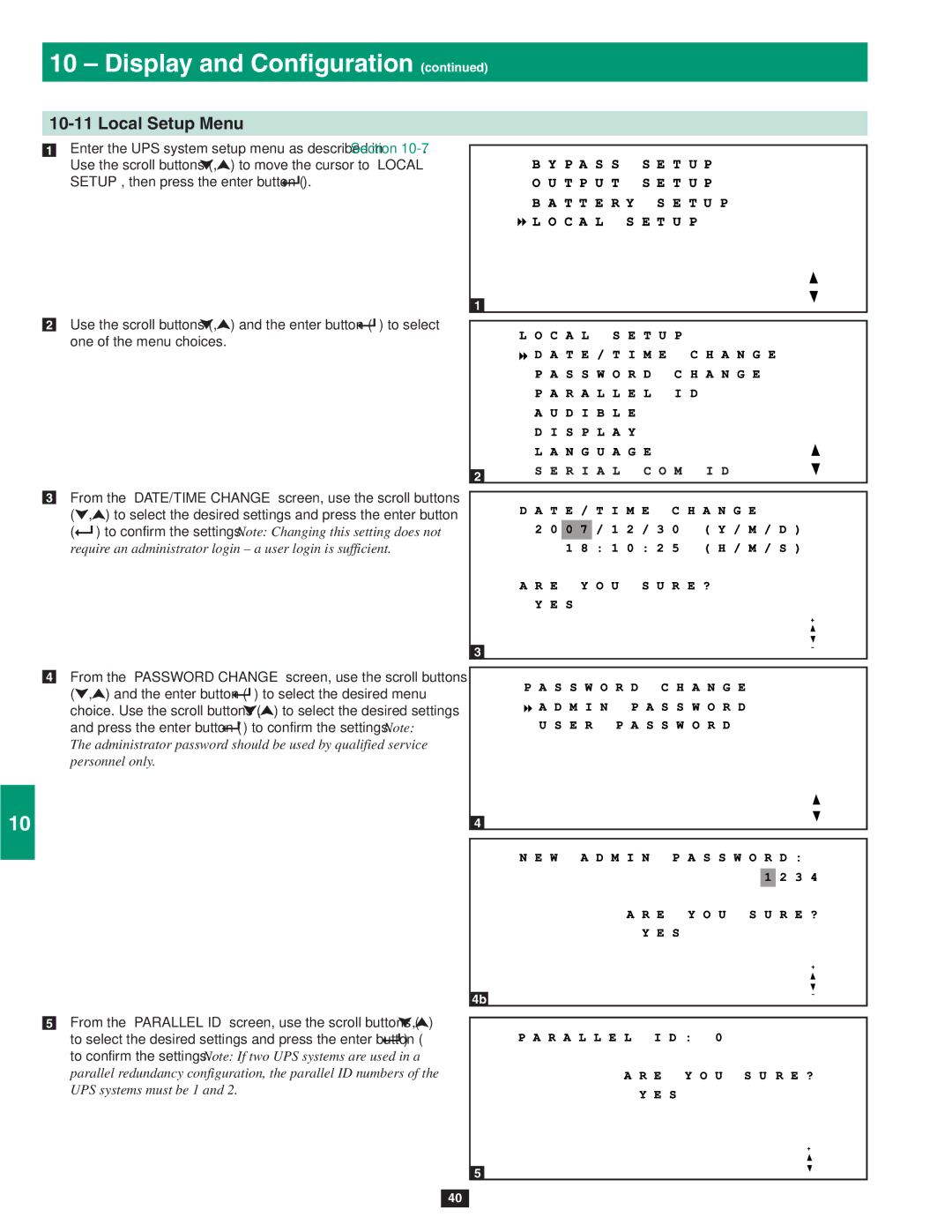10 – Display and Configuration (continued)
1
10-11 Local Setup Menu
•1 Enter the UPS system setup menu as described in Section
2Use the scroll buttons (![]() ,
,![]() ) to move the cursor to “LOCAL
) to move the cursor to “LOCAL
SETUP”, then press the enter button (![]() ).
).
3
4•2 Use the scroll buttons (![]() ,
,![]() ) and the enter button (
) and the enter button (![]() ) to select one of the menu choices.
) to select one of the menu choices.
5
6•3 From the “DATE/TIME CHANGE” screen, use the scroll buttons (![]() ,
,![]() ) to select the desired settings and press the enter button
) to select the desired settings and press the enter button
(![]() ) to confirm the settings. Note: Changing this setting does not require an administrator login – a user login is sufficient.
) to confirm the settings. Note: Changing this setting does not require an administrator login – a user login is sufficient.
7
8
•4 From the “PASSWORD CHANGE” screen, use the scroll buttons
(![]() ,
,![]() ) and the enter button (
) and the enter button (![]() ) to select the desired menu choice. Use the scroll buttons (
) to select the desired menu choice. Use the scroll buttons (![]() ,
,![]() ) to select the desired settings
) to select the desired settings
and press the enter button (![]() ) to confirm the settings. Note:
) to confirm the settings. Note:
9The administrator password should be used by qualified service personnel only.
10
11
12
•5 From the “PARALLEL ID” screen, use the scroll buttons (![]() ,
,![]() )
)
to select the desired settings and press the enter button (![]() ) to confirm the settings. Note: If two UPS systems are used in a
) to confirm the settings. Note: If two UPS systems are used in a
13 parallel redundancy configuration, the parallel ID numbers of the UPS systems must be 1 and 2.
14
1
2
3
4
4b
5
40