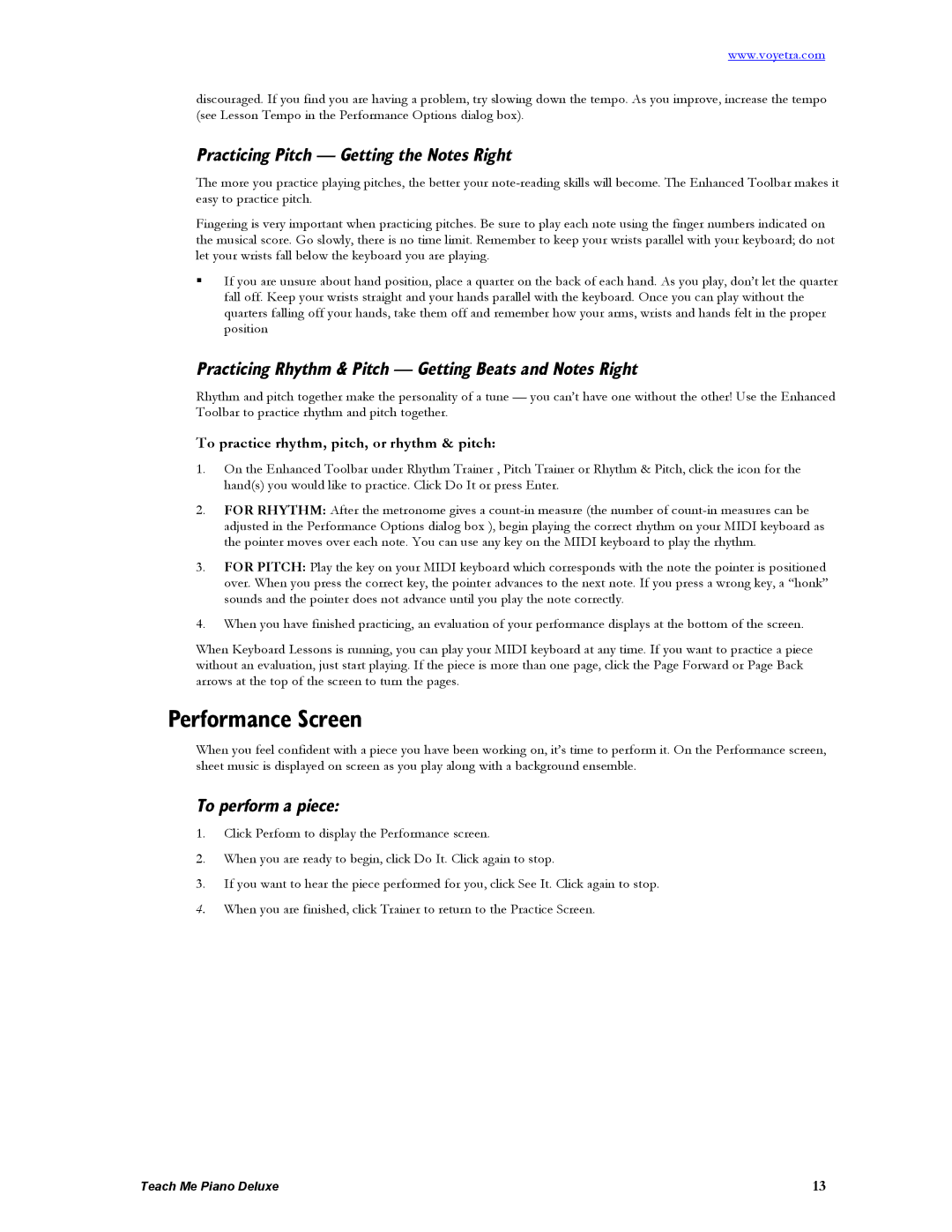www.voyetra.com
discouraged. If you find you are having a problem, try slowing down the tempo. As you improve, increase the tempo (see Lesson Tempo in the Performance Options dialog box).
Practicing Pitch — Getting the Notes Right
The more you practice playing pitches, the better your
Fingering is very important when practicing pitches. Be sure to play each note using the finger numbers indicated on the musical score. Go slowly, there is no time limit. Remember to keep your wrists parallel with your keyboard; do not let your wrists fall below the keyboard you are playing.
If you are unsure about hand position, place a quarter on the back of each hand. As you play, don’t let the quarter fall off. Keep your wrists straight and your hands parallel with the keyboard. Once you can play without the quarters falling off your hands, take them off and remember how your arms, wrists and hands felt in the proper position
Practicing Rhythm & Pitch — Getting Beats and Notes Right
Rhythm and pitch together make the personality of a tune — you can’t have one without the other! Use the Enhanced Toolbar to practice rhythm and pitch together.
To practice rhythm, pitch, or rhythm & pitch:
1.On the Enhanced Toolbar under Rhythm Trainer , Pitch Trainer or Rhythm & Pitch, click the icon for the hand(s) you would like to practice. Click Do It or press Enter.
2.FOR RHYTHM: After the metronome gives a
3.FOR PITCH: Play the key on your MIDI keyboard which corresponds with the note the pointer is positioned over. When you press the correct key, the pointer advances to the next note. If you press a wrong key, a “honk” sounds and the pointer does not advance until you play the note correctly.
4.When you have finished practicing, an evaluation of your performance displays at the bottom of the screen.
When Keyboard Lessons is running, you can play your MIDI keyboard at any time. If you want to practice a piece without an evaluation, just start playing. If the piece is more than one page, click the Page Forward or Page Back arrows at the top of the screen to turn the pages.
Performance Screen
When you feel confident with a piece you have been working on, it’s time to perform it. On the Performance screen, sheet music is displayed on screen as you play along with a background ensemble.
To perform a piece:
1.Click Perform to display the Performance screen.
2.When you are ready to begin, click Do It. Click again to stop.
3.If you want to hear the piece performed for you, click See It. Click again to stop.
4.When you are finished, click Trainer to return to the Practice Screen.
Teach Me Piano Deluxe | 13 |