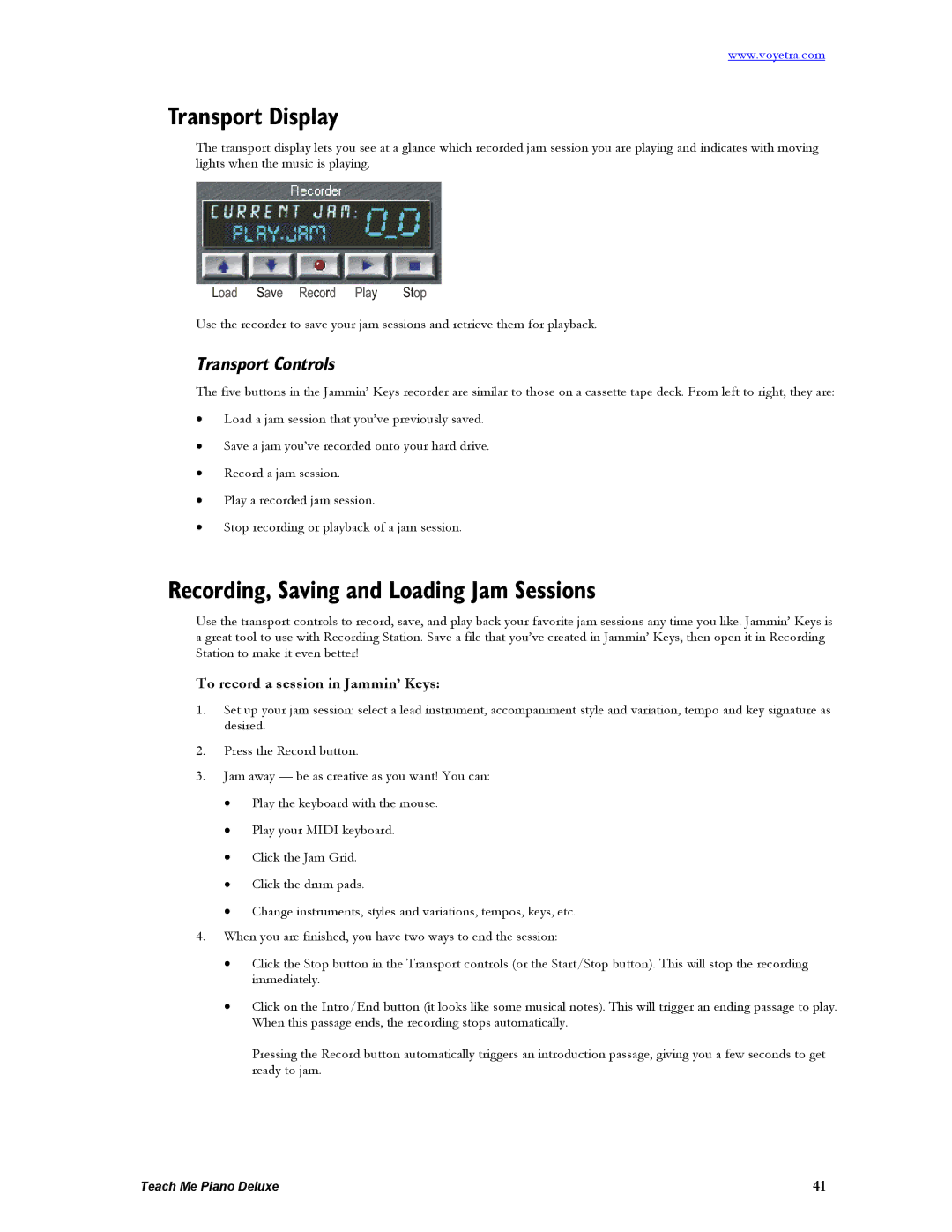www.voyetra.com
Transport Display
The transport display lets you see at a glance which recorded jam session you are playing and indicates with moving lights when the music is playing.
Use the recorder to save your jam sessions and retrieve them for playback.
Transport Controls
The five buttons in the Jammin’ Keys recorder are similar to those on a cassette tape deck. From left to right, they are:
•Load a jam session that you’ve previously saved.
•Save a jam you’ve recorded onto your hard drive.
•Record a jam session.
•Play a recorded jam session.
•Stop recording or playback of a jam session.
Recording, Saving and Loading Jam Sessions
Use the transport controls to record, save, and play back your favorite jam sessions any time you like. Jammin’ Keys is a great tool to use with Recording Station. Save a file that you’ve created in Jammin’ Keys, then open it in Recording Station to make it even better!
To record a session in Jammin’ Keys:
1.Set up your jam session: select a lead instrument, accompaniment style and variation, tempo and key signature as desired.
2.Press the Record button.
3.Jam away — be as creative as you want! You can:
•Play the keyboard with the mouse.
•Play your MIDI keyboard.
•Click the Jam Grid.
•Click the drum pads.
•Change instruments, styles and variations, tempos, keys, etc.
4.When you are finished, you have two ways to end the session:
•Click the Stop button in the Transport controls (or the Start/Stop button). This will stop the recording immediately.
•Click on the Intro/End button (it looks like some musical notes). This will trigger an ending passage to play. When this passage ends, the recording stops automatically.
Pressing the Record button automatically triggers an introduction passage, giving you a few seconds to get ready to jam.
Teach Me Piano Deluxe | 41 |