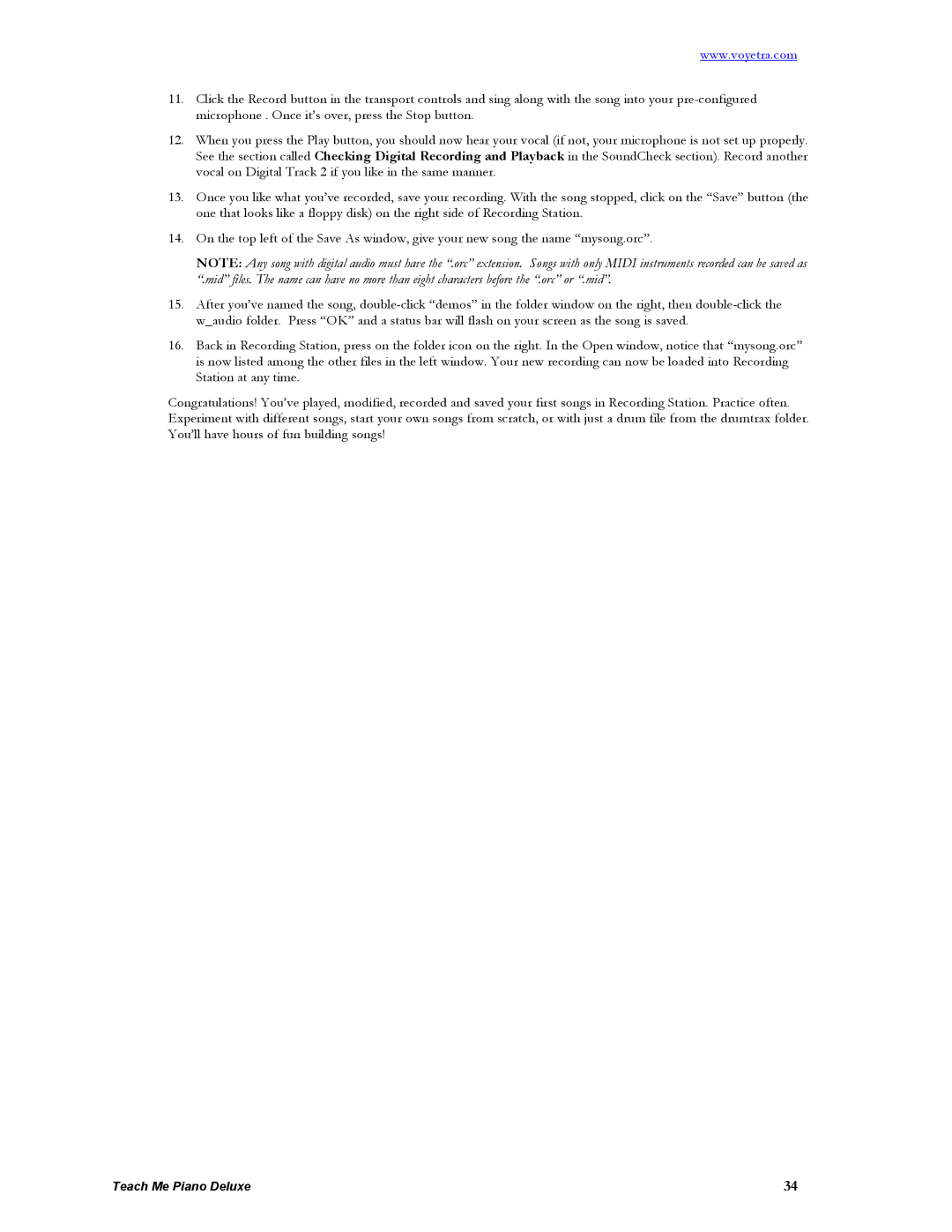www.voyetra.com
11.Click the Record button in the transport controls and sing along with the song into your
12.When you press the Play button, you should now hear your vocal (if not, your microphone is not set up properly. See the section called Checking Digital Recording and Playback in the SoundCheck section). Record another vocal on Digital Track 2 if you like in the same manner.
13.Once you like what you’ve recorded, save your recording. With the song stopped, click on the “Save” button (the one that looks like a floppy disk) on the right side of Recording Station.
14.On the top left of the Save As window, give your new song the name “mysong.orc”.
NOTE: Any song with digital audio must have the “.orc” extension. Songs with only MIDI instruments recorded can be saved as “.mid” files. The name can have no more than eight characters before the “.orc” or “.mid”.
15.After you’ve named the song,
16.Back in Recording Station, press on the folder icon on the right. In the Open window, notice that “mysong.orc” is now listed among the other files in the left window. Your new recording can now be loaded into Recording Station at any time.
Congratulations! You’ve played, modified, recorded and saved your first songs in Recording Station. Practice often. Experiment with different songs, start your own songs from scratch, or with just a drum file from the drumtrax folder. You’ll have hours of fun building songs!
Teach Me Piano Deluxe | 34 |