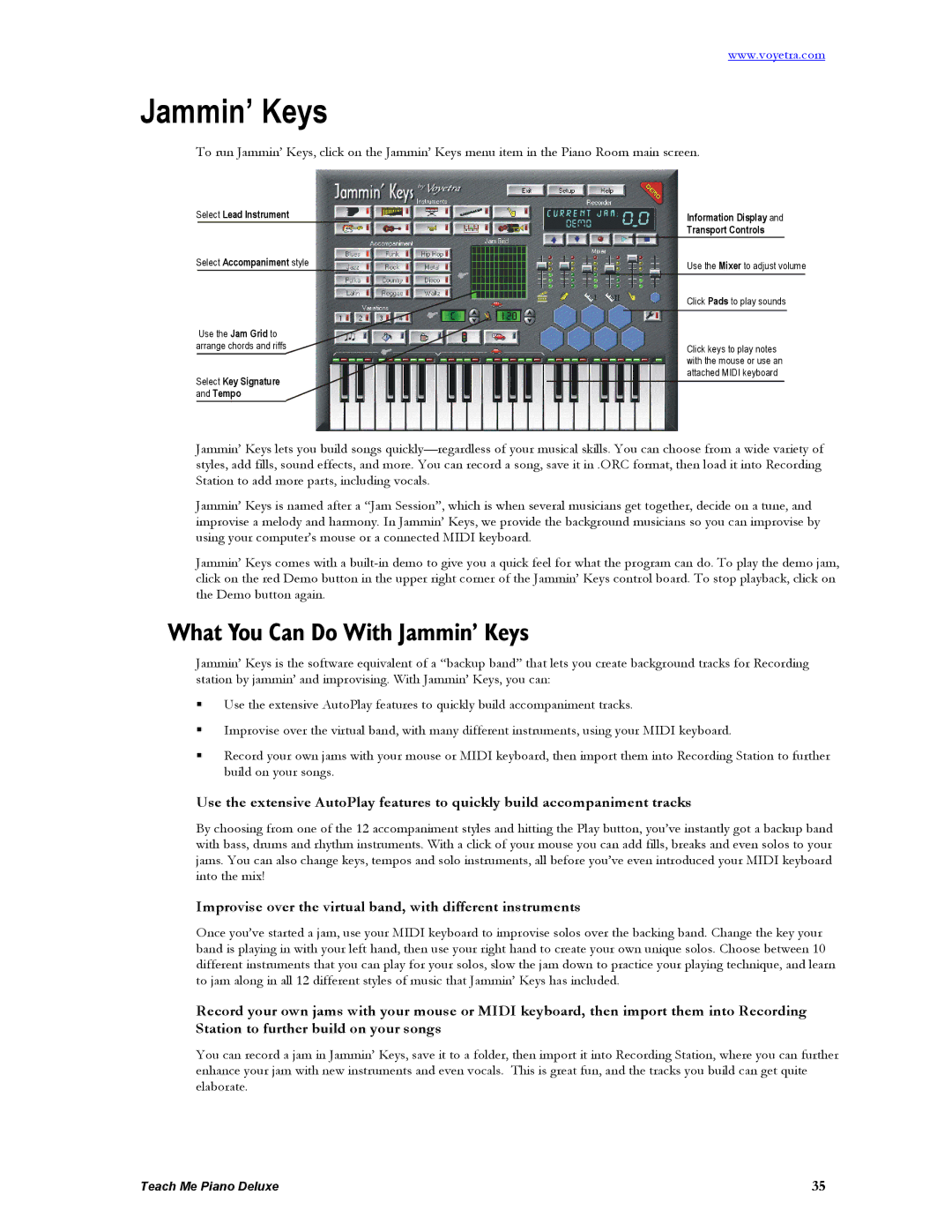www.voyetra.com
Jammin’ Keys
To run Jammin’ Keys, click on the Jammin’ Keys menu item in the Piano Room main screen.
Select Lead Instrument
Select Accompaniment style
Use the Jam Grid to arrange chords and riffs
Select Key Signature and Tempo
Information Display and
Transport Controls
Use the Mixer to adjust volume
Click Pads to play sounds
Click keys to play notes with the mouse or use an attached MIDI keyboard
Jammin’ Keys lets you build songs
Jammin’ Keys is named after a “Jam Session”, which is when several musicians get together, decide on a tune, and improvise a melody and harmony. In Jammin’ Keys, we provide the background musicians so you can improvise by using your computer’s mouse or a connected MIDI keyboard.
Jammin’ Keys comes with a
What You Can Do With Jammin’ Keys
Jammin’ Keys is the software equivalent of a “backup band” that lets you create background tracks for Recording station by jammin’ and improvising. With Jammin’ Keys, you can:
Use the extensive AutoPlay features to quickly build accompaniment tracks.
Improvise over the virtual band, with many different instruments, using your MIDI keyboard.
Record your own jams with your mouse or MIDI keyboard, then import them into Recording Station to further build on your songs.
Use the extensive AutoPlay features to quickly build accompaniment tracks
By choosing from one of the 12 accompaniment styles and hitting the Play button, you’ve instantly got a backup band with bass, drums and rhythm instruments. With a click of your mouse you can add fills, breaks and even solos to your jams. You can also change keys, tempos and solo instruments, all before you’ve even introduced your MIDI keyboard into the mix!
Improvise over the virtual band, with different instruments
Once you’ve started a jam, use your MIDI keyboard to improvise solos over the backing band. Change the key your band is playing in with your left hand, then use your right hand to create your own unique solos. Choose between 10 different instruments that you can play for your solos, slow the jam down to practice your playing technique, and learn to jam along in all 12 different styles of music that Jammin’ Keys has included.
Record your own jams with your mouse or MIDI keyboard, then import them into Recording Station to further build on your songs
You can record a jam in Jammin’ Keys, save it to a folder, then import it into Recording Station, where you can further enhance your jam with new instruments and even vocals. This is great fun, and the tracks you build can get quite elaborate.
Teach Me Piano Deluxe | 35 |