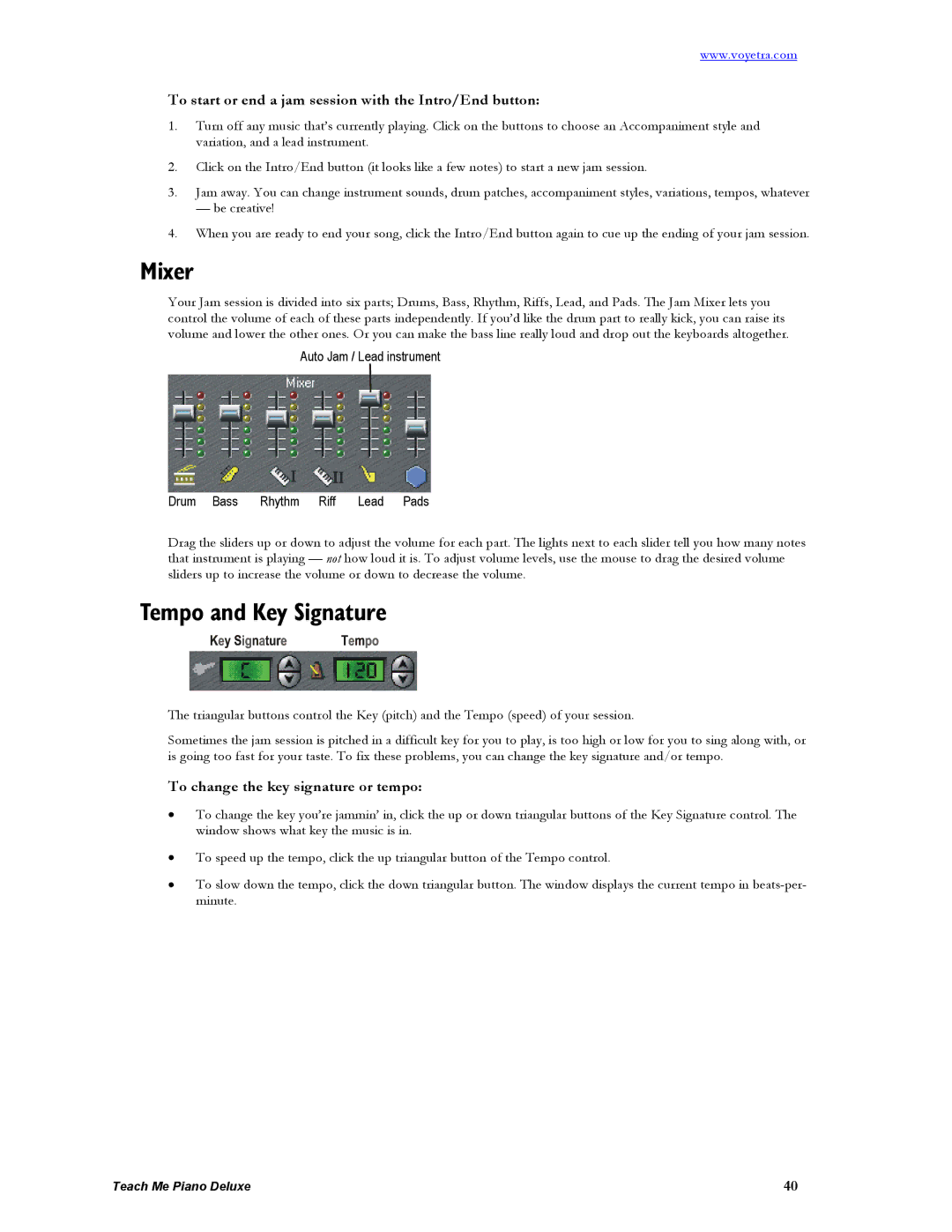www.voyetra.com
To start or end a jam session with the Intro/End button:
1.Turn off any music that’s currently playing. Click on the buttons to choose an Accompaniment style and variation, and a lead instrument.
2.Click on the Intro/End button (it looks like a few notes) to start a new jam session.
3.Jam away. You can change instrument sounds, drum patches, accompaniment styles, variations, tempos, whatever
— be creative!
4.When you are ready to end your song, click the Intro/End button again to cue up the ending of your jam session.
Mixer
Your Jam session is divided into six parts; Drums, Bass, Rhythm, Riffs, Lead, and Pads. The Jam Mixer lets you control the volume of each of these parts independently. If you’d like the drum part to really kick, you can raise its volume and lower the other ones. Or you can make the bass line really loud and drop out the keyboards altogether.
Auto Jam / Lead instrument
Drum Bass Rhythm Riff Lead Pads
Drag the sliders up or down to adjust the volume for each part. The lights next to each slider tell you how many notes that instrument is playing — not how loud it is. To adjust volume levels, use the mouse to drag the desired volume sliders up to increase the volume or down to decrease the volume.
Tempo and Key Signature
The triangular buttons control the Key (pitch) and the Tempo (speed) of your session.
Sometimes the jam session is pitched in a difficult key for you to play, is too high or low for you to sing along with, or is going too fast for your taste. To fix these problems, you can change the key signature and/or tempo.
To change the key signature or tempo:
•To change the key you’re jammin’ in, click the up or down triangular buttons of the Key Signature control. The window shows what key the music is in.
•To speed up the tempo, click the up triangular button of the Tempo control.
•To slow down the tempo, click the down triangular button. The window displays the current tempo in
Teach Me Piano Deluxe | 40 |