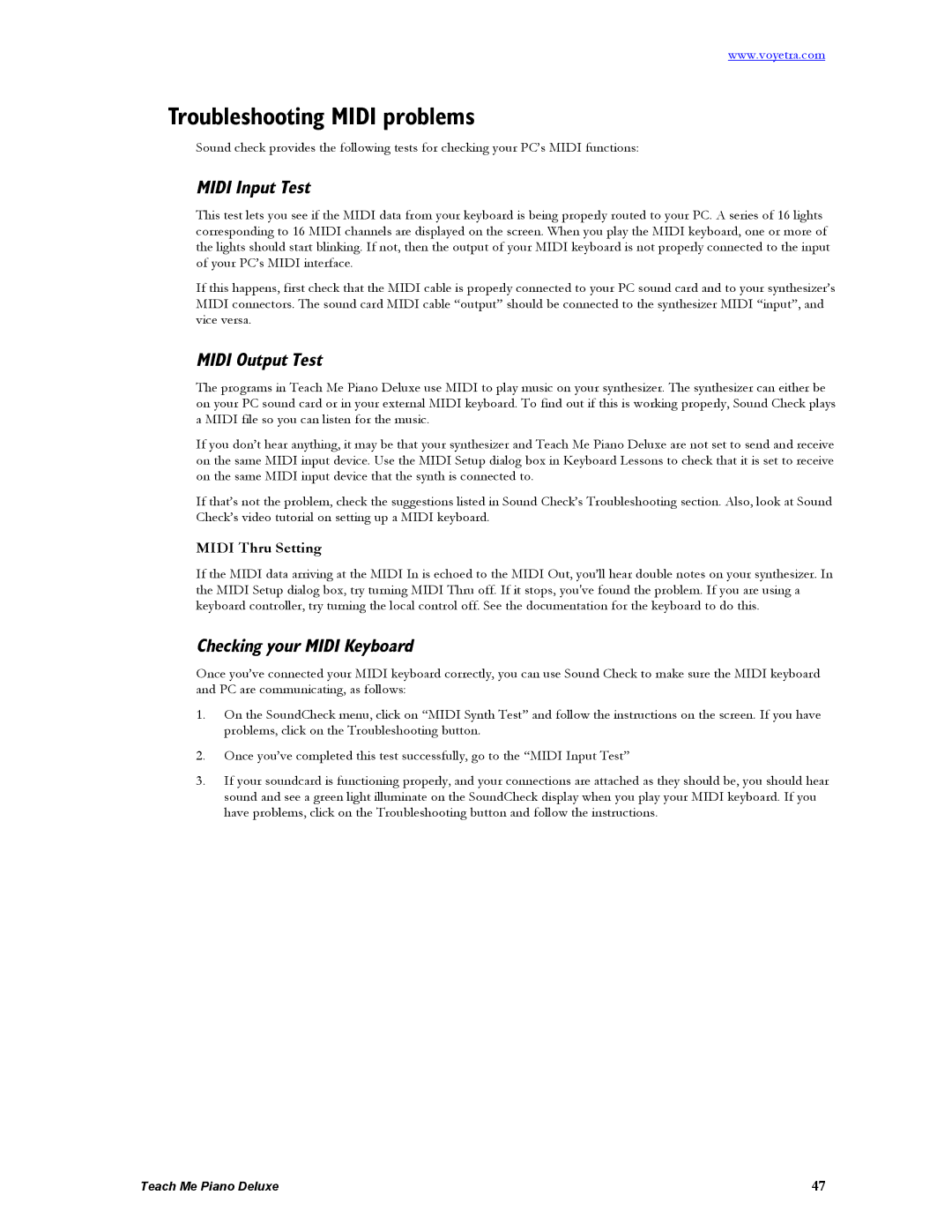www.voyetra.com
Troubleshooting MIDI problems
Sound check provides the following tests for checking your PC’s MIDI functions:
MIDI Input Test
This test lets you see if the MIDI data from your keyboard is being properly routed to your PC. A series of 16 lights corresponding to 16 MIDI channels are displayed on the screen. When you play the MIDI keyboard, one or more of the lights should start blinking. If not, then the output of your MIDI keyboard is not properly connected to the input of your PC’s MIDI interface.
If this happens, first check that the MIDI cable is properly connected to your PC sound card and to your synthesizer’s MIDI connectors. The sound card MIDI cable “output” should be connected to the synthesizer MIDI “input”, and vice versa.
MIDI Output Test
The programs in Teach Me Piano Deluxe use MIDI to play music on your synthesizer. The synthesizer can either be on your PC sound card or in your external MIDI keyboard. To find out if this is working properly, Sound Check plays a MIDI file so you can listen for the music.
If you don’t hear anything, it may be that your synthesizer and Teach Me Piano Deluxe are not set to send and receive on the same MIDI input device. Use the MIDI Setup dialog box in Keyboard Lessons to check that it is set to receive on the same MIDI input device that the synth is connected to.
If that’s not the problem, check the suggestions listed in Sound Check’s Troubleshooting section. Also, look at Sound Check’s video tutorial on setting up a MIDI keyboard.
MIDI Thru Setting
If the MIDI data arriving at the MIDI In is echoed to the MIDI Out, you’ll hear double notes on your synthesizer. In the MIDI Setup dialog box, try turning MIDI Thru off. If it stops, you've found the problem. If you are using a keyboard controller, try turning the local control off. See the documentation for the keyboard to do this.
Checking your MIDI Keyboard
Once you’ve connected your MIDI keyboard correctly, you can use Sound Check to make sure the MIDI keyboard and PC are communicating, as follows:
1.On the SoundCheck menu, click on “MIDI Synth Test” and follow the instructions on the screen. If you have problems, click on the Troubleshooting button.
2.Once you’ve completed this test successfully, go to the “MIDI Input Test”
3.If your soundcard is functioning properly, and your connections are attached as they should be, you should hear sound and see a green light illuminate on the SoundCheck display when you play your MIDI keyboard. If you have problems, click on the Troubleshooting button and follow the instructions.
Teach Me Piano Deluxe | 47 |