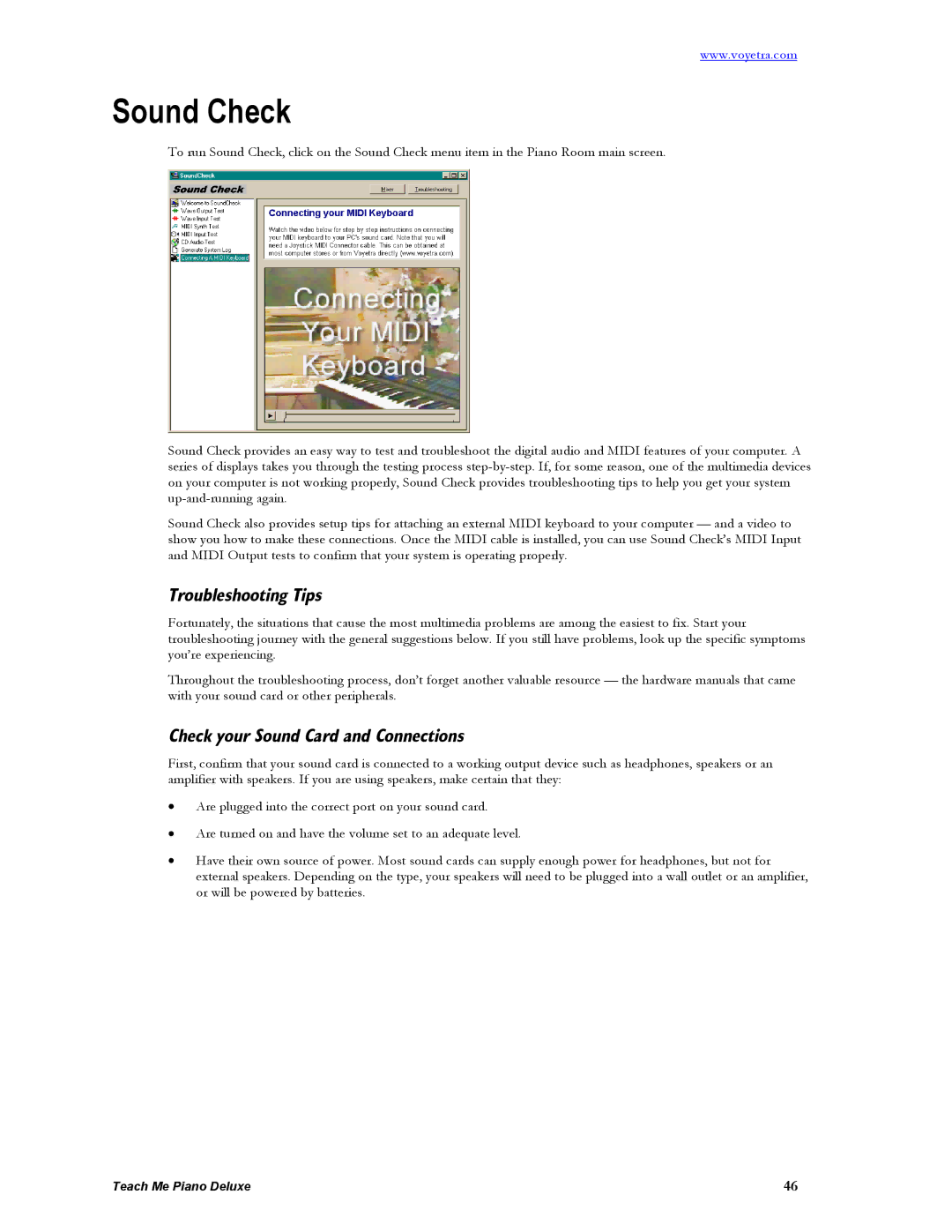www.voyetra.com
Sound Check
To run Sound Check, click on the Sound Check menu item in the Piano Room main screen.
Sound Check provides an easy way to test and troubleshoot the digital audio and MIDI features of your computer. A series of displays takes you through the testing process
Sound Check also provides setup tips for attaching an external MIDI keyboard to your computer — and a video to show you how to make these connections. Once the MIDI cable is installed, you can use Sound Check’s MIDI Input and MIDI Output tests to confirm that your system is operating properly.
Troubleshooting Tips
Fortunately, the situations that cause the most multimedia problems are among the easiest to fix. Start your troubleshooting journey with the general suggestions below. If you still have problems, look up the specific symptoms you’re experiencing.
Throughout the troubleshooting process, don’t forget another valuable resource — the hardware manuals that came with your sound card or other peripherals.
Check your Sound Card and Connections
First, confirm that your sound card is connected to a working output device such as headphones, speakers or an amplifier with speakers. If you are using speakers, make certain that they:
•Are plugged into the correct port on your sound card.
•Are turned on and have the volume set to an adequate level.
•Have their own source of power. Most sound cards can supply enough power for headphones, but not for external speakers. Depending on the type, your speakers will need to be plugged into a wall outlet or an amplifier, or will be powered by batteries.
Teach Me Piano Deluxe | 46 |