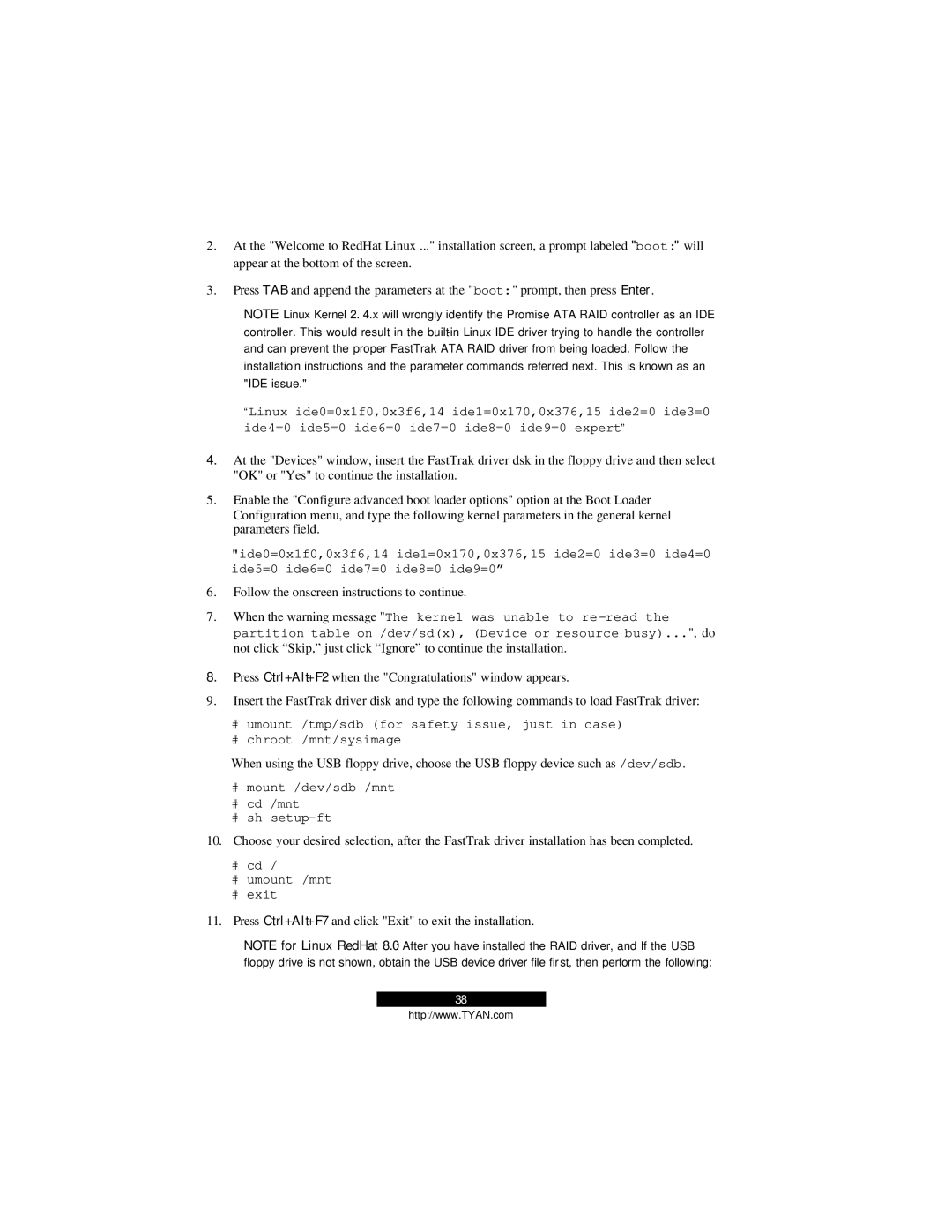2.At the "Welcome to RedHat Linux ..." installation screen, a prompt labeled "boot:" will appear at the bottom of the screen.
3.Press TAB and append the parameters at the "boot:" prompt, then press Enter.
NOTE: Linux Kernel 2. 4.x will wrongly identify the Promise ATA RAID controller as an IDE controller. This would result in the
“Linux ide0=0x1f0,0x3f6,14 ide1=0x170,0x376,15 ide2=0 ide3=0 ide4=0 ide5=0 ide6=0 ide7=0 ide8=0 ide9=0 expert”
4.At the "Devices" window, insert the FastTrak driver disk in the floppy drive and then select "OK" or "Yes" to continue the installation.
5.Enable the "Configure advanced boot loader options" option at the Boot Loader Configuration menu, and type the following kernel parameters in the general kernel parameters field.
"ide0=0x1f0,0x3f6,14 ide1=0x170,0x376,15 ide2=0 ide3=0 ide4=0 ide5=0 ide6=0 ide7=0 ide8=0 ide9=0”
6.Follow the onscreen instructions to continue.
7.When the warning message "The kernel was unable to
8.Press Ctrl+Alt+F2 when the "Congratulations" window appears.
9.Insert the FastTrak driver disk and type the following commands to load FastTrak driver:
#umount /tmp/sdb (for safety issue, just in case)
#chroot /mnt/sysimage
When using the USB floppy drive, choose the USB floppy device such as /dev/sdb.
#mount /dev/sdb /mnt
#cd /mnt
#sh
10.Choose your desired selection, after the FastTrak driver installation has been completed.
#cd /
#umount /mnt
#exit
11.Press Ctrl+Alt+F7 and click "Exit" to exit the installation.
NOTE for Linux RedHat 8.0: After you have installed the RAID driver, and If the USB floppy drive is not shown, obtain the USB device driver file first, then perform the following:
38
http://www.TYAN.com