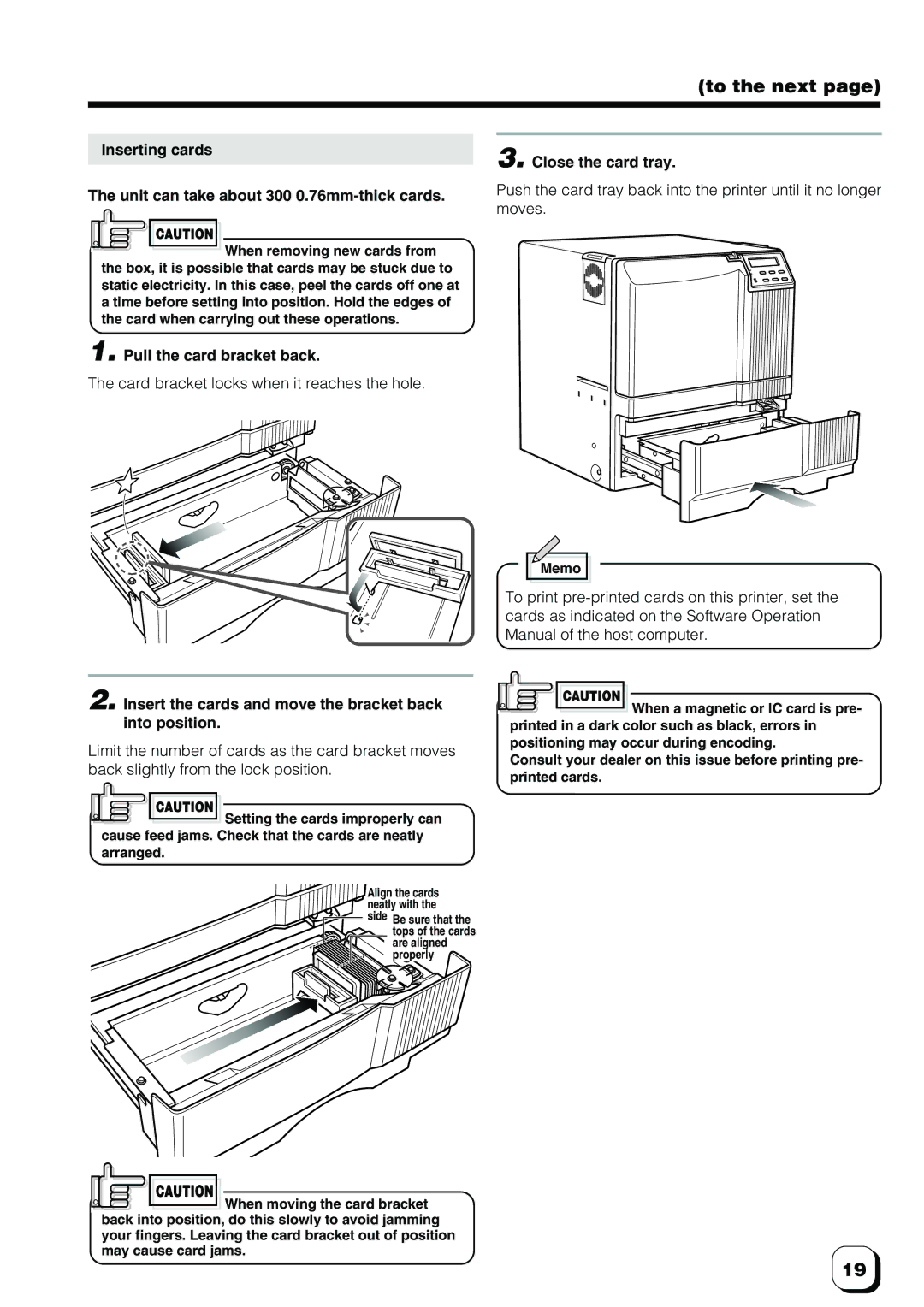(to the next page)
Inserting cards
The unit can take about 300 0.76mm-thick cards.
CAUTION
![]() When removing new cards from the box, it is possible that cards may be stuck due to static electricity. In this case, peel the cards off one at a time before setting into position. Hold the edges of the card when carrying out these operations.
When removing new cards from the box, it is possible that cards may be stuck due to static electricity. In this case, peel the cards off one at a time before setting into position. Hold the edges of the card when carrying out these operations.
1. Pull the card bracket back.
The card bracket locks when it reaches the hole.
3. Close the card tray.
Push the card tray back into the printer until it no longer moves.
Memo
To print
2. Insert the cards and move the bracket back into position.
Limit the number of cards as the card bracket moves back slightly from the lock position.
CAUTION
![]() Setting the cards improperly can cause feed jams. Check that the cards are neatly arranged.
Setting the cards improperly can cause feed jams. Check that the cards are neatly arranged.
Align the cards neatly with the
![]()
![]() side Be sure that the
side Be sure that the ![]()
![]() tops of the cards are aligned properly
tops of the cards are aligned properly
CAUTION
![]() When moving the card bracket back into position, do this slowly to avoid jamming your fingers. Leaving the card bracket out of position may cause card jams.
When moving the card bracket back into position, do this slowly to avoid jamming your fingers. Leaving the card bracket out of position may cause card jams.
CAUTION
![]() When a magnetic or IC card is pre- printed in a dark color such as black, errors in positioning may occur during encoding.
When a magnetic or IC card is pre- printed in a dark color such as black, errors in positioning may occur during encoding.
Consult your dealer on this issue before printing pre- printed cards.
19