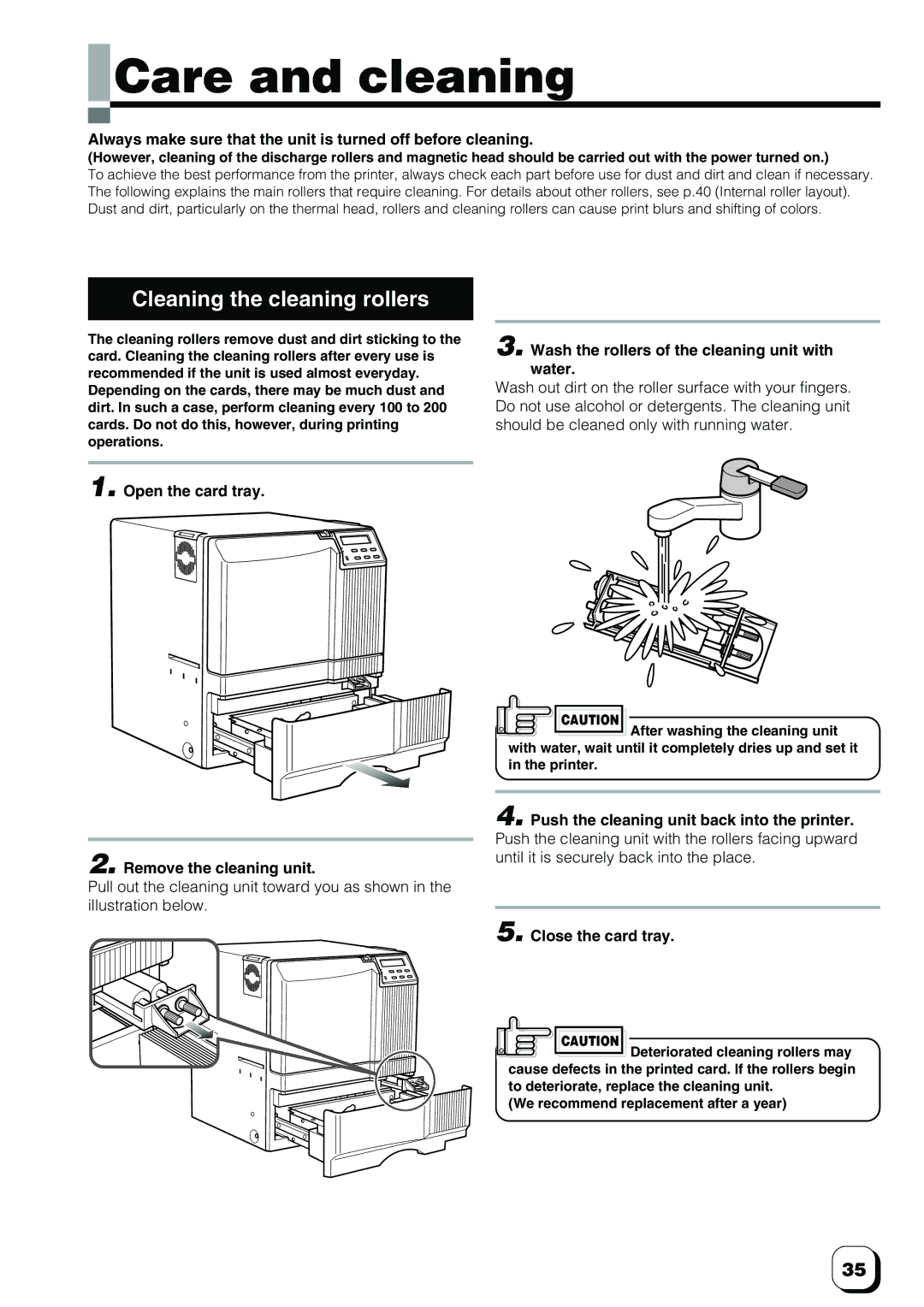Care and cleaning
Care and cleaning
Always make sure that the unit is turned off before cleaning.
(However, cleaning of the discharge rollers and magnetic head should be carried out with the power turned on.)
To achieve the best performance from the printer, always check each part before use for dust and dirt and clean if necessary. The following explains the main rollers that require cleaning. For details about other rollers, see p.40 (Internal roller layout). Dust and dirt, particularly on the thermal head, rollers and cleaning rollers can cause print blurs and shifting of colors.
Cleaning the cleaning rollers
The cleaning rollers remove dust and dirt sticking to the card. Cleaning the cleaning rollers after every use is recommended if the unit is used almost everyday. Depending on the cards, there may be much dust and dirt. In such a case, perform cleaning every 100 to 200 cards. Do not do this, however, during printing operations.
1. Open the card tray.
3. Wash the rollers of the cleaning unit with water.
Wash out dirt on the roller surface with your fingers. Do not use alcohol or detergents. The cleaning unit should be cleaned only with running water.
CAUTION
![]() After washing the cleaning unit with water, wait until it completely dries up and set it in the printer.
After washing the cleaning unit with water, wait until it completely dries up and set it in the printer.
2. Remove the cleaning unit.
Pull out the cleaning unit toward you as shown in the illustration below.
4. Push the cleaning unit back into the printer. Push the cleaning unit with the rollers facing upward until it is securely back into the place.
5. Close the card tray.
CAUTION
![]() Deteriorated cleaning rollers may cause defects in the printed card. If the rollers begin to deteriorate, replace the cleaning unit.
Deteriorated cleaning rollers may cause defects in the printed card. If the rollers begin to deteriorate, replace the cleaning unit.
(We recommend replacement after a year)
35