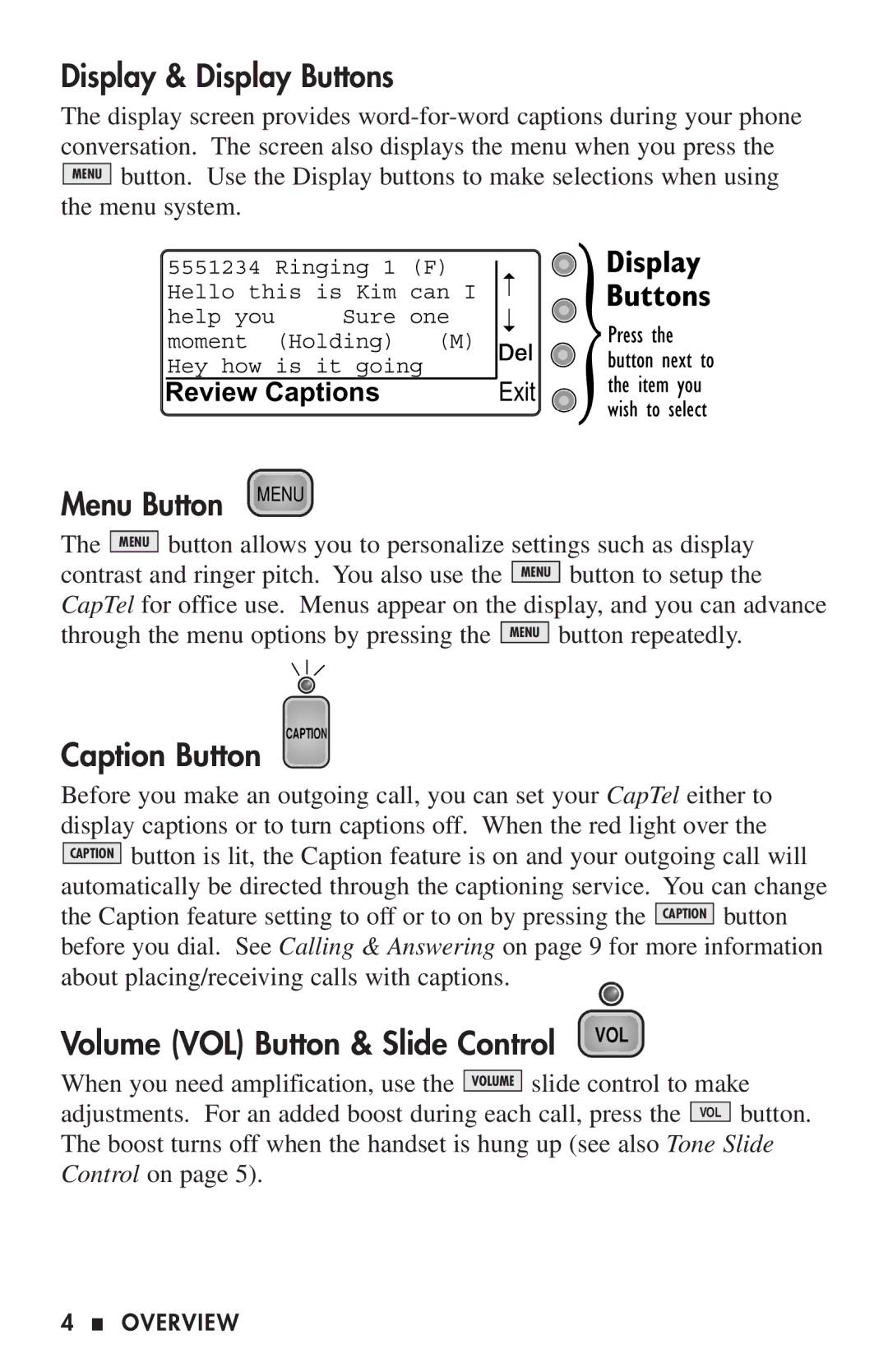Display & Display Buttons
The display screen provides
Menu Button
The MENU button allows you to personalize settings such as display contrast and ringer pitch. You also use the MENU button to setup the CapTel for office use. Menus appear on the display, and you can advance through the menu options by pressing the MENU button repeatedly.
Caption Button
Before you make an outgoing call, you can set your CapTel either to display captions or to turn captions off. When the red light over the CAPTION button is lit, the Caption feature is on and your outgoing call will automatically be directed through the captioning service. You can change the Caption feature setting to off or to on by pressing the CAPTION button before you dial. See Calling & Answering on page 9 for more information about placing/receiving calls with captions.
Volume (VOL) Button & Slide Control
When you need amplification, use the VOLUME slide control to make adjustments. For an added boost during each call, press the VOL button. The boost turns off when the handset is hung up (see also Tone Slide Control on page 5).
4 ■ OVERVIEW