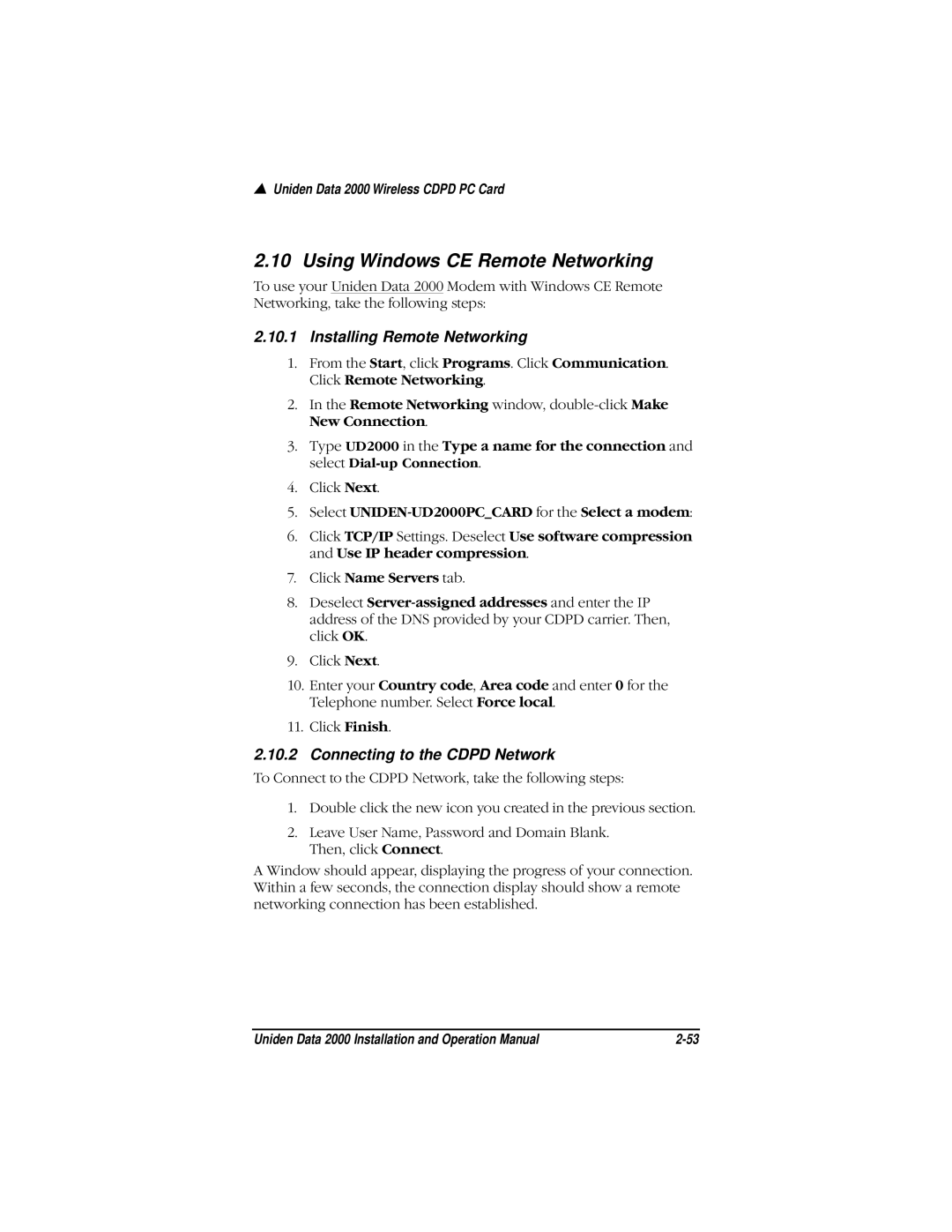▲Uniden Data 2000 Wireless CDPD PC Card
2.10 Using Windows CE Remote Networking
To use your Uniden Data 2000 Modem with Windows CE Remote Networking, take the following steps:
2.10.1Installing Remote Networking
1.From the Start, click Programs. Click Communication. Click Remote Networking.
2.In the Remote Networking window,
3.Type UD2000 in the Type a name for the connection and select
4.Click Next.
5.Select
6.Click TCP/IP Settings. Deselect Use software compression and Use IP header compression.
7.Click Name Servers tab.
8.Deselect
9.Click Next.
10.Enter your Country code, Area code and enter 0 for the Telephone number. Select Force local.
11.Click Finish.
2.10.2Connecting to the CDPD Network
To Connect to the CDPD Network, take the following steps:
1.Double click the new icon you created in the previous section.
2.Leave User Name, Password and Domain Blank. Then, click Connect.
A Window should appear, displaying the progress of your connection. Within a few seconds, the connection display should show a remote networking connection has been established.
Uniden Data 2000 Installation and Operation Manual |