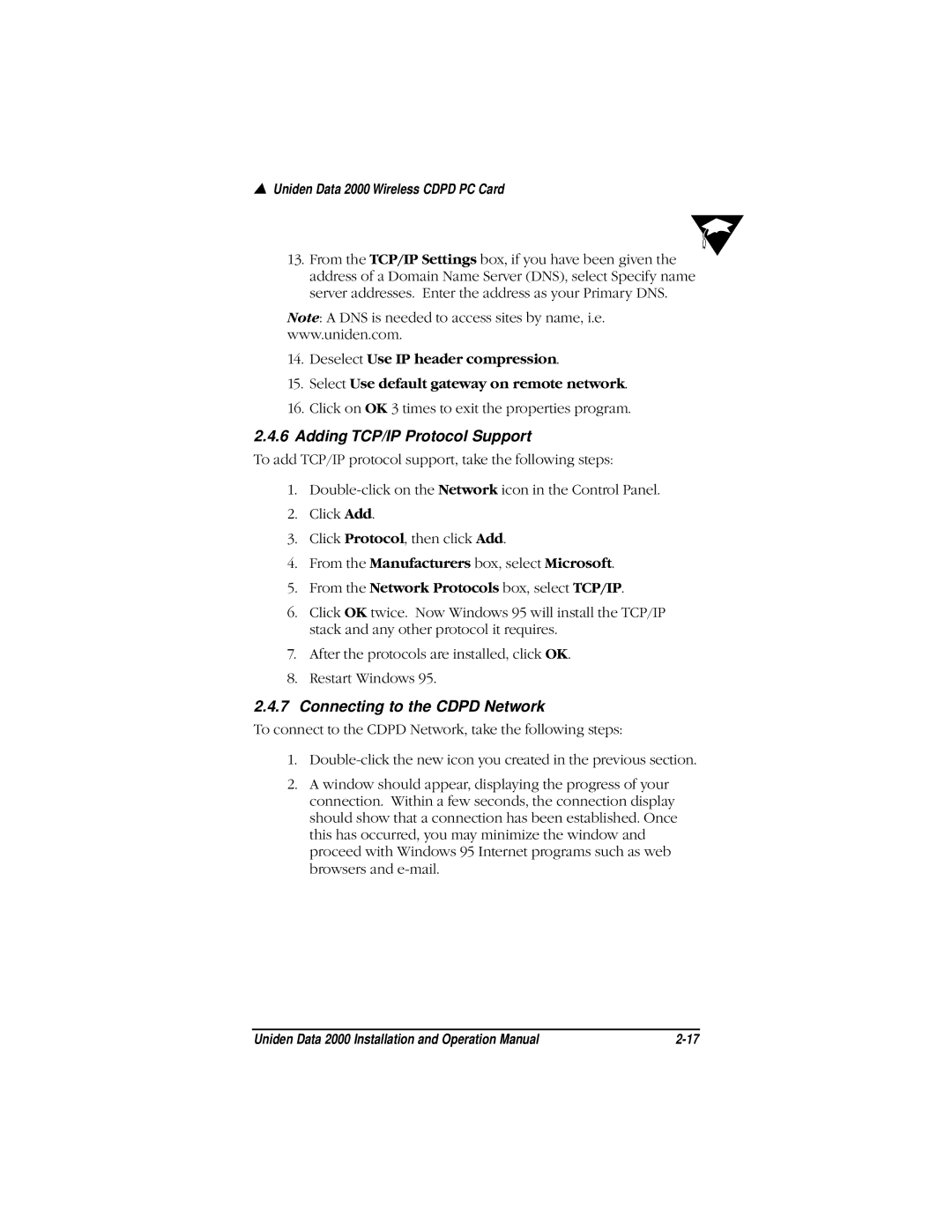▲Uniden Data 2000 Wireless CDPD PC Card
13.From the TCP/IP Settings box, if you have been given the address of a Domain Name Server (DNS), select Specify name server addresses. Enter the address as your Primary DNS.
Note: A DNS is needed to access sites by name, i.e.
www.uniden.com.
14.Deselect Use IP header compression.
15.Select Use default gateway on remote network.
16.Click on OK 3 times to exit the properties program.
2.4.6Adding TCP/IP Protocol Support
To add TCP/IP protocol support, take the following steps:
1.
2.Click Add.
3.Click Protocol, then click Add.
4.From the Manufacturers box, select Microsoft.
5.From the Network Protocols box, select TCP/IP.
6.Click OK twice. Now Windows 95 will install the TCP/IP stack and any other protocol it requires.
7.After the protocols are installed, click OK.
8.Restart Windows 95.
2.4.7Connecting to the CDPD Network
To connect to the CDPD Network, take the following steps:
1.
2.A window should appear, displaying the progress of your connection. Within a few seconds, the connection display should show that a connection has been established. Once this has occurred, you may minimize the window and proceed with Windows 95 Internet programs such as web browsers and
Uniden Data 2000 Installation and Operation Manual |