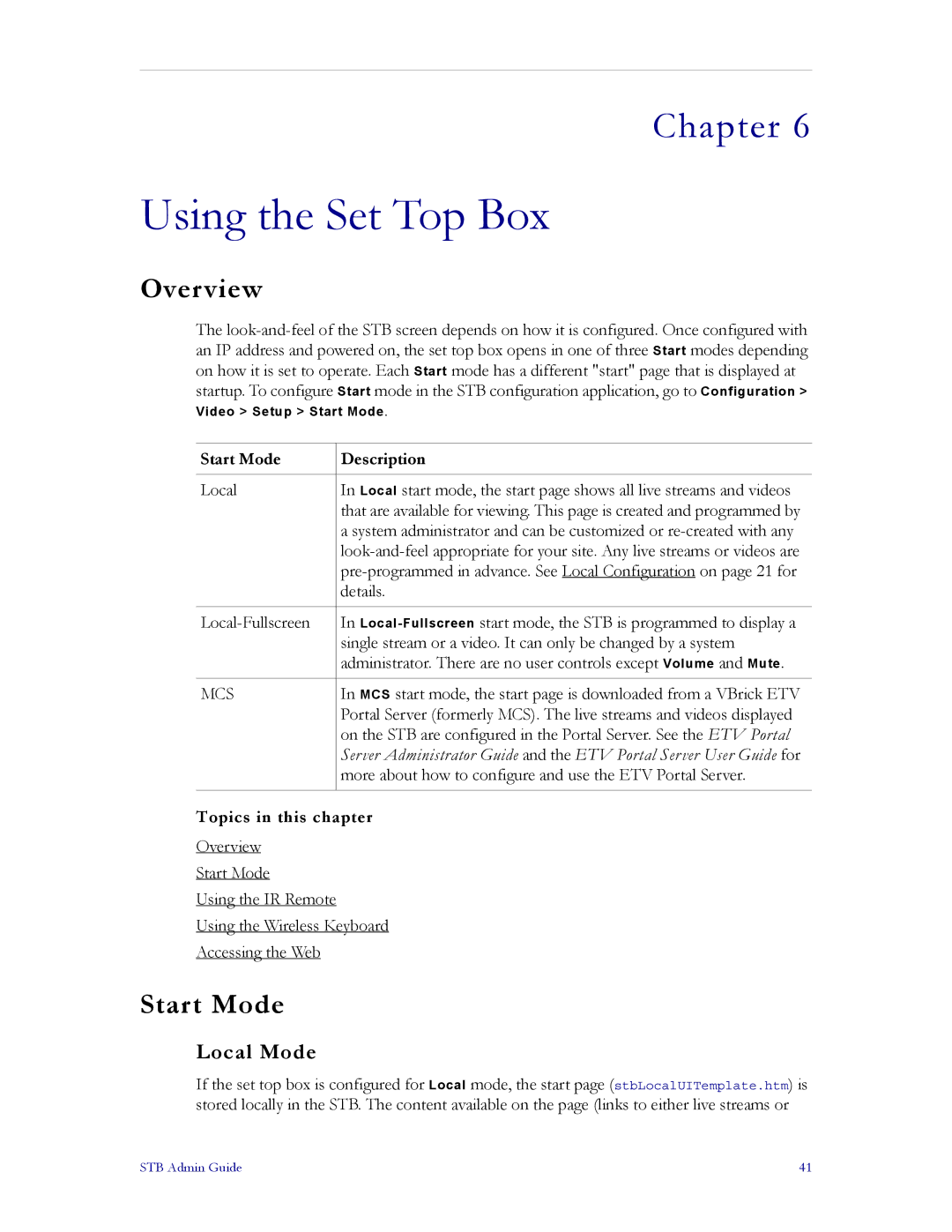Chapter 6
Using the Set Top Box
Overview
The
Video > Setup > Start Mode.
Start Mode | Description |
|
|
Local | In Local start mode, the start page shows all live streams and videos |
| that are available for viewing. This page is created and programmed by |
| a system administrator and can be customized or |
| |
| |
| details. |
|
|
In | |
| single stream or a video. It can only be changed by a system |
| administrator. There are no user controls except Volume and Mute. |
|
|
MCS | In MCS start mode, the start page is downloaded from a VBrick ETV |
| Portal Server (formerly MCS). The live streams and videos displayed |
| on the STB are configured in the Portal Server. See the ETV Portal |
| Server Administrator Guide and the ETV Portal Server User Guide for |
| more about how to configure and use the ETV Portal Server. |
|
|
Topics in this chapter
Overview
Start Mode
Using the IR Remote
Using the Wireless Keyboard
Accessing the Web
Start Mode
Local Mode
If the set top box is configured for Local mode, the start page (stbLocalUITemplate.htm) is stored locally in the STB. The content available on the page (links to either live streams or
STB Admin Guide | 41 |