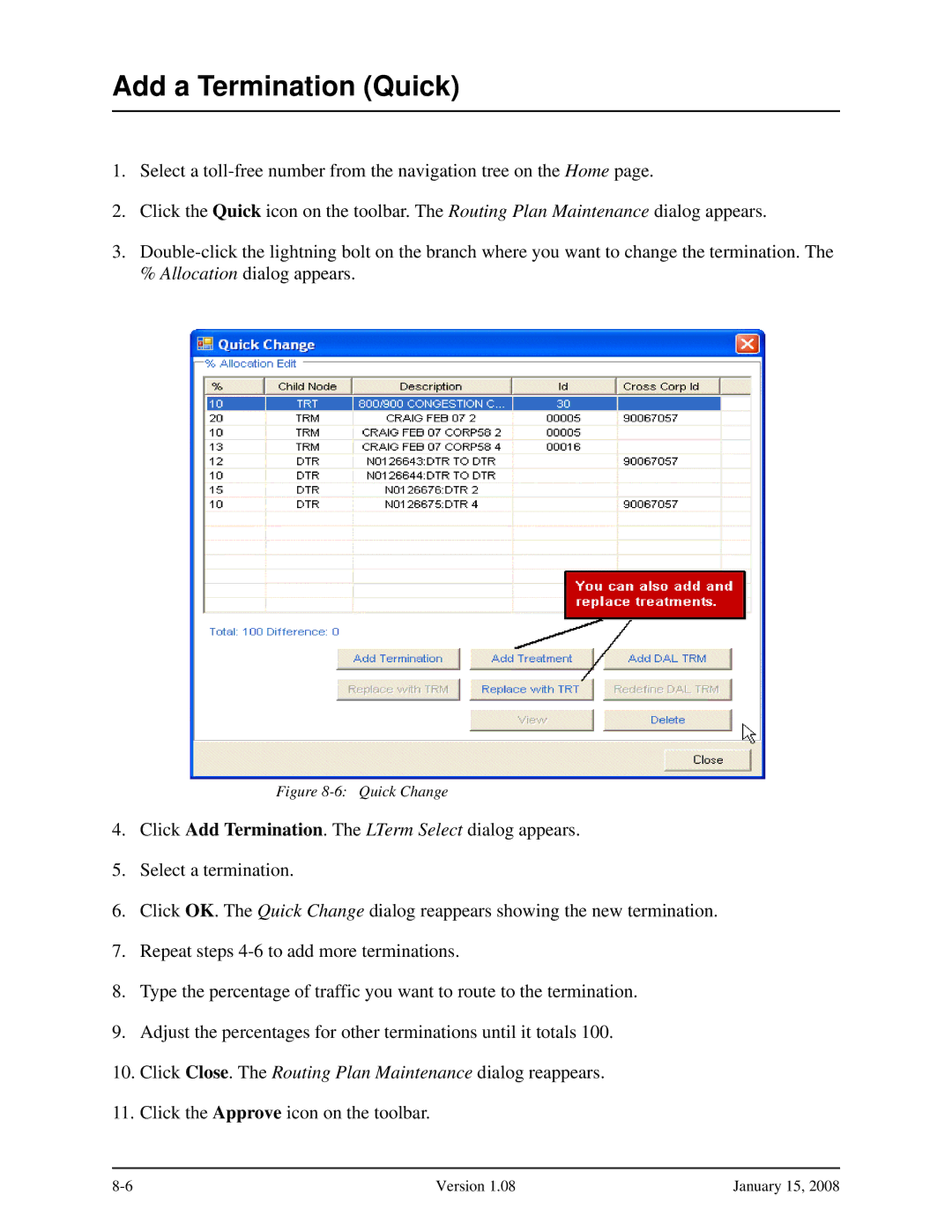Add a Termination (Quick)
1.Select a
2.Click the Quick icon on the toolbar. The Routing Plan Maintenance dialog appears.
3.
Figure 8-6: Quick Change
4.Click Add Termination. The LTerm Select dialog appears.
5.Select a termination.
6.Click OK. The Quick Change dialog reappears showing the new termination.
7.Repeat steps
8.Type the percentage of traffic you want to route to the termination.
9.Adjust the percentages for other terminations until it totals 100.
10.Click Close. The Routing Plan Maintenance dialog reappears.
11.Click the Approve icon on the toolbar.
Version 1.08 | January 15, 2008 |