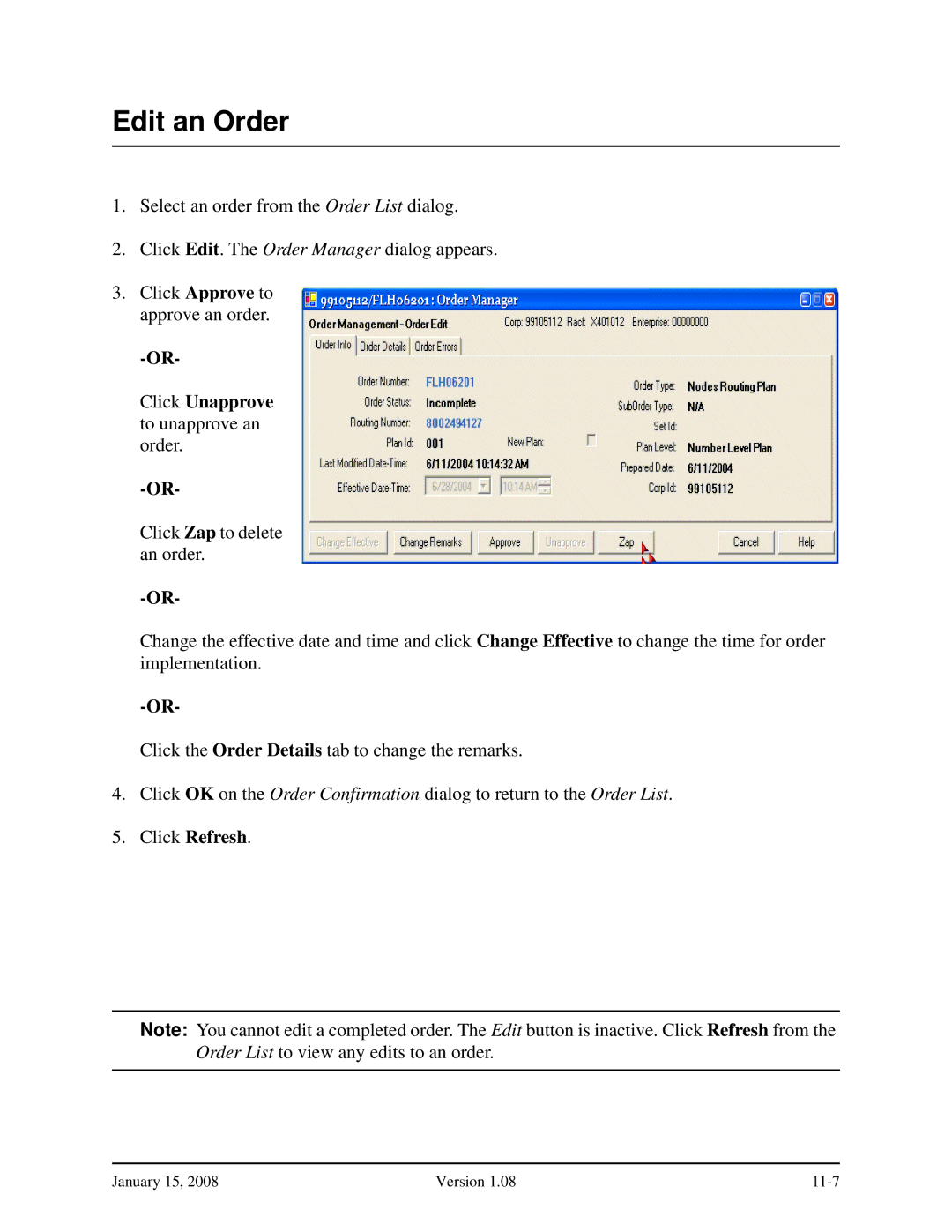Edit an Order
1.Select an order from the Order List dialog.
2.Click Edit. The Order Manager dialog appears.
3.Click Approve to approve an order.
Click Unapprove to unapprove an order.
Click Zap to delete an order.
Change the effective date and time and click Change Effective to change the time for order implementation.
Click the Order Details tab to change the remarks.
4.Click OK on the Order Confirmation dialog to return to the Order List.
5.Click Refresh.
Note: You cannot edit a completed order. The Edit button is inactive. Click Refresh from the Order List to view any edits to an order.
January 15, 2008 | Version 1.08 |