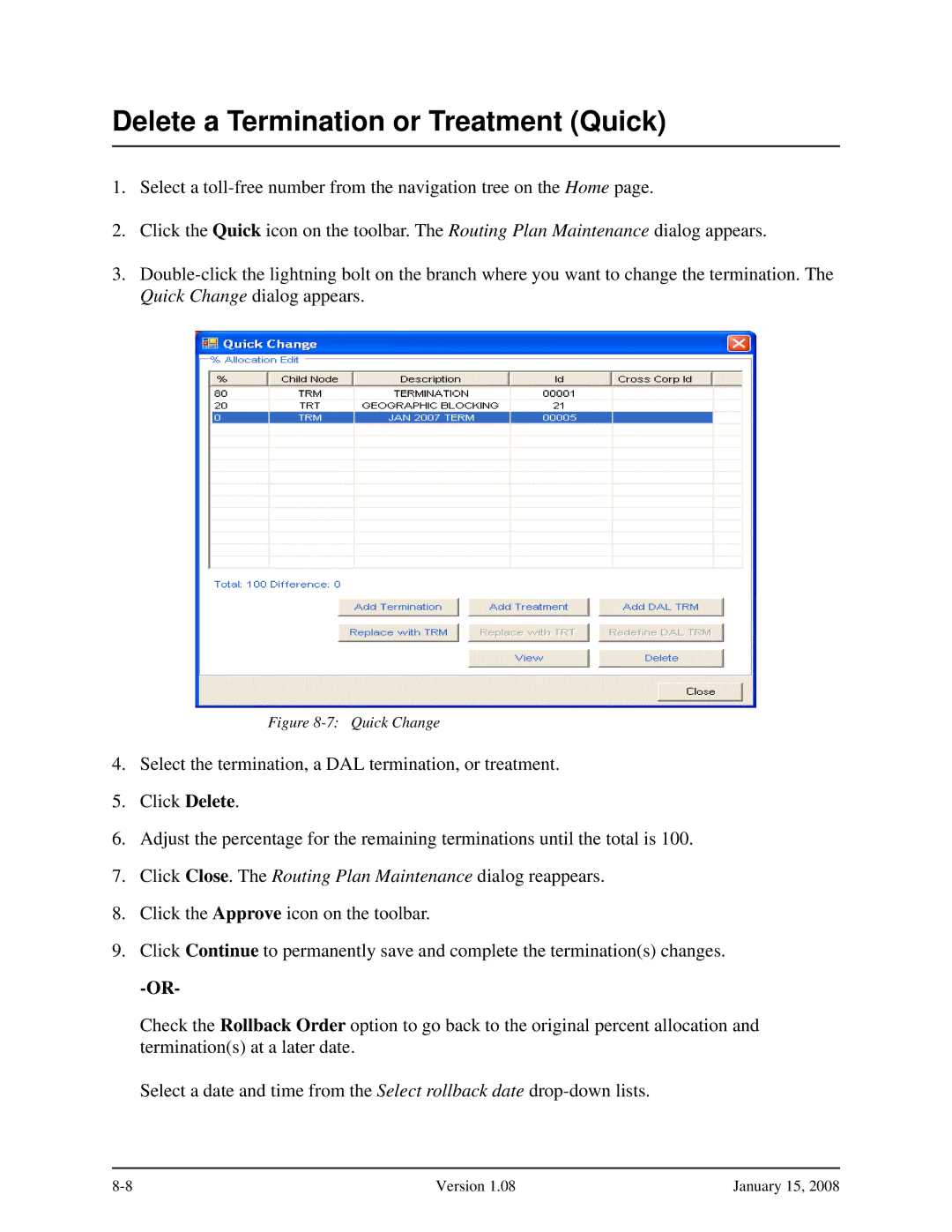Delete a Termination or Treatment (Quick)
1.Select a
2.Click the Quick icon on the toolbar. The Routing Plan Maintenance dialog appears.
3.
Figure 8-7: Quick Change
4.Select the termination, a DAL termination, or treatment.
5.Click Delete.
6.Adjust the percentage for the remaining terminations until the total is 100.
7.Click Close. The Routing Plan Maintenance dialog reappears.
8.Click the Approve icon on the toolbar.
9.Click Continue to permanently save and complete the termination(s) changes.
Check the Rollback Order option to go back to the original percent allocation and termination(s) at a later date.
Select a date and time from the Select rollback date
Version 1.08 | January 15, 2008 |