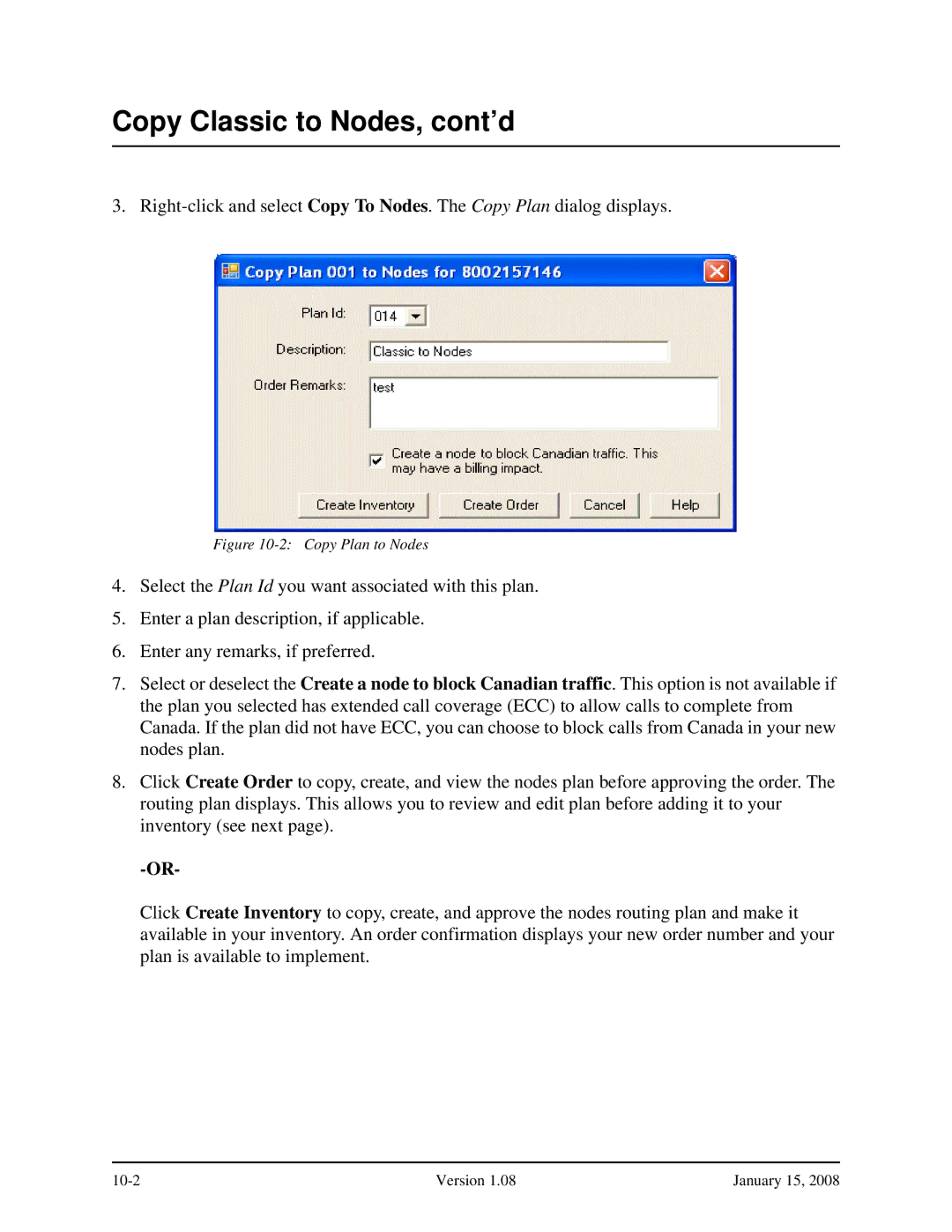Copy Classic to Nodes, cont’d
3.
Figure 10-2: Copy Plan to Nodes
4.Select the Plan Id you want associated with this plan.
5.Enter a plan description, if applicable.
6.Enter any remarks, if preferred.
7.Select or deselect the Create a node to block Canadian traffic. This option is not available if the plan you selected has extended call coverage (ECC) to allow calls to complete from Canada. If the plan did not have ECC, you can choose to block calls from Canada in your new nodes plan.
8.Click Create Order to copy, create, and view the nodes plan before approving the order. The routing plan displays. This allows you to review and edit plan before adding it to your inventory (see next page).
Click Create Inventory to copy, create, and approve the nodes routing plan and make it available in your inventory. An order confirmation displays your new order number and your plan is available to implement.
Version 1.08 | January 15, 2008 |