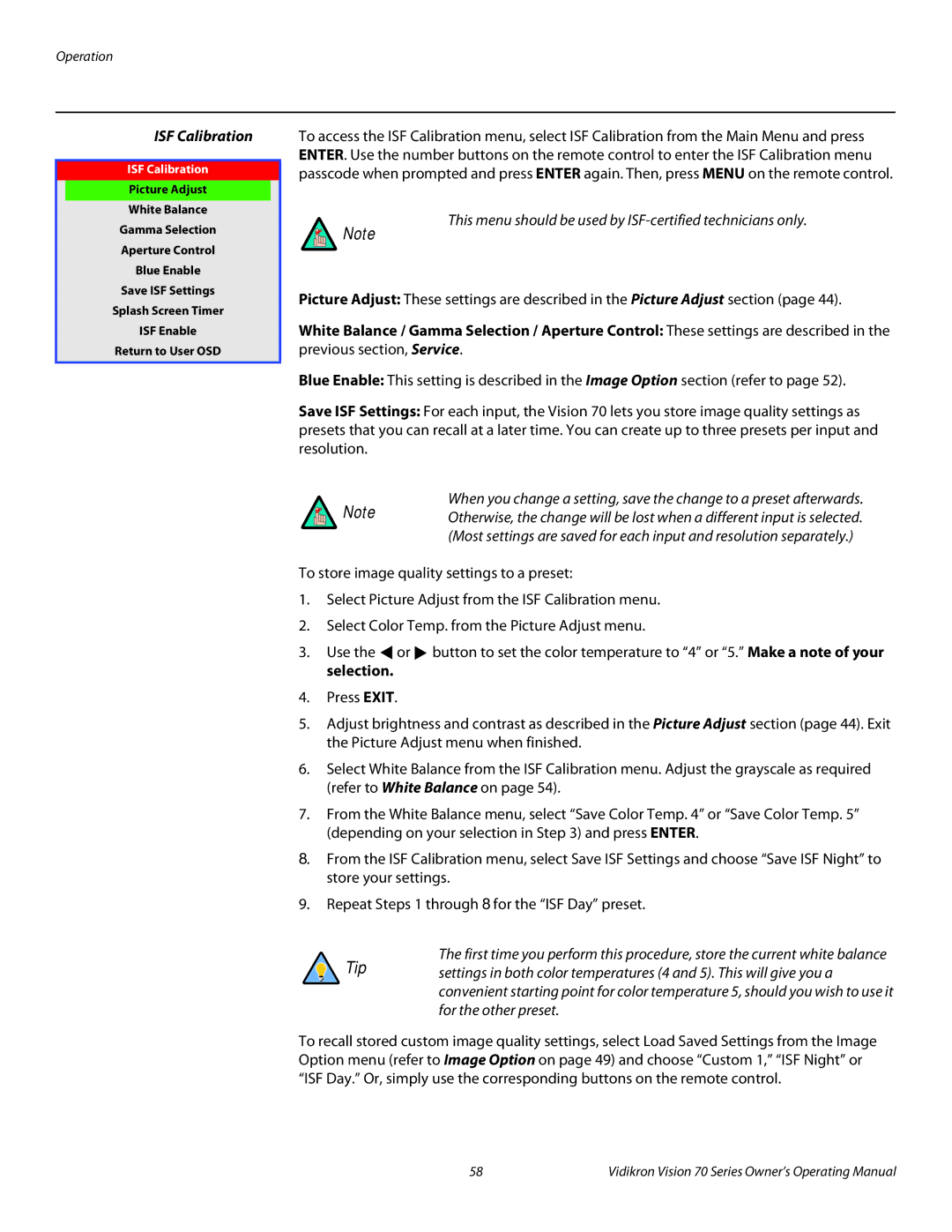ISF Calibration ➤
ISF Calibration
Picture Adjust
White Balance
Gamma Selection
Aperture Control
Blue Enable
Save ISF Settings
Splash Screen Timer
ISF Enable
Return to User OSD
To access the ISF Calibration menu, select ISF Calibration from the Main Menu and press ENTER. Use the number buttons on the remote control to enter the ISF Calibration menu passcode when prompted and press ENTER again. Then, press MENU on the remote control.
This menu should be used by
Note
Picture Adjust: These settings are described in the Picture Adjust section (page 44).
White Balance / Gamma Selection / Aperture Control: These settings are described in the previous section, Service.
Blue Enable: This setting is described in the Image Option section (refer to page 52).
Save ISF Settings: For each input, the Vision 70 lets you store image quality settings as presets that you can recall at a later time. You can create up to three presets per input and resolution.
When you change a setting, save the change to a preset afterwards.
Note Otherwise, the change will be lost when a different input is selected. (Most settings are saved for each input and resolution separately.)
To store image quality settings to a preset:
1.Select Picture Adjust from the ISF Calibration menu.
2.Select Color Temp. from the Picture Adjust menu.
3.Use the ![]() or
or ![]() button to set the color temperature to “4” or “5.” Make a note of your selection.
button to set the color temperature to “4” or “5.” Make a note of your selection.
4.Press EXIT.
5.Adjust brightness and contrast as described in the Picture Adjust section (page 44). Exit the Picture Adjust menu when finished.
6.Select White Balance from the ISF Calibration menu. Adjust the grayscale as required (refer to White Balance on page 54).
7.From the White Balance menu, select “Save Color Temp. 4” or “Save Color Temp. 5” (depending on your selection in Step 3) and press ENTER.
8. From the ISF Calibration menu, select Save ISF Settings and choose “Save ISF Night” to store your settings.
9.Repeat Steps 1 through 8 for the “ISF Day” preset.
The first time you perform this procedure, store the current white balance
Tip settings in both color temperatures (4 and 5). This will give you a convenient starting point for color temperature 5, should you wish to use it for the other preset.
To recall stored custom image quality settings, select Load Saved Settings from the Image Option menu (refer to Image Option on page 49) and choose “Custom 1,” “ISF Night” or “ISF Day.” Or, simply use the corresponding buttons on the remote control.
58 | Vidikron Vision 70 Series Owner’s Operating Manual |