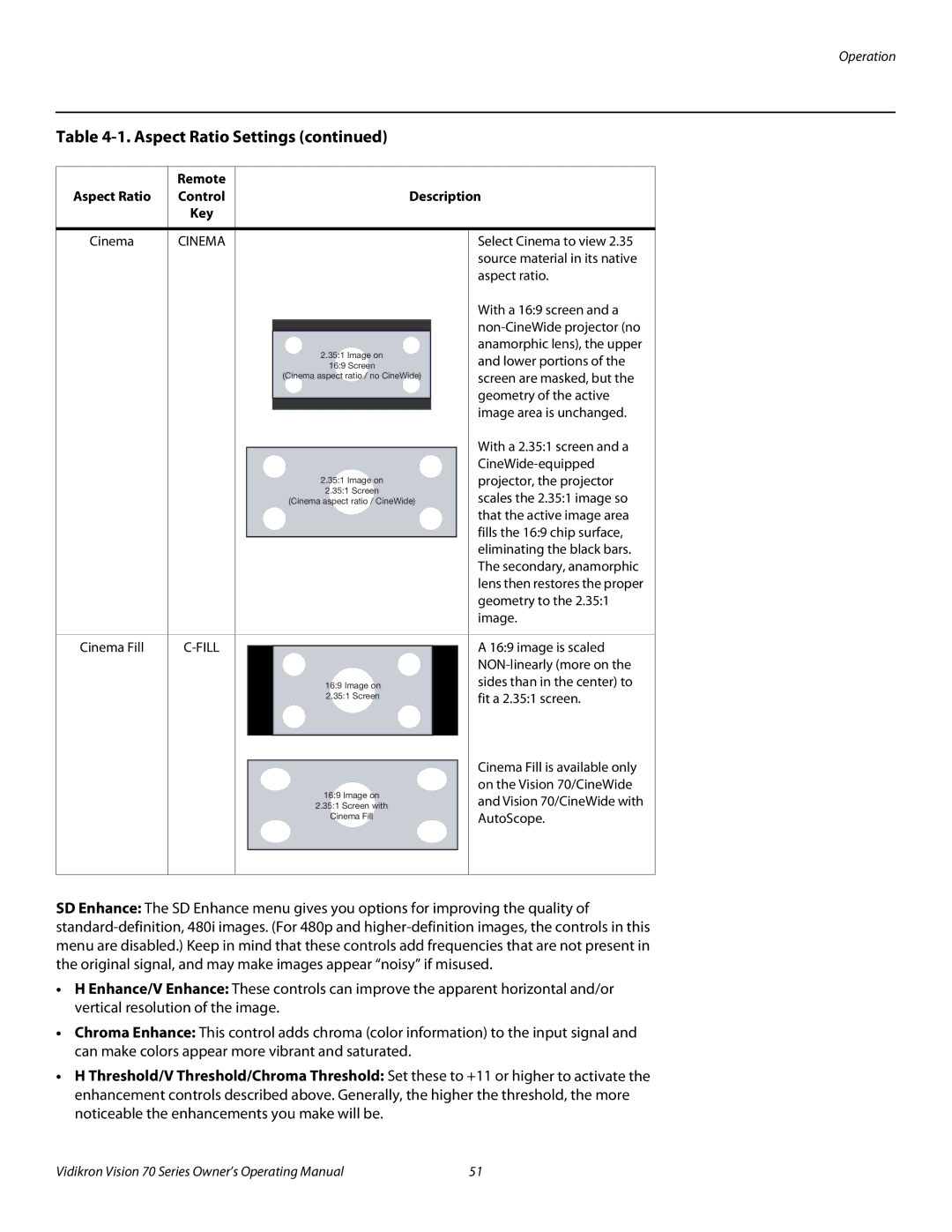Operation
Table 4-1. Aspect Ratio Settings (continued)
| Remote |
|
|
|
|
|
|
Aspect Ratio | Control |
|
| Description | |||
| Key |
|
|
|
|
|
|
|
|
|
|
|
|
|
|
Cinema | CINEMA |
|
|
|
|
| Select Cinema to view 2.35 |
|
|
|
|
|
|
| source material in its native |
|
|
|
|
|
|
| aspect ratio. |
|
|
|
|
|
|
| With a 16:9 screen and a |
|
|
|
|
|
|
| |
|
|
|
|
|
|
| |
|
|
|
| 2.35:1 Image on |
|
| anamorphic lens), the upper |
|
|
|
|
|
| and lower portions of the | |
|
|
|
| 16:9 Screen |
|
| |
|
|
|
| (Cinema aspect ratio / no CineWide) |
|
| screen are masked, but the |
|
|
|
|
|
|
| |
|
|
|
|
|
|
| geometry of the active |
|
|
|
|
|
|
| image area is unchanged. |
|
|
|
|
|
|
| |
|
|
|
|
|
|
| With a 2.35:1 screen and a |
|
|
|
|
|
|
| |
|
|
|
|
|
|
| |
|
|
|
| 2.35:1 Image on |
| projector, the projector | |
|
|
|
| 2.35:1 Screen |
| scales the 2.35:1 image so | |
|
|
|
| (Cinema aspect ratio / CineWide) |
| ||
|
|
|
|
|
|
| that the active image area |
|
|
|
|
|
|
| fills the 16:9 chip surface, |
|
|
|
|
|
|
| eliminating the black bars. |
|
|
|
|
|
|
| The secondary, anamorphic |
|
|
|
|
|
|
| lens then restores the proper |
|
|
|
|
|
|
| geometry to the 2.35:1 |
|
|
|
|
|
|
| image. |
|
|
|
|
|
|
|
|
Cinema Fill |
|
|
|
|
| A 16:9 image is scaled | |
|
|
|
|
| |||
|
|
|
|
|
|
| |
|
|
|
| 16:9 IImage on |
|
| sides than in the center) to |
|
|
|
| 22..35:1 Screen |
|
| fit a 2.35:1 screen. |
|
|
|
|
|
|
| |
|
|
|
|
|
|
| Cinema Fill is available only |
|
|
|
|
|
|
| |
|
|
|
|
|
|
| |
|
|
|
| 16:9 Image on |
| on the Vision 70/CineWide | |
|
|
|
|
| and Vision 70/CineWide with | ||
|
|
|
| 2.35:1 Screen with |
| ||
|
|
|
| Cinema Fill |
| AutoScope. | |
|
|
|
|
|
|
| |
|
|
|
|
|
|
|
|
|
|
|
|
|
|
|
|
SD Enhance: The SD Enhance menu gives you options for improving the quality of
•H Enhance/V Enhance: These controls can improve the apparent horizontal and/or vertical resolution of the image.
•Chroma Enhance: This control adds chroma (color information) to the input signal and can make colors appear more vibrant and saturated.
•H Threshold/V Threshold/Chroma Threshold: Set these to +11 or higher to activate the enhancement controls described above. Generally, the higher the threshold, the more noticeable the enhancements you make will be.
Vidikron Vision 70 Series Owner’s Operating Manual | 51 |