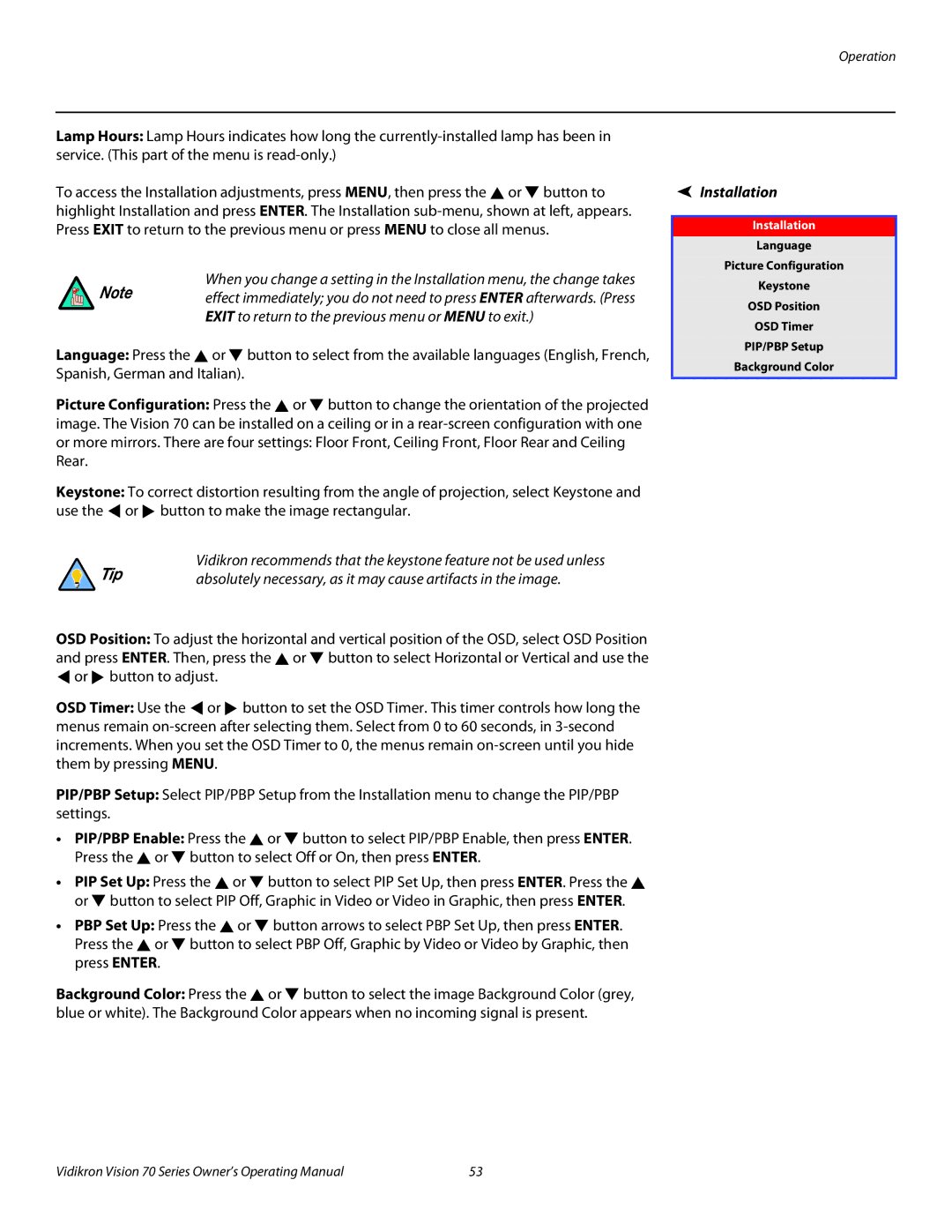Operation
Lamp Hours: Lamp Hours indicates how long the
To access the Installation adjustments, press MENU, then press the ![]() or
or ![]() button to highlight Installation and press ENTER. The Installation
button to highlight Installation and press ENTER. The Installation
When you change a setting in the Installation menu, the change takes
Note effect immediately; you do not need to press ENTER afterwards. (Press
EXIT to return to the previous menu or MENU to exit.)
Language: Press the ![]() or
or ![]() button to select from the available languages (English, French, Spanish, German and Italian).
button to select from the available languages (English, French, Spanish, German and Italian).
Picture Configuration: Press the ![]() or
or ![]() button to change the orientation of the projected image. The Vision 70 can be installed on a ceiling or in a
button to change the orientation of the projected image. The Vision 70 can be installed on a ceiling or in a
Keystone: To correct distortion resulting from the angle of projection, select Keystone and use the ![]() or
or ![]() button to make the image rectangular.
button to make the image rectangular.
Vidikron recommends that the keystone feature not be used unless
Tip | absolutely necessary, as it may cause artifacts in the image. |
|
OSD Position: To adjust the horizontal and vertical position of the OSD, select OSD Position and press ENTER. Then, press the ![]() or
or ![]() button to select Horizontal or Vertical and use the
button to select Horizontal or Vertical and use the ![]() or
or ![]() button to adjust.
button to adjust.
OSD Timer: Use the ![]() or
or ![]() button to set the OSD Timer. This timer controls how long the menus remain
button to set the OSD Timer. This timer controls how long the menus remain
PIP/PBP Setup: Select PIP/PBP Setup from the Installation menu to change the PIP/PBP settings.
•PIP/PBP Enable: Press the ![]() or
or ![]() button to select PIP/PBP Enable, then press ENTER. Press the
button to select PIP/PBP Enable, then press ENTER. Press the ![]() or
or ![]() button to select Off or On, then press ENTER.
button to select Off or On, then press ENTER.
•PIP Set Up: Press the ![]() or
or ![]() button to select PIP Set Up, then press ENTER. Press the
button to select PIP Set Up, then press ENTER. Press the ![]() or
or ![]() button to select PIP Off, Graphic in Video or Video in Graphic, then press ENTER.
button to select PIP Off, Graphic in Video or Video in Graphic, then press ENTER.
•PBP Set Up: Press the ![]() or
or ![]() button arrows to select PBP Set Up, then press ENTER. Press the
button arrows to select PBP Set Up, then press ENTER. Press the ![]() or
or ![]() button to select PBP Off, Graphic by Video or Video by Graphic, then press ENTER.
button to select PBP Off, Graphic by Video or Video by Graphic, then press ENTER.
Background Color: Press the ![]() or
or ![]() button to select the image Background Color (grey, blue or white). The Background Color appears when no incoming signal is present.
button to select the image Background Color (grey, blue or white). The Background Color appears when no incoming signal is present.
Installation |
Installation |
Language |
Picture Configuration |
Keystone |
OSD Position |
OSD Timer |
PIP/PBP Setup |
Background Color |
Vidikron Vision 70 Series Owner’s Operating Manual | 53 |