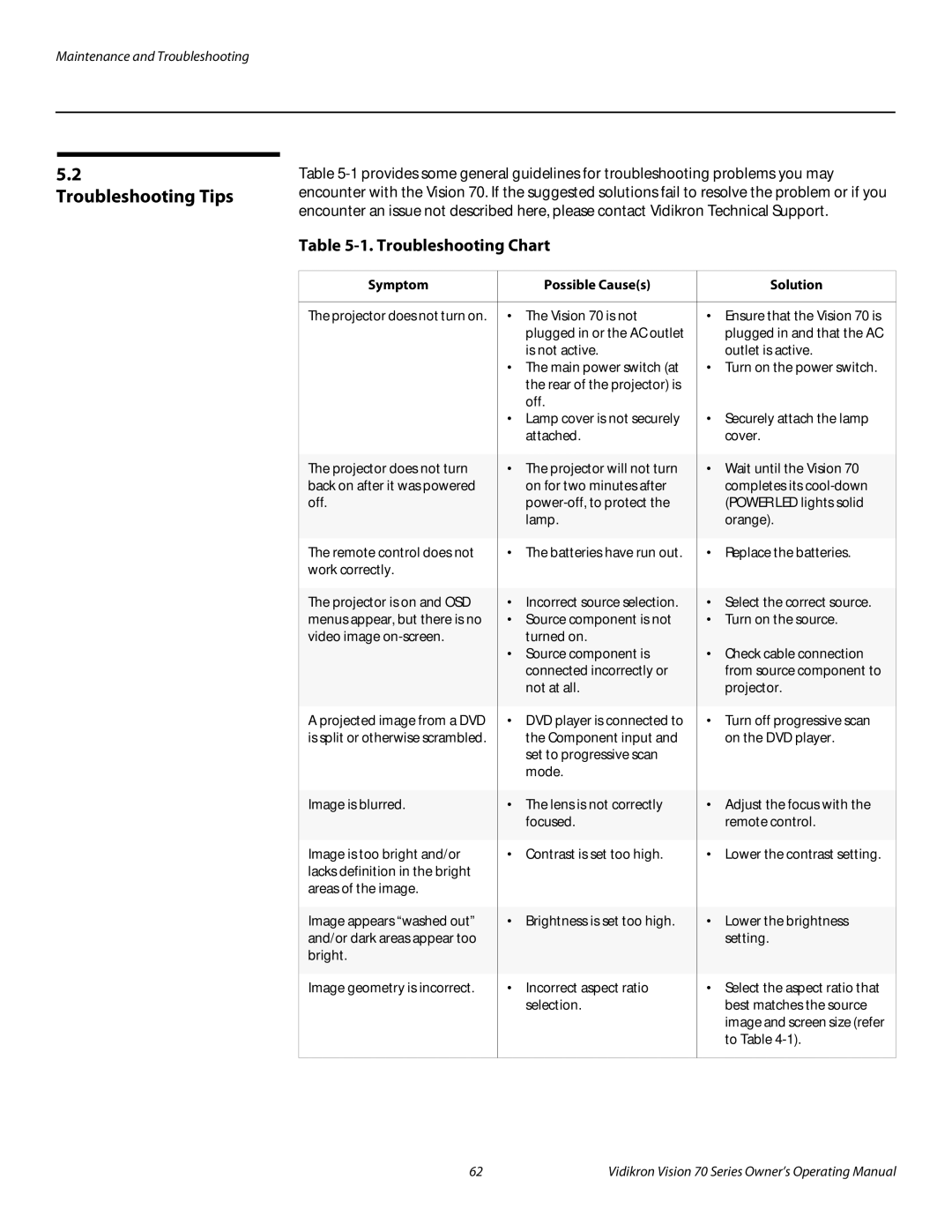Maintenance and Troubleshooting
5.2
Troubleshooting Tips
Table
Table 5-1. Troubleshooting Chart
Symptom |
| Possible Cause(s) |
| Solution |
|
|
|
| |
The projector does not turn on. | • | The Vision 70 is not | • Ensure that the Vision 70 is | |
|
| plugged in or the AC outlet |
| plugged in and that the AC |
|
| is not active. |
| outlet is active. |
| • The main power switch (at | • Turn on the power switch. | ||
|
| the rear of the projector) is |
|
|
|
| off. |
|
|
| • Lamp cover is not securely | • Securely attach the lamp | ||
|
| attached. |
| cover. |
|
|
|
| |
The projector does not turn | • | The projector will not turn | • Wait until the Vision 70 | |
back on after it was powered |
| on for two minutes after |
| completes its |
off. |
|
| (POWER LED lights solid | |
|
| lamp. |
| orange). |
|
|
|
|
|
The remote control does not | • | The batteries have run out. | • | Replace the batteries. |
work correctly. |
|
|
|
|
|
|
|
| |
The projector is on and OSD | • | Incorrect source selection. | • Select the correct source. | |
menus appear, but there is no | • | Source component is not | • Turn on the source. | |
video image |
| turned on. |
|
|
| • | Source component is | • | Check cable connection |
|
| connected incorrectly or |
| from source component to |
|
| not at all. |
| projector. |
|
|
|
| |
A projected image from a DVD | • | DVD player is connected to | • Turn off progressive scan | |
is split or otherwise scrambled. |
| the Component input and |
| on the DVD player. |
|
| set to progressive scan |
|
|
|
| mode. |
|
|
|
|
|
| |
Image is blurred. | • | The lens is not correctly | • Adjust the focus with the | |
|
| focused. |
| remote control. |
|
|
|
| |
Image is too bright and/or | • | Contrast is set too high. | • Lower the contrast setting. | |
lacks definition in the bright |
|
|
|
|
areas of the image. |
|
|
|
|
|
|
|
|
|
Image appears “washed out” | • | Brightness is set too high. | • | Lower the brightness |
and/or dark areas appear too |
|
|
| setting. |
bright. |
|
|
|
|
|
|
|
| |
Image geometry is incorrect. | • | Incorrect aspect ratio | • Select the aspect ratio that | |
|
| selection. |
| best matches the source |
|
|
|
| image and screen size (refer |
|
|
|
| to Table |
|
|
|
|
|
62 | Vidikron Vision 70 Series Owner’s Operating Manual |