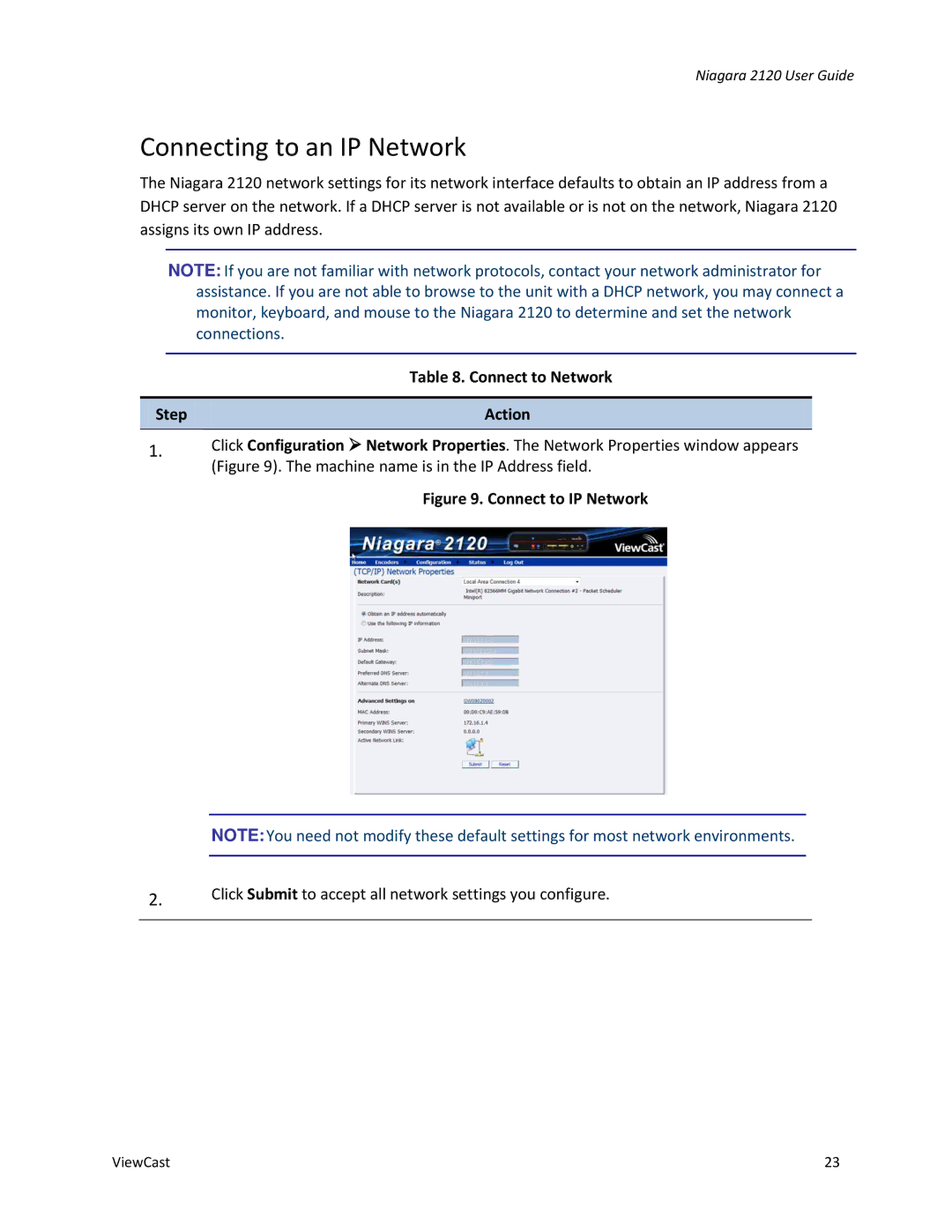Niagara 2120 User Guide
Connecting to an IP Network
The Niagara 2120 network settings for its network interface defaults to obtain an IP address from a DHCP server on the network. If a DHCP server is not available or is not on the network, Niagara 2120 assigns its own IP address.
NOTE: If you are not familiar with network protocols, contact your network administrator for assistance. If you are not able to browse to the unit with a DHCP network, you may connect a monitor, keyboard, and mouse to the Niagara 2120 to determine and set the network connections.
| Table 8. Connect to Network |
|
|
Step | Action |
|
|
1.Click Configuration Network Properties. The Network Properties window appears (Figure 9). The machine name is in the IP Address field.
Figure 9. Connect to IP Network
NOTE:You need not modify these default settings for most network environments.
2.Click Submit to accept all network settings you configure.
ViewCast | 23 |