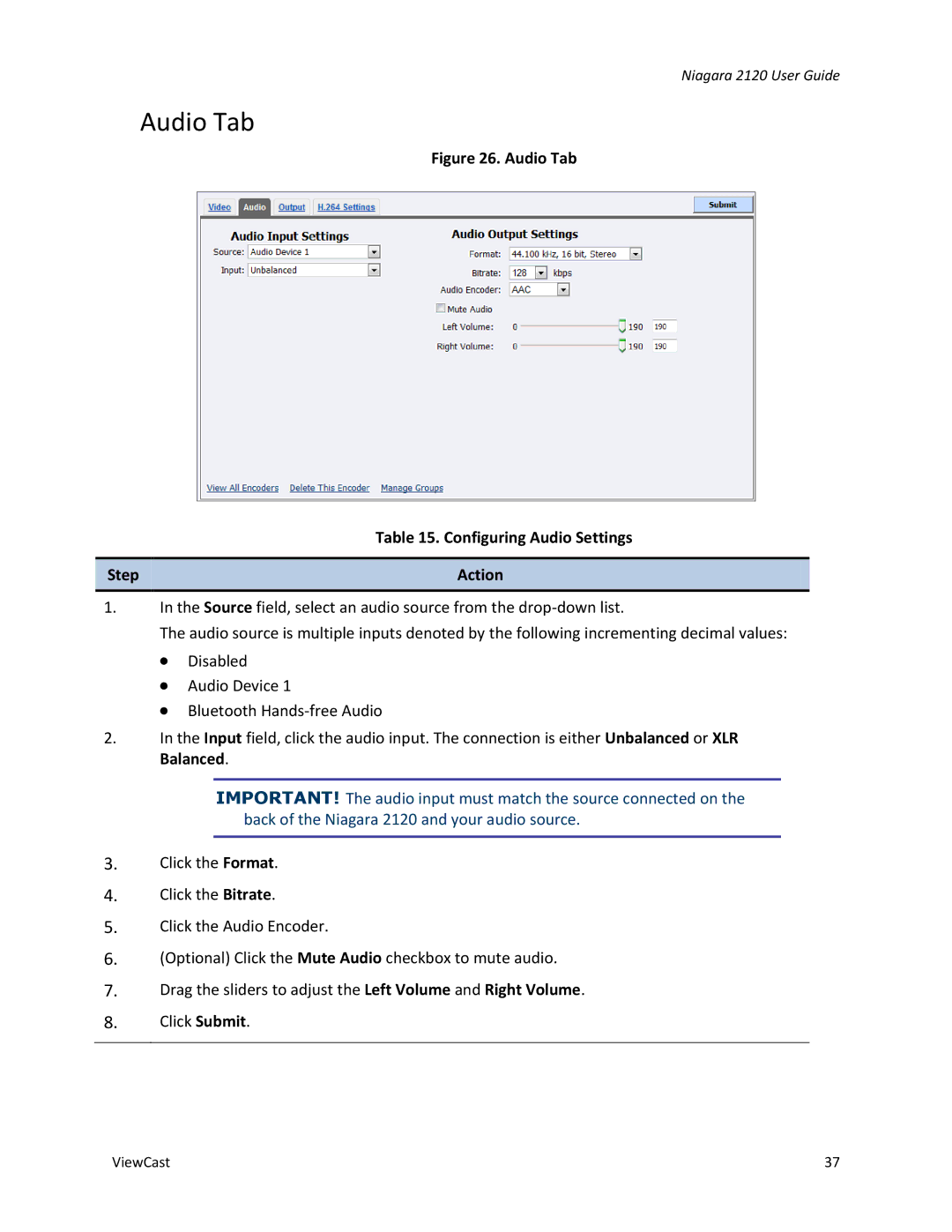Niagara 2120 User Guide
Audio Tab
Figure 26. Audio Tab
| Table 15. Configuring Audio Settings |
|
|
Step | Action |
|
|
1.In the Source field, select an audio source from the
The audio source is multiple inputs denoted by the following incrementing decimal values:
∙Disabled
∙Audio Device 1
∙Bluetooth
2.In the Input field, click the audio input. The connection is either Unbalanced or XLR Balanced.
IMPORTANT! The audio input must match the source connected on the back of the Niagara 2120 and your audio source.
3.Click the Format.
4.Click the Bitrate.
5.Click the Audio Encoder.
6.(Optional) Click the Mute Audio checkbox to mute audio.
7.Drag the sliders to adjust the Left Volume and Right Volume.
8.Click Submit.
ViewCast | 37 |