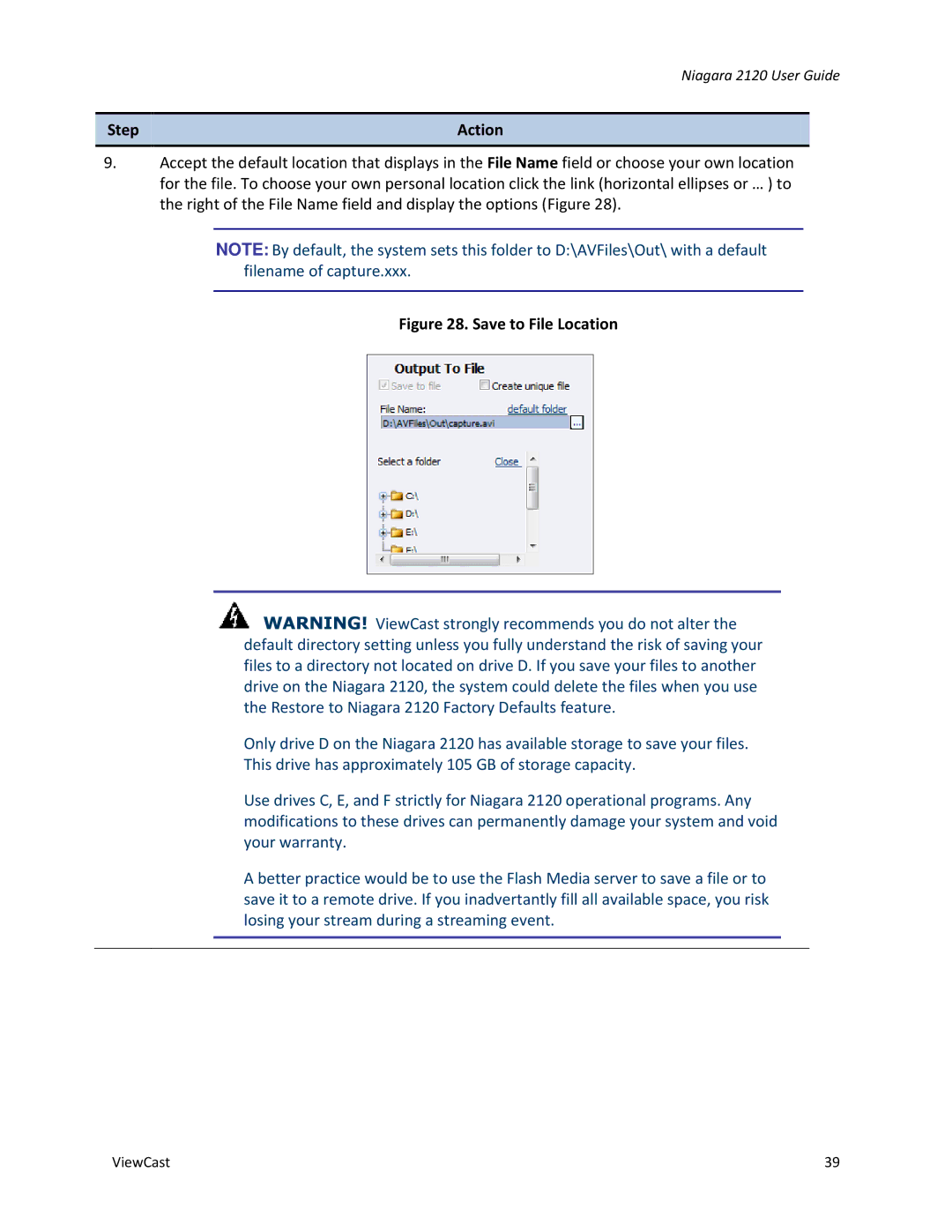Niagara 2120 User Guide
Step | Action |
|
|
9.Accept the default location that displays in the File Name field or choose your own location for the file. To choose your own personal location click the link (horizontal ellipses or … ) to the right of the File Name field and display the options (Figure 28).
NOTE: By default, the system sets this folder to D:\AVFiles\Out\ with a default filename of capture.xxx.
Figure 28. Save to File Location
![]() WARNING! ViewCast strongly recommends you do not alter the default directory setting unless you fully understand the risk of saving your files to a directory not located on drive D. If you save your files to another drive on the Niagara 2120, the system could delete the files when you use the Restore to Niagara 2120 Factory Defaults feature.
WARNING! ViewCast strongly recommends you do not alter the default directory setting unless you fully understand the risk of saving your files to a directory not located on drive D. If you save your files to another drive on the Niagara 2120, the system could delete the files when you use the Restore to Niagara 2120 Factory Defaults feature.
Only drive D on the Niagara 2120 has available storage to save your files.
This drive has approximately 105 GB of storage capacity.
Use drives C, E, and F strictly for Niagara 2120 operational programs. Any modifications to these drives can permanently damage your system and void your warranty.
A better practice would be to use the Flash Media server to save a file or to save it to a remote drive. If you inadvertantly fill all available space, you risk losing your stream during a streaming event.
ViewCast | 39 |