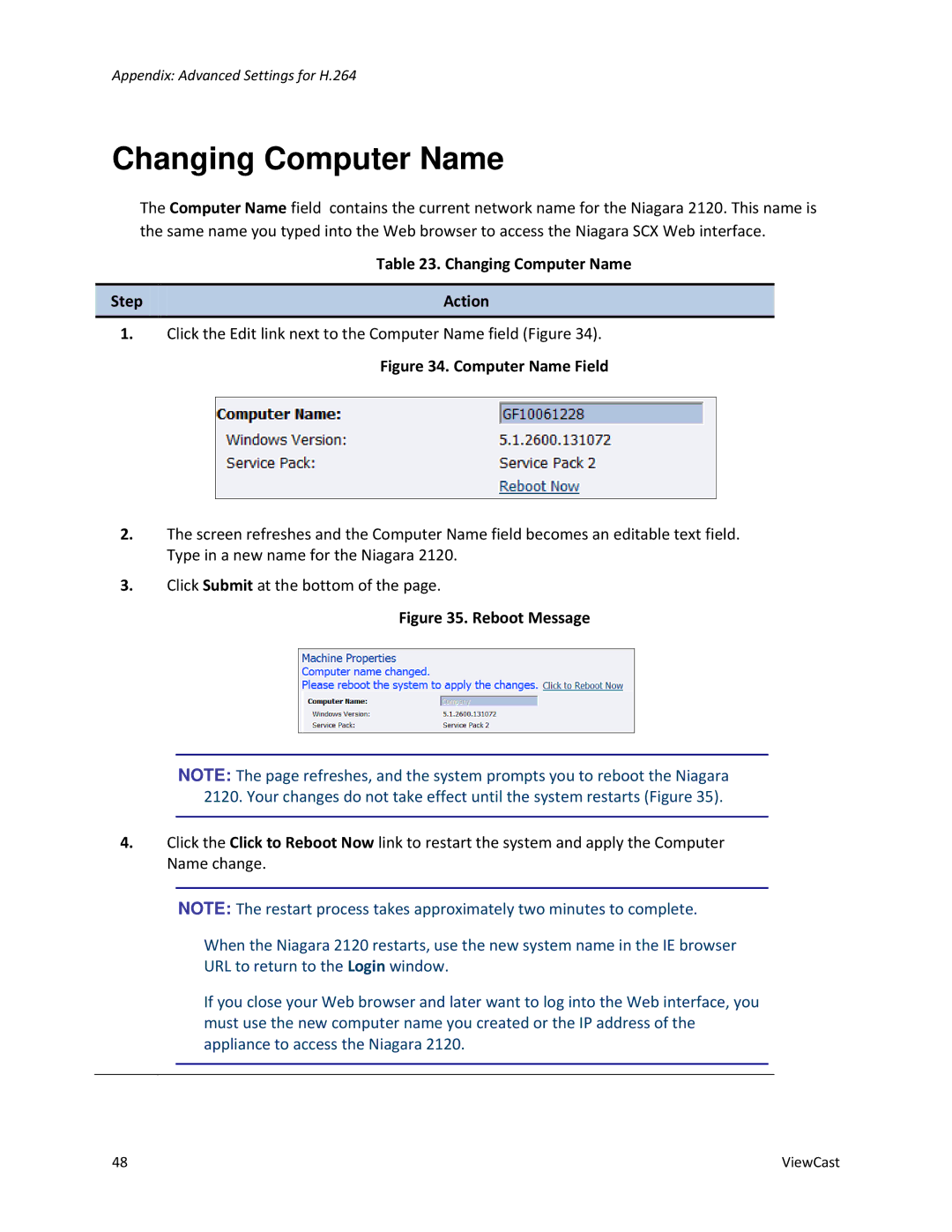Appendix: Advanced Settings for H.264
Changing Computer Name
The Computer Name field contains the current network name for the Niagara 2120. This name is the same name you typed into the Web browser to access the Niagara SCX Web interface.
Table 23. Changing Computer Name
Step | Action |
|
|
1.Click the Edit link next to the Computer Name field (Figure 34).
Figure 34. Computer Name Field
2.The screen refreshes and the Computer Name field becomes an editable text field. Type in a new name for the Niagara 2120.
3.Click Submit at the bottom of the page.
Figure 35. Reboot Message
NOTE: The page refreshes, and the system prompts you to reboot the Niagara 2120. Your changes do not take effect until the system restarts (Figure 35).
4.Click the Click to Reboot Now link to restart the system and apply the Computer Name change.
NOTE: The restart process takes approximately two minutes to complete.
When the Niagara 2120 restarts, use the new system name in the IE browser
URL to return to the Login window.
If you close your Web browser and later want to log into the Web interface, you must use the new computer name you created or the IP address of the appliance to access the Niagara 2120.
48 | ViewCast |